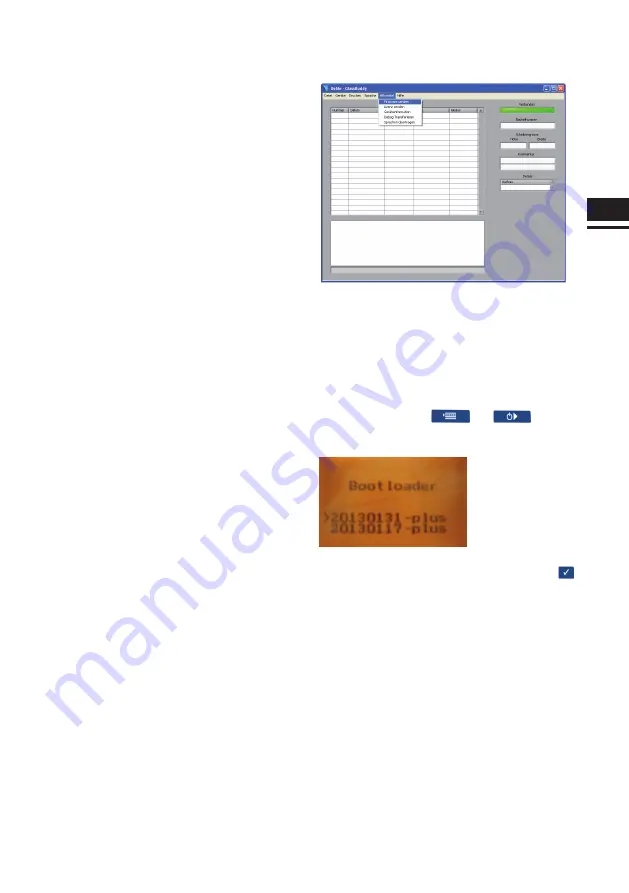
EN
33
In case of dealing with very large measuring units
or if the results obtained are very unreliable, we
recommend carrying out average measurements on
at least 4 spots distributed over the whole surface of
the glass pane.
The analysis of glass with additional coatings (Solar
reflective films or splinter protection films) can lead
to incorrect results.
In the case of insulated glass units, measurements
should always be taken 5 cm away from the edge, as
the panes tend to “bend“ depending on the surface
and air pressure, which means that measurements
taken from the centre may be inaccurate.
When analysing resin laminated glass, where the
resin has the same refraction index as the glass, the
Glass
Buddy
will measure the total thickness.
In a very small number of cases, detailed analysis of
laminated safety glass is not possible. In this event,
the Glass
Buddy
displays an exclamation mark in
front of the individual result. In the graphic display
of the Glass
Buddy
and in the PC software, results
of this kind are indicated by two horizontal lines in
the bottom part of the respective pane. To achieve
better measuring results, we recommend a new ana-
lysis on the opposite side.
14 Software Update
A software update is available both for Glass
Buddy
Basic and Glass
Buddy
Plus.
Troubleshooting updates can be carried out by the
user. They can be found on our website www.bohle-
group.com with the article numbers BO 51 647 60 for
Glass
Buddy
Basic and BO 51 647 55 for Glass
Bud-
dy
Plus. For this purpose, the updated version found
under Downloads must be saved on your PC.
Please connect your Glass
Buddy
Basic or Glass-
Buddy
Plus to your PC or laptop and connect the
device to the PC software (see point 6).
Click on "auxiliary options" for installing the update
and choose the submenu "send firmware".
Now you have to choose the previously stored soft-
ware version.
Confirm the completed download of the Glass
Buddy
update with "OK".
To activate the updated version on your Glass
Bud-
dy
, first switch off the device.
Afterwards press keys
and
at the
same time for approximately 4 seconds. In this way
you reach the boot loader menu.
You can choose between two software versions. The
newer one can be recognised via the date. Press
key to load the chosen version.
15 Software Upgrade
It is possible to upgrade Glass
Buddy
Basic to
Glass
Buddy
Plus. This can not be done by the user.
Please send your Glass
Buddy
Basic to BOHLE AG.
These upgrades are not free of charge.
Summary of Contents for GlassBuddy Basic
Page 1: ...GlassBuddy Plus GlassBuddy Basic...
Page 2: ......
Page 3: ...EN Bedienungsanleitung Seiten 4 18 Operating Instructions Pages 20 34 DE...
Page 19: ...DE 19...

















