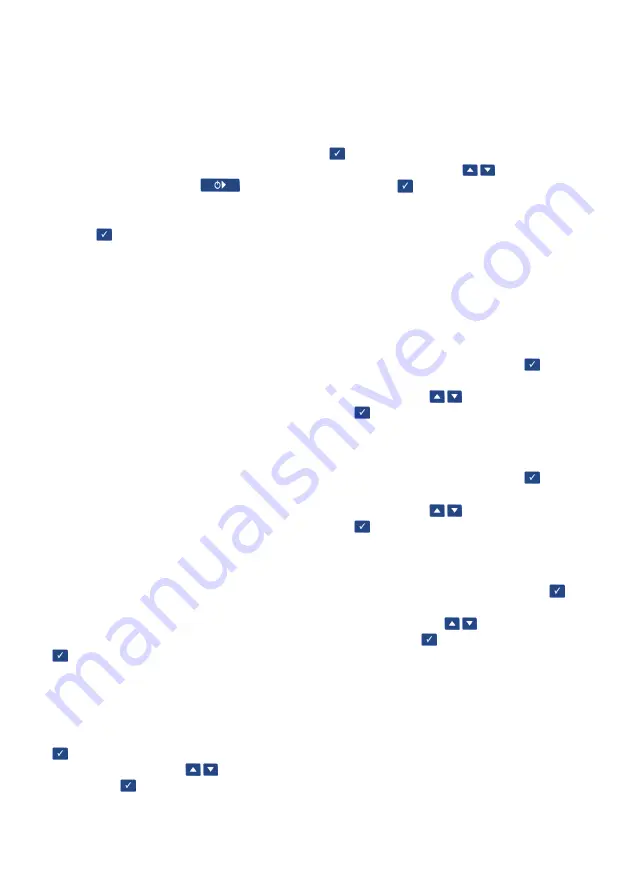
28
28
AVERAGE
First of all, select the right mode. Once the mode
is selected, you can activate the average measure-
ment under the menu item "Average". The Ø sign in
the display indicates that the right mode has been
selected for carrying out an average measurement.
Up to 19 individual measurements can be used in
order to generate an average measuring result.
The individual measurements are carried out one
by one by repeatedly pressing
and sorted
alphabetically. After completing 2 to 19 individual
measurements, the arithmetic mean is calculated by
pressing . For distinguishing the average measu-
ring results from the individual measuring results,
the number displayed for the average measurement
in the mode "Display data" has an underscore only
(instead of a letter) after the first two numbers. The
individual measurements are named consecutively
beginning with "a".
Example:
03a310113_14:15
03b310113_14:16
03c310113_14:17
03_310113_14:18
The first two numbers stand for the number of
the measurement. The third item is a letter which
indicates the sequence of individual measurements.
The following numbers indicate date and time. If
instead of a letter an underscore "_" appears, this
indicates that the measurement is an average mea-
surement.
As all individual and average measurements can be
saved if desired, unrealistic measured values can
still be detected ahead of time.
SETTINGS
If the arrows
> <
are moved to the menu item
Settings,
you can reach the submenu by pressing
after making a selection. You can adjust the
following settings here:
Language
If the arrows
> <
are moved to the menu item
Language,
you can reach the submenu by pressing
after making a selection. Here you can change
the settings using the keys
. Confirm your
changes with .
Note:
After it is switched off, the Glass
Buddy
automatically switches back to the default settings.
To permanently change the language, connect the
Glass
Buddy
to your PC via the USB cable (see
section 5).
Units (Metric/Imperial)
If the arrows
> <
are moved to the menu item
Units,
you can reach the submenu by pressing
after making a selection. Here you can change
the settings using the keys
. Confirm your
changes with .
Note:
After it is switched off, the Glass
Buddy
auto-
matically switches back to the default settings. To
permanently change the units, connect the Glass-
Buddy
to your PC via the USB cable (see section 5).
Version
Shows the version and serial number of the device.
Date
If the arrows
> <
are moved to the menu item
Date,
you can reach the submenu by pressing after
making a selection. Here you can change the set-
tings using the keys
. Confirm your changes
with .
Time
If the arrows
> <
are moved to the menu item
Time,
you can reach the submenu by pressing after
making a selection. Here you can change the set-
tings using the keys
. Confirm your changes
with .
Font size
If the arrows
> <
are moved to the menu item Font
size, you can reach the submenu by pressing
after making a selection. Here you can change the
settings using the keys
. Confirm
your changes with .
Note:
After it is switched off, the Glass
Buddy
automatically switches back to the default setting.
To permanently change the language, connect the
Glass
Buddy
to your PC via the USB cable (see
section 5).
Note: For Chinese, Japanese, Korean and Russian,
making the font size smaller is not possible.
Information about the device
Display of information which can be saved in the
Summary of Contents for GlassBuddy Basic
Page 1: ...GlassBuddy Plus GlassBuddy Basic...
Page 2: ......
Page 3: ...EN Bedienungsanleitung Seiten 4 18 Operating Instructions Pages 20 34 DE...
Page 19: ...DE 19...






















