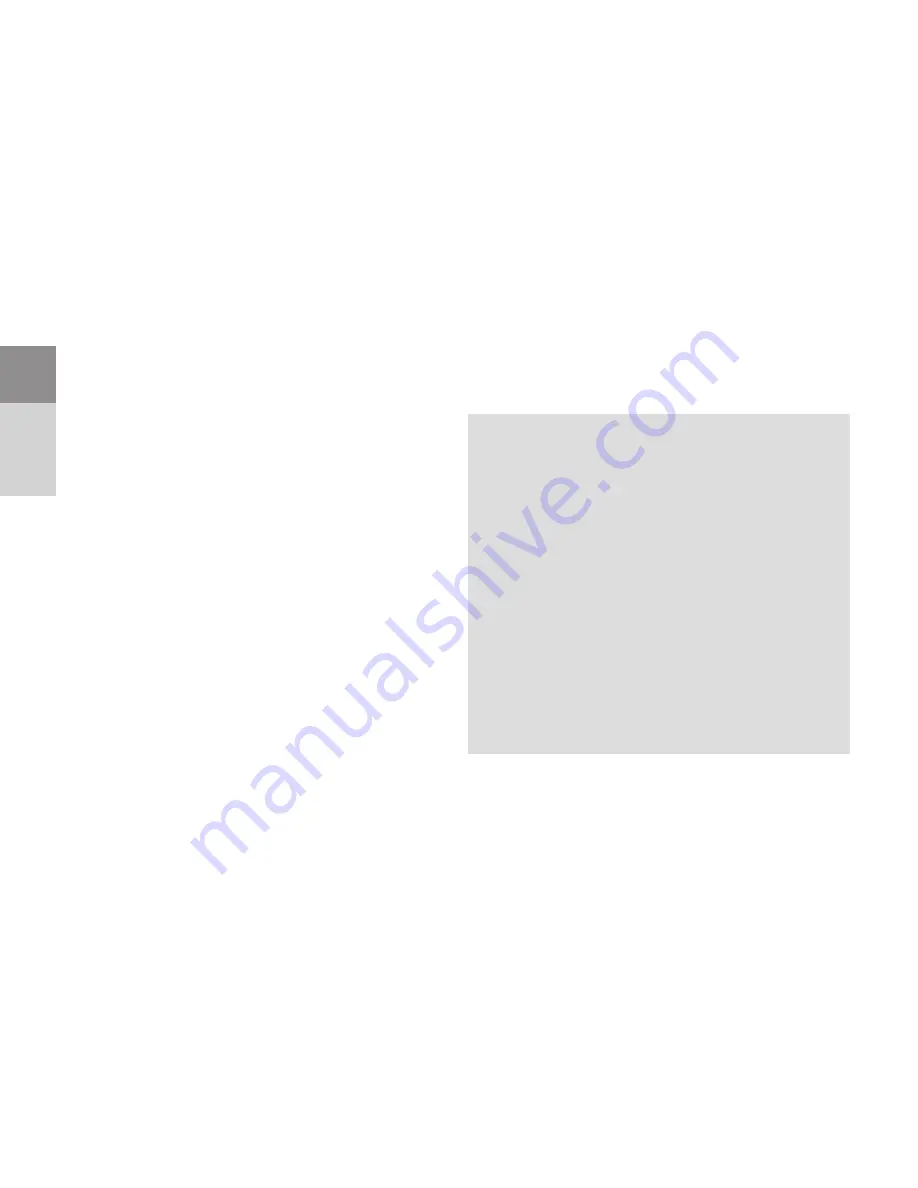
32
i
IMPORTANT
: Some mobile phones save the rights you
grant right away, other phones need to be configured manu-
ally in order to stop asking over and over again. In order to
assign the rights manually please follow these instructions:
•
Open the phone´s menu and navigate to the item
"
App. Mgr.
".
•
In this application manager please navigate to
"
BodyTel
" (depending on your phone you might
need to choose "
Installed Programs
" first).
•
Click
"open"
or - depending on your phone - click
Options and choose "
Settings"
or "
Suite-Settings"
to get to the correct menu.
•
Assign
"
Always Allowed
" to the following points:
"
Network Access
", "
Connectivity
", "
Read user
data
" and "
Edit user data
".
4 Operating the device
3.
As soon as the BodyTel
™
download page appears on your
mobile phone screen, please choose your language by
clicking the respective link.
4.
Please read and accept BodyTel
TM
´s „
Privacy Statement
“
as well as the „
Business Terms
“ by checkmarking the
two respective fields and click the „
send
“ button.
5.
Please choose now the respective software version ac-
cording to your mobile phone and confirm and accept all
following download and installation requests.
6.
When asked please choose the phone‘s
internal memory
as the installation location.
7.
The
BodyTel Mobile software will now be downloaded and
installed.
8.
Please start now the
BodyTel Mobile application on your
phone. Several connection and access requests might
possibly show up. Please always allow maximum access by
chosing "
Always allowed
".






























