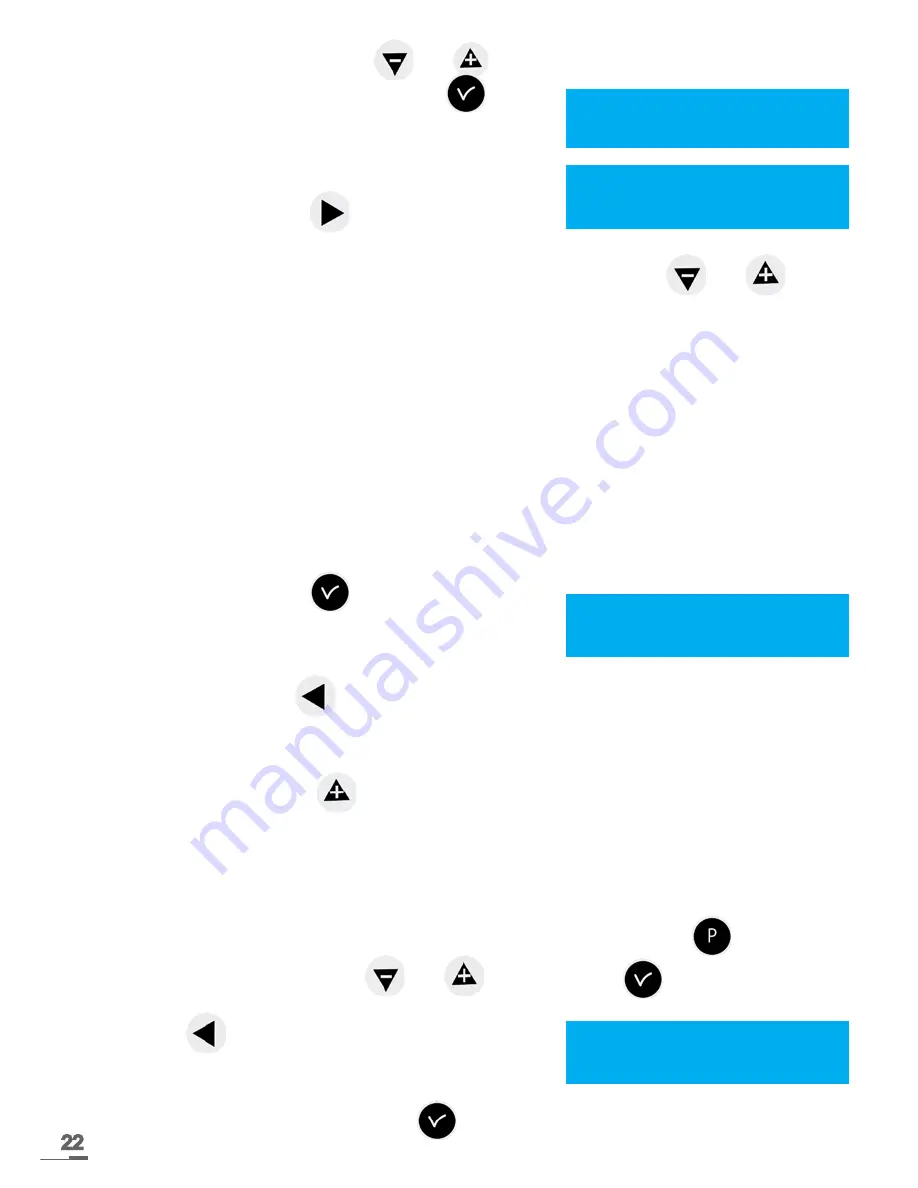
22
5/ Enter the status of the circuit for this program step, choosing from ON, OFF, 01s (length in
seconds which can be set using the
and
keys) and DEL (DEL mode is used to delete
the selected step), and then validate with the
key.
If the circuit is a melody circuit, you have to select the
melody number and the number of times it must be played
(from 1 to 4).
Validating the entry with the
key allows us to move on
to the second line.
6/ Select the days on which this program line will have to apply using the
and
keys
and then select the mode, choosing from:
WEEKLY: WEEKLY mode functions all year with application of bank holidays if
programmed.
HOLIDAYS: HOLIDAYS mode stops weekly (and bank holiday) mode for a
programmed period and activates the programming of the relays with HOLIDAYS
mode.
SPECIAL: SPECIAL mode deactivates weekly and holidays mode and starts the steps
in SPECIAL mode.
PUBLIC HOLIDAYS: the PUBLIC HOLIDAYS mode activates the program step only for
the Public holidays; it has priority over the Sunday programming.
7/ Validate the step with the
key.
If you have programmed, the value in seconds is stored
and proposed for the next step.
NOTE
: you can press the
key on the first step of the program or on the time parameter to
access the previous step or a blank step. On the last step, it allows you to add a new step or
correct a previous step.
In this new step, press the
key to restore data from the first line of the previous step.
The program steps can be entered in any order. After validation, the system will reorganise the
steps by time and then by type.
8.4.1 Add a program step
1/ Select the number of the circuit you wish to add a program step using the
key.
2/ Select the PROG mode with the
and
validate with the
key.
3/ Press the
key on the first step of program to access
to a blank step.
4/ Program the step and validate with the
key.
Cir.ô61:08:02:00 M02x1
MTWTFS- Weekly 01/01ok
Cir.12:08:02:00 03s ú
MTWTFS- Weekly 02/02 ok
Cir.01:HH:MM:SS --- ú
MTWTFS- Weekly 01/01 ok
Cir.ô61:08:02:00 --- ú
MTWTFS- Weekly 01/01ok
















































