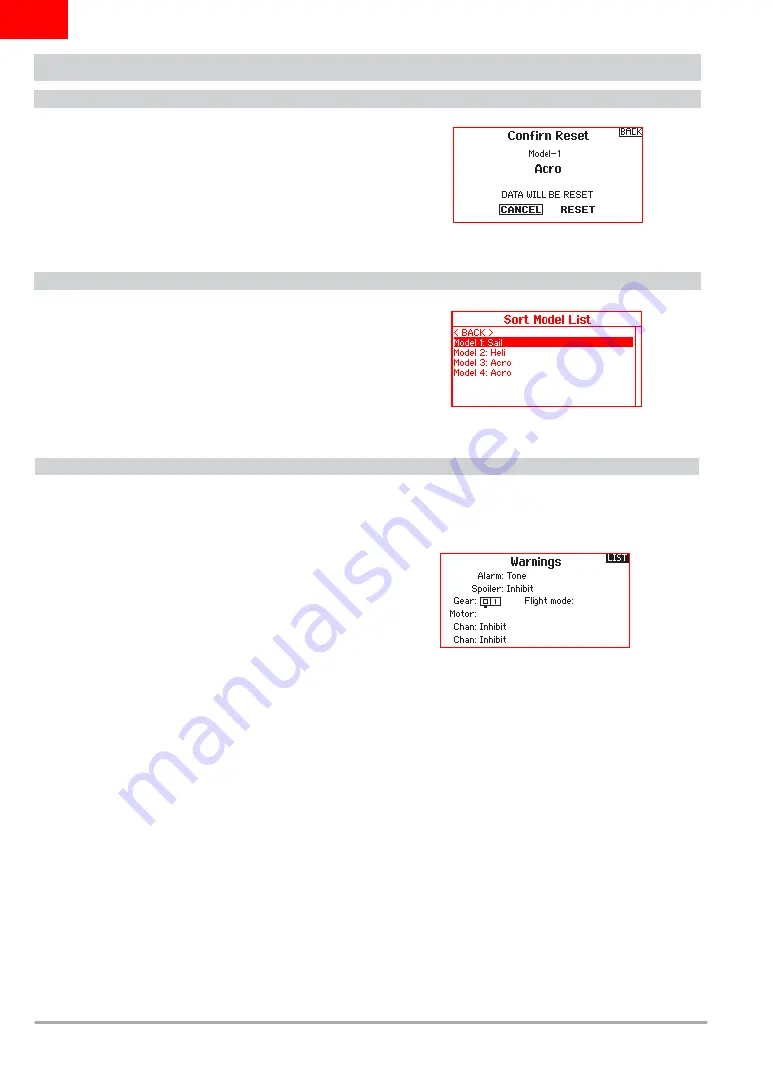
18
SPEKTRUM DX6e • TRANSMITTER INSTRUCTION MANUAL
EN
Model Reset
Use the Model Reset menu to delete all model programming in
the active model memory. Reset returns all model settings to the
default settings and erases all programming in the selected model.
After a model reset, it is necessary to re-bind.
Sort Model List
With this function you can sort the model order in the model
select function. This is helpful to group similar models together
to make them easy to fi nd. To move a model, highlight the model
that you wish to move with the scroll wheel, then press the scroll
wheel to select it. Scroll the scroll wheel to move the selected
model to the position desired. Press the scroll wheel when you
have the model in the position desired.
SYSTEM SETUP
Warnings
The Warnings menu enables you to program a tone or vibration
alert during power on of the transmitter for any selected switch
or channel position.
The alarm activates and an alert message appears on the screen
if a specifi c switch or control stick is in an unsafe position when
you power the transmitter on.
Return the switch or control stick to the safe position to silence
the alarm.
For safety reasons, the default throttle alarm activates if the
throttle position is above 10%.
















































