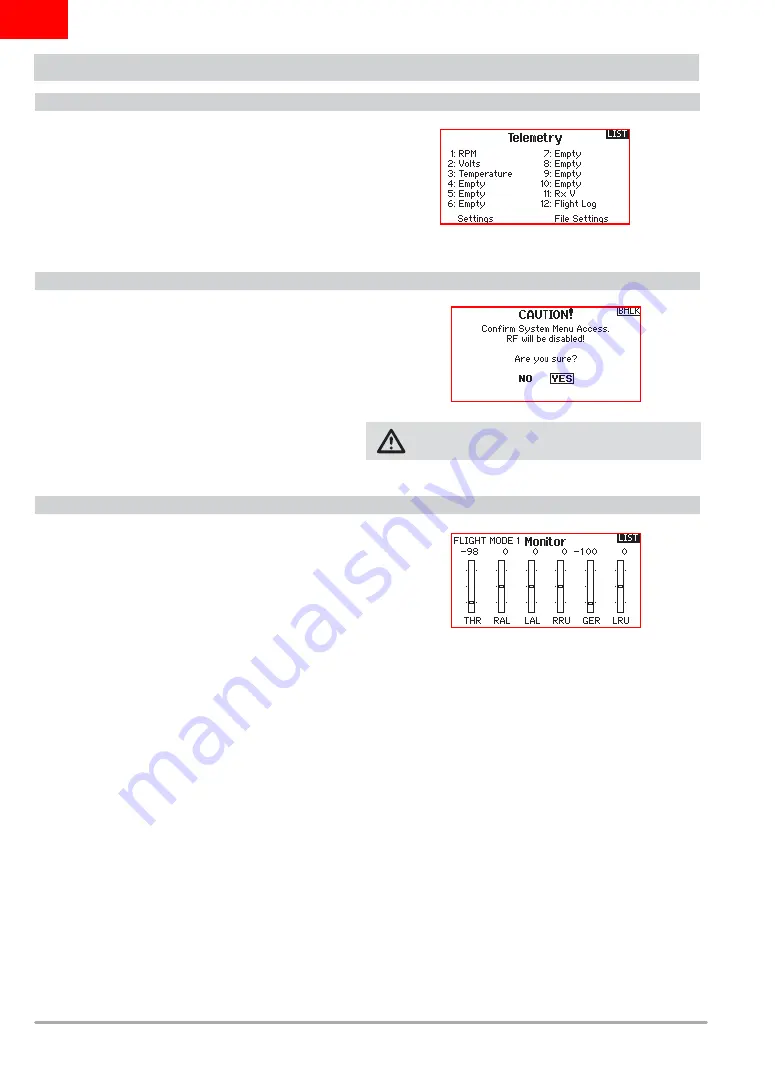
30
SPEKTRUM DX6e • TRANSMITTER INSTRUCTION MANUAL
EN
FUNCTION LIST
Telemetry
Telemetry is in both the system setup and the function list so you
can access the telemetry functions from either list.
You must power off the receiver and transmitter, then power them
both on to reset the telemetry data. You can reset min/max values
by pressing the
CLEAR
button.
NEVER
change Telemetry settings when the aircraft is powered
on. There is a brief interruption in RF output when exiting the
Telemetry screen, and may cause a “Hold” condition.
System Setup
Use System Setup to enter the System List from the Function
list without turning the transmitter off. A Caution screen will
appear that warns that RF will be disabled (the transmitter will no
longer transmit). Press
YES
if you are sure and want to access
the System List. If you are not sure, press
NO
to exit to the main
screen and continue operation.
If you do not press
YES
or
NO
, the system will exit to the main
screen and continue operation within approximately 10 seconds.
WARNING:
Do not press
YES
unless the model is turned
off or the model is secured.
Monitor
The Monitor screen displays the servo positions for each channel
graphically and numerically. This is useful to verify programming
functions, trim settings, mix directions, etc. The numeric value is
directly relative to the travel adjust and mix values (e.g., 100%
travel adjust equals 100% value in the Monitor).






























