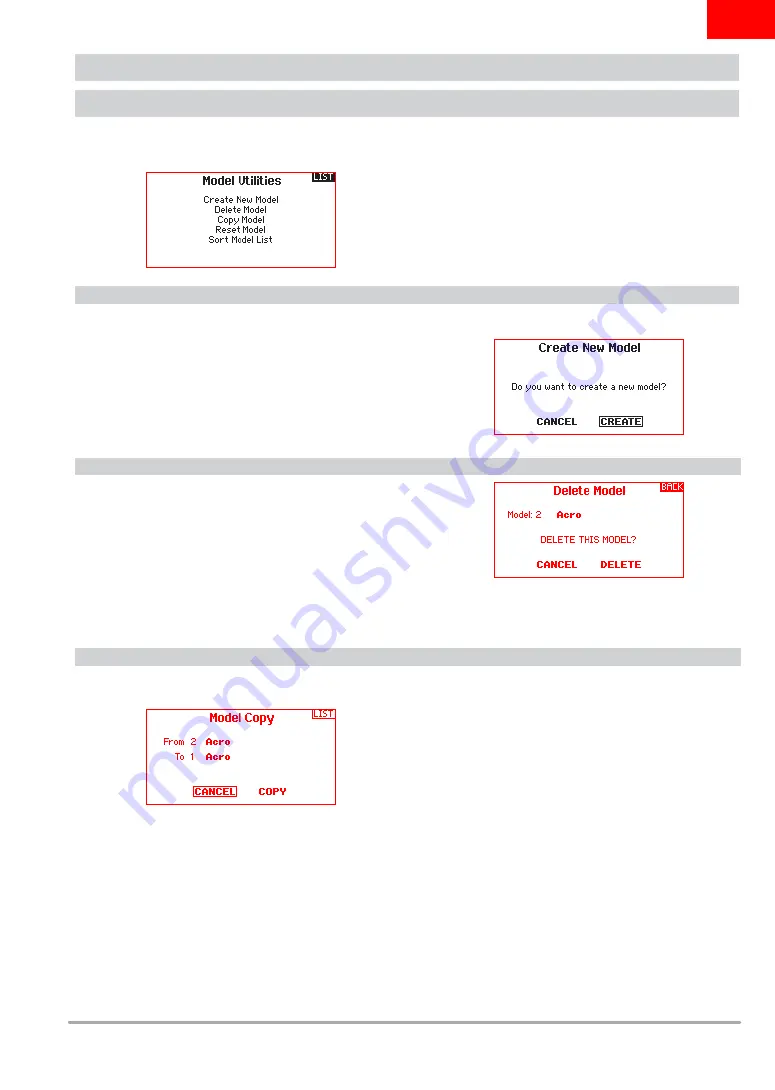
17
SPEKTRUM DX6e • TRANSMITTER INSTRUCTION MANUAL
EN
MODEL UTILITIES
In the Model Utilities function you can create a new model, delete a model, copy a model, reset a model to default settings and
sort the model list.
Create New Model
Use this selection to create a new model in the model select list.
1. Select Create New Model. Within this screen, you will have the
option to create a new model or cancel.
2. If you select Cancel, the system will return to the Model Select
function.
3. If you select Create, the new model will be created and now
be available in the model select list.
SYSTEM SETUP
Delete Model
Use this selection to permanently delete a model from the model
select list. If you do not wish to delete a model, select Cancel to
exit the page.
1. To delete a model, highlight the model listed. Press to select
then roll to the model name. Press the scroll wheel to select.
2. Select DELETE to delete the model.
Copy Model
The Model Copy menu enables you to duplicate model
programming from one Model List location to another.
Use Model Copy to:
• Save a default model copy before experimenting with
programming values
• Expedite programming for a model using a similar
programming setup
IMPORTANT:
Copying a model program from one model
memory to another will erase any programming in the
“To” model memory.
To copy model programming:
1. Make sure the model program you wish to copy is active. If
the desired model program is not active, select Cancel and
change the active model in the Model Select menu.
2. Select the model memory next to “To” and scroll to the desired
model memory. Press the scroll wheel once to save the selection.
3. Select Copy and the Confi rm Copy screen appears.
4. Select Copy to confi rm. Selecting Cancel will return to the
System Setup screen.
5. Select the “To” model as the current model, then bind the
transmitter and receiver. Copying a model does not copy the
bind from the original model.
You cannot use the Model Copy screen to copy model
programming to an SD Card. To copy model programming to the
SD Card, please see “
Transfer SD Card
”.






























