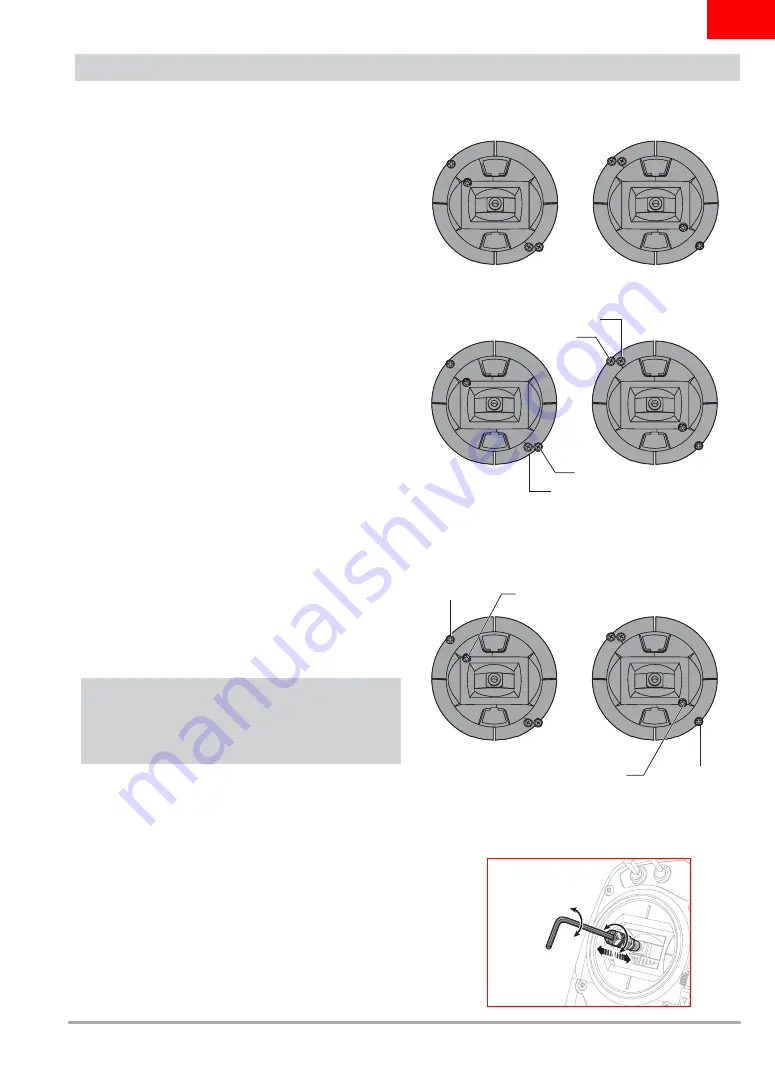
39
SPEKTRUM DX6e • TRANSMITTER INSTRUCTION MANUAL
EN
PHYSICAL TRANSMITTER ADJUSTMENTS
Ratcheted Throttle – Smooth Throttle Adjustment
Ratchet:
1. Locate the Throttle Strap adjustment screws on both gimbals.
The ratchet set screw engages a serrated section on the
gimbal for a ratcheted throttle, while the tension set screw
engages a strap for smooth tension on the gimbal.
2. To engage the throttle ratchet turn the ratchet set screw
clockwise until the ratchet engages.
3. To disengage the throttle ratchet turn the screw counter
clockwise until the gimbal moves freely.
Smooth Tension:
1. To engage the throttle tension, turn the Tension set screw
clockwise until the Tension engages.
2. To disengage the throttle Tension turn the screw counter
clockwise until the gimbal moves freely.
Adjust Stick Tension
Turn the screws clockwise a small amount using a small Phillips
screwdriver to tighten the stick tension and counter clockwise to
loosen.
NOTICE:
Always do a test of stick tension while turning these
screws to ensure stick tension is not too loose or too tight.
Tightening a screw too much can damage a spring. Loosening a
screw too much can let a spring fall off and cause short-circuit
in the transmitter.
Control Stick Length Adjustment
1. Using a 2mm Allen wrench, turn the setscrew in the stick
counterclockwise to loosen it.
2. Make the stick shorter by turning it clockwise or longer
by turn ing it counterclockwise.
3. After adjustment of stick length, tighten the setscrew.
The DX6e has all the physical transmitter adjustments located around the gimbal face of each gimbal. This arrangement allows for quick
and easy adjustments with out taking the back cover off or removing any plugs to access adjustment screws.
Available adjustments:
Change the Throttle Ratchet
Change the Throttle Tension
Adjust stick tension
Tension
Tension
Ratchet
Ratchet
Vertical Tension
Vertical Tension
Horizontal Tension
Horizontal Tension







































