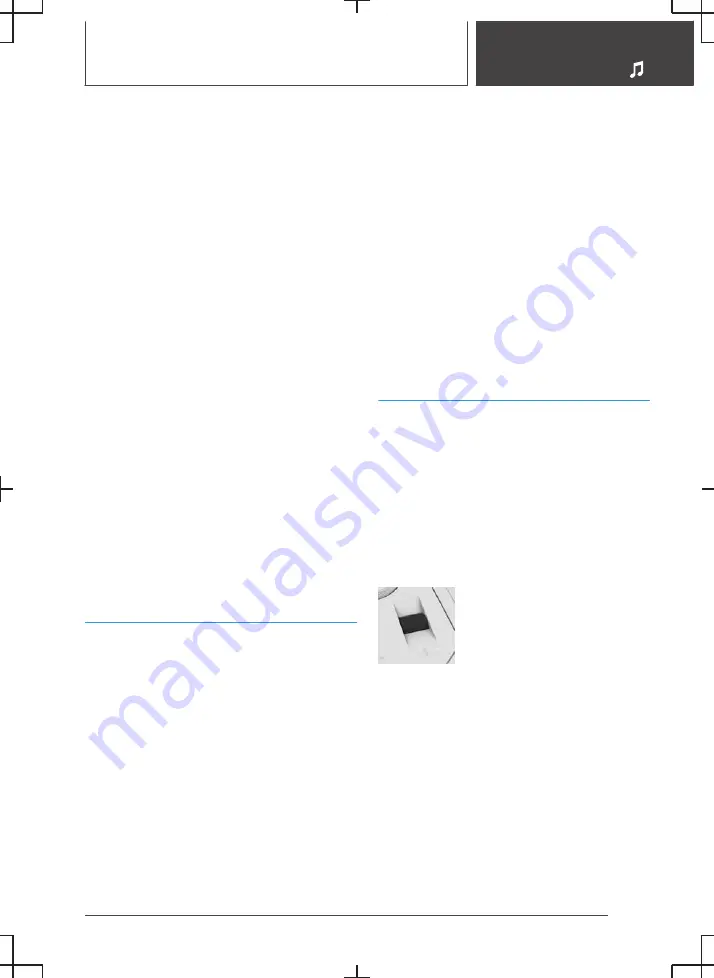
Depending on what the station provides, addi‐
tional information or even images transmitted by
the station can be shown.
Automatic station following
If reception is poor, the system searches for the
same station in another ensemble. If the station
can be received better in another ensemble, the
system switches automatically to that ensemble.
If station following is activated, the station is ad‐
ditionally searched for in the analogue frequency
band. If it is not available in another ensemble,
the system switches to the station's analogue
frequency instead. This changeover is only pos‐
sible if the signal quality of the station in question
is good enough and the station IDs match.
Enlarging an image
If a radio station broadcasts images, these are
shown. The image can be enlarged.
1.
"MEDIA"
2.
"Radio"
3.
"Received stations"
4.
Select a DAB station.
5.
"Enlarge image"
Saved stations
General
50 stations can be saved.
Selecting a station
1.
"MEDIA"
2.
"Radio"
3.
"Saved stations"
4.
Select the desired station.
Deleting a station
1.
"MEDIA"
2.
"Radio"
3.
"Saved stations"
4.
Tap the station you want to delete.
5.
"Remove station"
Sorting the list of stations manually
1.
"MEDIA"
2.
"Radio"
3.
"Saved stations"
4.
"Sort stations"
5.
Press and hold the station you want to move
in the list.
6.
Move the station to the desired position.
Traffic information
Activating/deactivating traffic
information
1.
"MEDIA"
2.
"Radio"
3.
Press and hold the desired station.
4.
"Traffic information"
Adjusting the volume
Turn the knurled wheel during the
traffic report to set the desired
volume.
Note the following regarding volume setting:
▷
The set volume is not saved.
▷
At the start of each journey, the volume of the
traffic announcements is adapted to the vol‐
ume of the entertainment source playback.
▷
The volume cannot be reduced further be‐
yond the point at which the traffic announce‐
ment is still plainly audible.
Seite 31
Radio
ENTERTAINMENT
33
Summary of Contents for i
Page 3: ...5...
Page 4: ...6...
Page 5: ...NAVIGATION Navigation system 8 Destination entry 10 Map 15 Settings 25 7...
Page 24: ...26...
Page 25: ...ENTERTAINMENT Entertainment system 28 Sound settings 30 Radio 32 Audio 34 27...
Page 36: ...38...
Page 37: ...COMMUNICATION Telephone 40 Services and applications 46 39...
Page 52: ...54...
Page 53: ...REFERENCE Everything from A to Z 56 55...
Page 57: ...BL5A38E2000W 01405A38E20 en...
Page 58: ......
Page 59: ......
Page 60: ......
















































