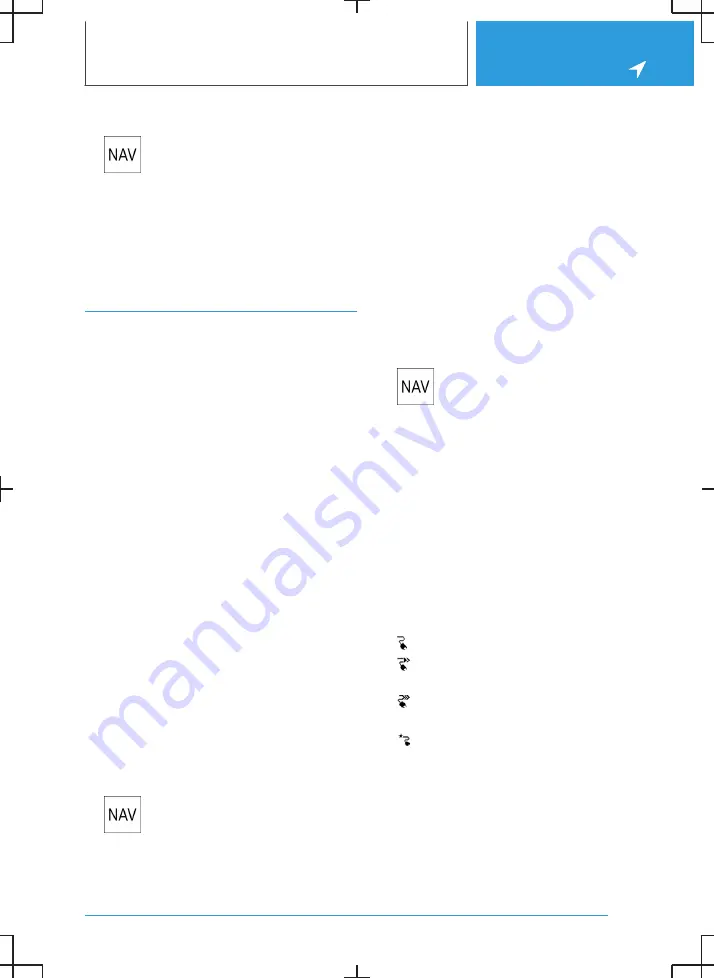
Calling up received destinations
1.
Press the button on the Controller.
2.
"My destinations"
3.
"Future destinations"
4.
If necessary, "Filter"
5.
Select the desired destination.
Points of Interest
General
Points of Interest are specific locations or places
that you may find useful during your journey.
Points of Interest such as filling stations, charging
stations, restaurants or hotels can be accepted
as destinations. Even when the navigation data is
current, information regarding particular points of
interest may have changed, e.g., certain filling
stations or charging stations may not be operat‐
ing.
Depending on the equipment, Points of Interest
can be searched for online or amongst the navi‐
gation data saved in the vehicle.
For further information:
Destination entry, see page
10
.
Online destinations/information
General
Depending on the national-market version, the
results of a Point of Interest search are displayed
with real-time data, e.g., fuel prices or availability
of charging stations or multi-storey car parks.
Activating/deactivating online
destinations
1.
Press the button on the Controller.
2.
"Settings"
3.
"Configure services"
4.
"Online destinations"
Favourite Points of Interest categories
General
The Points of Interest categories which are
searched for most frequently are displayed.
Select a favourite point of interest category to
search for points of interest in the desired cate‐
gory at the current location.
Go to favourite point of interest
categories
1.
Press the button on the Controller.
2.
"Destination input"
3.
Tap the search field.
4.
The displayed point of interest categories are
sorted by relevance.
Vehicles with charging socket: display
of charging stations
Charging stations
Depending on the equipment and selected map
mode, different icons are displayed for the charg‐
ing stations in the map view:
▷
AC charging stations.
▷
DC charging stations, where AC charging
may also be possible.
▷
Quick charging stations with high charging
power.
▷
Public BMW Charging stations, used with
valid contract via the BMW Charging Card or
BMW Charging App.
For further information:
Map mode, see page
22
.
Seite 11
Destination entry
NAVIGATION
13
Summary of Contents for i
Page 3: ...5...
Page 4: ...6...
Page 5: ...NAVIGATION Navigation system 8 Destination entry 10 Map 15 Settings 25 7...
Page 24: ...26...
Page 25: ...ENTERTAINMENT Entertainment system 28 Sound settings 30 Radio 32 Audio 34 27...
Page 36: ...38...
Page 37: ...COMMUNICATION Telephone 40 Services and applications 46 39...
Page 52: ...54...
Page 53: ...REFERENCE Everything from A to Z 56 55...
Page 57: ...BL5A38E2000W 01405A38E20 en...
Page 58: ......
Page 59: ......
Page 60: ......


























