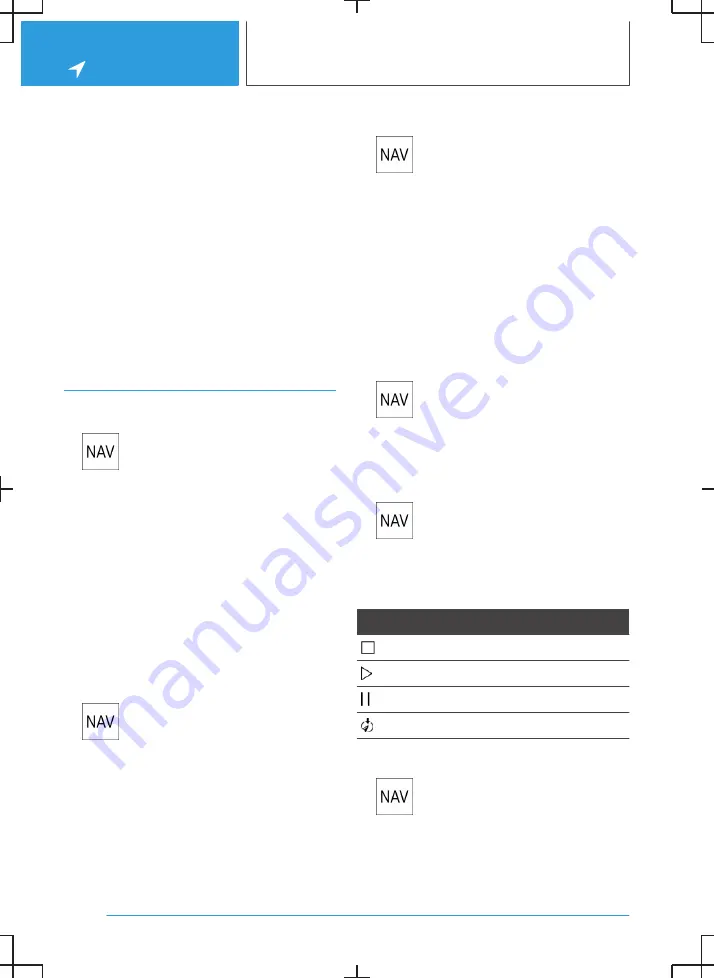
▷
Icon for active route guidance.
▷
Time and distance to destination.
▷
Possible time delay due to traffic obstruc‐
tions.
▷
If necessary, suggest destinations.
Traffic obstructions
If traffic information is received, traffic obstruc‐
tions can be shown on the map.
For further information:
Real Time Traffic Information RTTI, see
page
23
.
Route guidance
Starting route guidance
1.
Press the button on the Controller.
2.
Select the mode of destination entry.
Mode of destination entry, see page
10
.
3.
Select a destination.
4.
Start route guidance if necessary.
Calling up active route guidance
Principle
Once a route guidance instance has been star‐
ted, it can be called up again.
Calling up route guidance
1.
Press the button on the Controller.
2.
"Current route guidance"
Ending route guidance
1.
Press the button on the Controller.
2.
"Current route guidance"
3.
"Stop route guidance"
Demo mode
Principle
The journey along a route can be simulated while
the vehicle is stationary with route guidance ac‐
tive.
Activating/deactivating demo mode
1.
Press the button on the Controller.
2.
"Settings"
3.
"Demo mode"
Calling up demo mode
1.
Press the button on the Controller.
2.
"Demo"
Functions
Icon
Function
"End"
"Start"
"Pause"
"Change location"
Setting the speed
1.
Press the button on the Controller.
2.
"Demo"
3.
"Speed"
4.
Select the desired setting.
Seite 14
NAVIGATION
Map
16
Summary of Contents for i
Page 3: ...5...
Page 4: ...6...
Page 5: ...NAVIGATION Navigation system 8 Destination entry 10 Map 15 Settings 25 7...
Page 24: ...26...
Page 25: ...ENTERTAINMENT Entertainment system 28 Sound settings 30 Radio 32 Audio 34 27...
Page 36: ...38...
Page 37: ...COMMUNICATION Telephone 40 Services and applications 46 39...
Page 52: ...54...
Page 53: ...REFERENCE Everything from A to Z 56 55...
Page 57: ...BL5A38E2000W 01405A38E20 en...
Page 58: ......
Page 59: ......
Page 60: ......





























