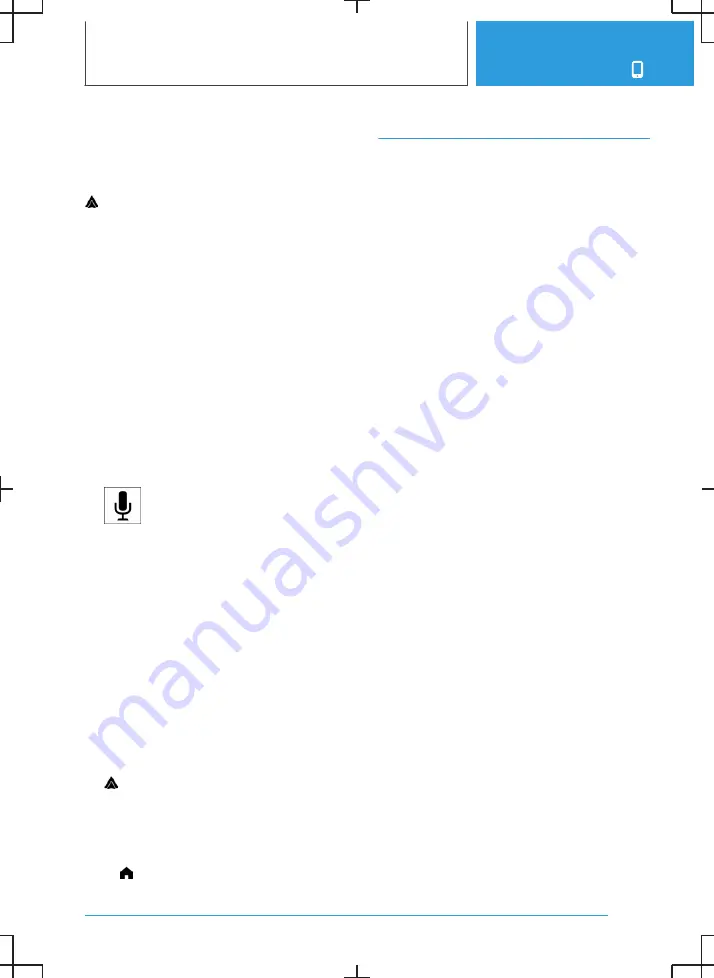
Selecting Android Auto
Android Auto can be selected from different me‐
nus.
Via the main menu:
Tap the icon in the lower left area of the con‐
trol display.
Via the Media menu:
1.
"MEDIA"
2.
"Android Auto"
The smartphone's music app opens.
Via the Communication menu:
1.
"TEL"
2.
The smartphone's telephone app opens.
Operating Android Auto
Android Auto can be operated using iDrive and
by voice commands.
By voice:
1.
Press and hold the button on the
steering wheel until Google voice control is
activated on the smartphone.
2.
Say the usual commands recognised by the
smartphone.
For further information:
For information regarding the control display and
Controller, see Owner's Handbook for the vehi‐
cle.
Turning Android Auto on/off
1.
"MENU"
2.
"All apps"
3.
"Device manager"
4.
If necessary, select desired smartphone
and turn Android Auto on/off.
Exiting Android Auto
To exit Android Auto without turning off Android
Auto, tap the icon on the control display.
BMW app
Principle
BMW provides mobility-based services and ap‐
plications in an app.
General
The BMW app is available for iOS from the Apple
App Store and for Android from the Google Play
Store. The app must be downloaded and instal‐
led on the smartphone. The installation process
depends on the smartphone that is used and the
installed software.
When starting the app, a one-time registration is
required.
The vehicle identification number must be en‐
tered in order to unambiguously match the app
to the vehicle.
The vehicle must be linked to the BMW ID in or‐
der to use the functions; this is only required
once. The link is established with the app. Con‐
firmation in the vehicle via iDrive is also required.
Some functions, for example, BMW Remote
Services, enable communication with the vehicle
without the need to be inside or at the vehicle.
More information on the installation and content
of the app is available in the corresponding App
Store or under www.bmw-connecteddrive.com.
Seite 51
Services and applications
COMMUNICATION
53
Summary of Contents for i
Page 3: ...5...
Page 4: ...6...
Page 5: ...NAVIGATION Navigation system 8 Destination entry 10 Map 15 Settings 25 7...
Page 24: ...26...
Page 25: ...ENTERTAINMENT Entertainment system 28 Sound settings 30 Radio 32 Audio 34 27...
Page 36: ...38...
Page 37: ...COMMUNICATION Telephone 40 Services and applications 46 39...
Page 52: ...54...
Page 53: ...REFERENCE Everything from A to Z 56 55...
Page 57: ...BL5A38E2000W 01405A38E20 en...
Page 58: ......
Page 59: ......
Page 60: ......
























