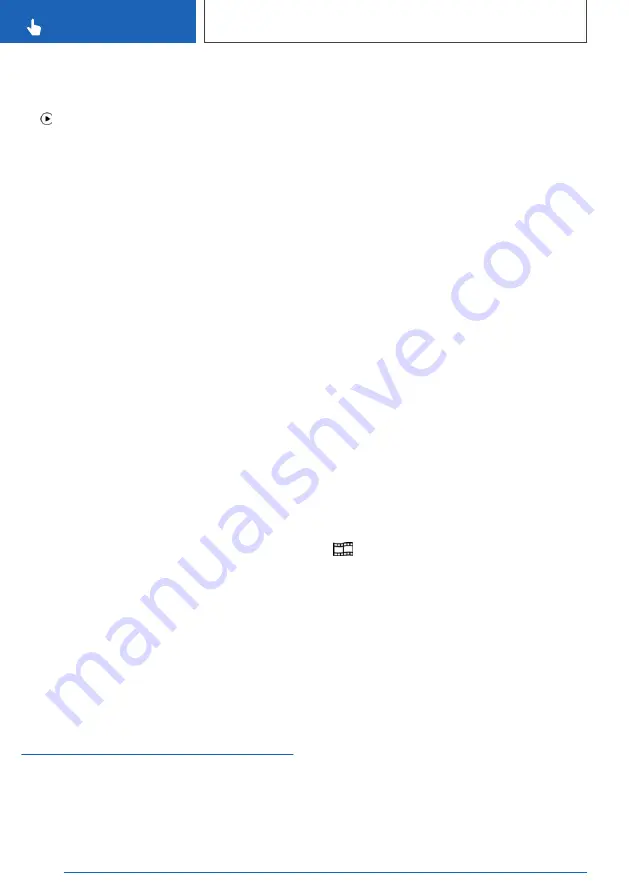
3.
"New device"
4.
Select CarPlay as the function:
"Apple CarPlay"
The iPhone is connected to the vehicle and dis‐
played in the device list, see page
Operation
For further information, see the integrated Own‐
er's Handbook in the vehicle or the printed Own‐
er's Handbook for Navigation, Entertainment and
Communication.
Frequently Asked Questions
There may be instances where the mobile de‐
vice does not function as expected, even though
all preconditions have been met and all the nec‐
essary steps have been carried out in the correct
order. Nevertheless, the mobile device does not
function as expected.
In such cases, the following explanations may
provide assistance:
The iPhone has already been paired with Apple
CarPlay. When a new connection is established,
CarPlay can no longer be selected.
▷
Delete the iPhone concerned from the device
list.
▷
On the iPhone, delete the vehicle concerned
from the list of saved connections under
Bluetooth and under WiFi.
▷
Pair the iPhone as a new device.
If the steps listed have been carried out and the
desired function still cannot be run: contact the
hotline, a Service Partner of the manufacturer or
another qualified Service Partner or a specialist
workshop.
Screen Mirroring
General
Screen Mirroring enables you to display your
smartphone screen on the Control Display.
Operating requirements
▷
Compatible smartphone, see page
, with
Screen Mirroring interface.
▷
Screen Mirroring is switched on in the smart‐
phone.
▷
WiFi is switched on in the vehicle.
Switching on WiFi
Via iDrive:
1.
"CAR"
2.
"Settings"
3.
"General settings"
4.
"Settings"
5.
"WiFi"
Registering the smartphone with
Screen Mirroring
Via iDrive:
1.
"CAR"
2.
"Settings"
3.
"General settings"
4.
"Mobile devices"
5.
"New device"
6.
"Screen Mirroring"
The WiFi name of the vehicle is displayed in
the Control Display.
7.
On the smartphone, search for WiFi devices
in the vicinity.
The WiFi name of the vehicle is shown on the
display of the device. Select the WiFi name of
the vehicle.
8.
Confirm the connection via iDrive.
The device is connected and displayed in the
device list, see page
Seite 76
CONTROLS
General settings
76
Online Edition for Part no. xxx - VI/18
Summary of Contents for 8 Coupe Series
Page 2: ...Online Edition for Part no xxx VI 18...
Page 6: ...6 Online Edition for Part no xxx VI 18...
Page 7: ...NOTES Notes 8 Owner s Handbook media 19 7 Online Edition for Part no xxx VI 18...
Page 21: ...Owner s Handbook media NOTES 21 Online Edition for Part no xxx VI 18...
Page 22: ...22 Online Edition for Part no xxx VI 18...
Page 39: ...On the move QUICK REFERENCE 39 Online Edition for Part no xxx VI 18...
Page 40: ...40 Online Edition for Part no xxx VI 18...
Page 288: ...288 Online Edition for Part no xxx VI 18...
Page 289: ...DRIVING HINTS Driving precautions 290 Saving fuel 295 289 Online Edition for Part no xxx VI 18...
Page 302: ...302 Online Edition for Part no xxx VI 18...
Page 365: ...General care MOBILITY 365 Online Edition for Part no xxx VI 18...
Page 366: ...366 Online Edition for Part no xxx VI 18...
Page 373: ...Appendix REFERENCE 373 Online Edition for Part no xxx VI 18...
Page 388: ...BL00I xxx en...
















































