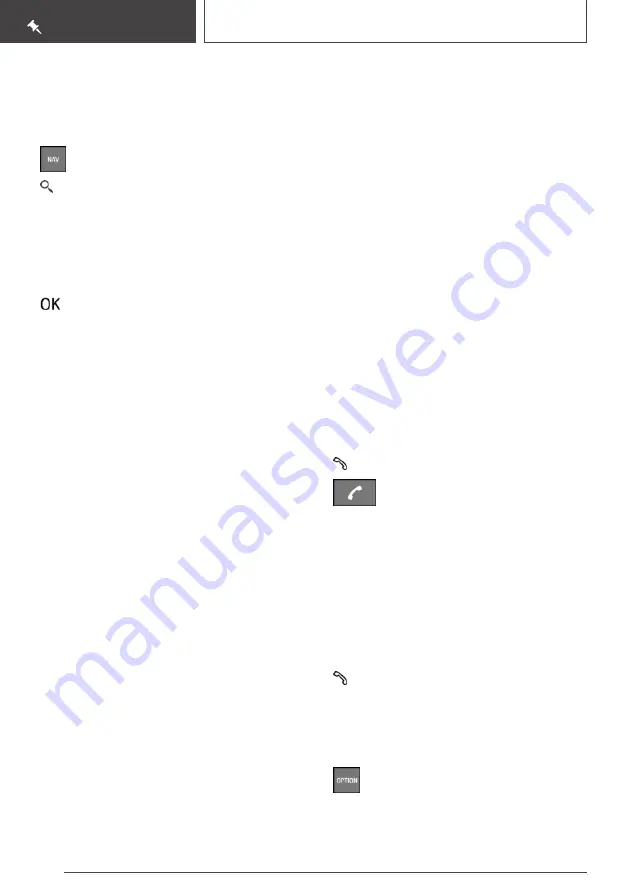
Navigation destination input
Entering the destination using the
quick-search function
1.
Press the button on the Controller.
2.
"Quick search"
3.
Enter at least two letters or characters.
If applicable, the search term will be automati‐
cally completed in grey text.
Press the Controller or tilt it upwards to ac‐
cept the suggested search term.
4.
Select symbol as appropriate.
The results are shown as a list.
5.
"Search location": select search location if
applicable.
6.
Tilt the Controller to the right.
7.
Select the desired destination.
Connecting mobile telephone
General
Once the mobile telephone has been connected
in the vehicle, it can be operated using the iDrive,
the buttons on the steering wheel, by voice con‐
trol and gestures.
Connecting the mobile telephone via
Bluetooth
Via iDrive:
1.
"COM"
2.
If applicable, set the following setting:
"Telephone"
3.
"Connect new telephone"
4.
To perform other operations on the mobile
telephone; see the user manual of the mobile
telephone: for example finding/connecting
Bluetooth device or new device.
The Bluetooth name of the vehicle is shown
on the display of the mobile telephone. Se‐
lect the Bluetooth name of the vehicle.
5.
Depending on the mobile device, either a
control number is displayed, or you will have
to enter the control number yourself.
▷
Compare the control number shown on
the Control Display with the control num‐
ber in the device display.
Confirm the control number in the device
and on the Control Display.
▷
Enter the same control number on the de‐
vice and via iDrive then confirm.
The device is connected and displayed in the
device list.
Telephony
Accepting a call
Incoming calls can be accepted in different ways.
▷
Via iDrive:
"Accept"
▷
Press the button on the steering
wheel.
▷
Via the selection list in the instrument cluster:
Select using the knurled wheel on the steer‐
ing wheel: "Accept"
Dialling a number
1.
"COM"
2.
"Dial number"
3.
Enter the numbers.
4.
Select the symbol. The call is made using
the mobile telephone assigned to the tele‐
phone function.
If the connection is to be made through the addi‐
tional telephone:
1.
Press the button.
2.
"Call via"
Seite 30
QUICK REFERENCE
Setting and operation
30
Online Edition for Part no. xxx - VI/18
Summary of Contents for 8 Coupe Series
Page 2: ...Online Edition for Part no xxx VI 18...
Page 6: ...6 Online Edition for Part no xxx VI 18...
Page 7: ...NOTES Notes 8 Owner s Handbook media 19 7 Online Edition for Part no xxx VI 18...
Page 21: ...Owner s Handbook media NOTES 21 Online Edition for Part no xxx VI 18...
Page 22: ...22 Online Edition for Part no xxx VI 18...
Page 39: ...On the move QUICK REFERENCE 39 Online Edition for Part no xxx VI 18...
Page 40: ...40 Online Edition for Part no xxx VI 18...
Page 288: ...288 Online Edition for Part no xxx VI 18...
Page 289: ...DRIVING HINTS Driving precautions 290 Saving fuel 295 289 Online Edition for Part no xxx VI 18...
Page 302: ...302 Online Edition for Part no xxx VI 18...
Page 365: ...General care MOBILITY 365 Online Edition for Part no xxx VI 18...
Page 366: ...366 Online Edition for Part no xxx VI 18...
Page 373: ...Appendix REFERENCE 373 Online Edition for Part no xxx VI 18...
Page 388: ...BL00I xxx en...






























