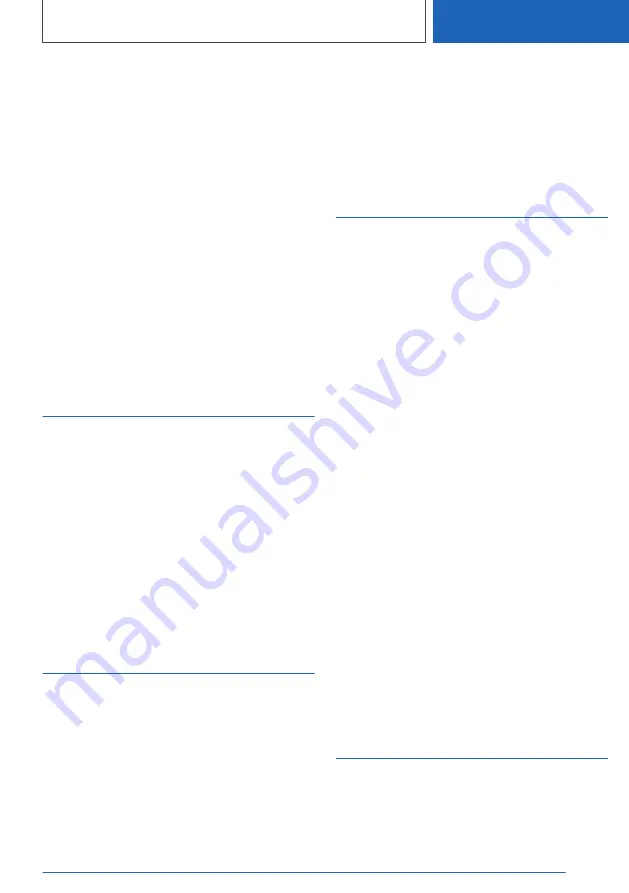
6.
Turn the Controller until the desired day is
displayed.
7.
Press the Controller.
8.
Make the settings for the month and year.
9.
"OK"
Setting the date format
1.
"CAR"
2.
"Settings"
3.
"General settings"
4.
"Date and time"
5.
"Date format:"
6.
Select the desired setting.
The setting is stored for the driver profile cur‐
rently used.
Language
Setting the language
1.
"CAR"
2.
"Settings"
3.
"General settings"
4.
"Language"
5.
Select the desired setting.
The setting is stored for the driver profile cur‐
rently used.
Setting the units of
measurement
Depending on the country version, you can set
the units of measurement for some values, for in‐
stance consumption, distances, and tempera‐
ture.
1.
"CAR"
2.
"Settings"
3.
"General settings"
4.
"Units"
5.
Select the desired menu item.
6.
Select the desired setting.
The setting is stored for the driver profile cur‐
rently used.
Driver Attention Camera
Concept
A camera that monitors driver activity is located
in the instrument cluster. The camera evaluates
the head position and eye opening and uses the
data to analyze the attention of the driver. This
system supports various vehicle assistance sys‐
tems, e.g.:
▷
Fatigue alert.
▷
Steering and traffic jam assistant with Ex‐
tended Traffic Jam Assistant.
Activating/deactivating
1.
"CAR"
2.
"Settings"
3.
"General settings"
4.
"Driver Attention Camera"
5.
Select the desired setting.
System limits
The Driver Attention Camera may not be fully
functional in the following situations:
▷
When the Driver Attention Camera is covered
by the steering wheel rim.
▷
When the driver is wearing infrared imperme‐
able sunglasses.
Trip data settings
Concept
The intervals in which the trip data will be reset
can be configured.
Seite 59
General settings
CONTROLS
59
Online Edition for Part no. 01405A11338 - VI/20






























