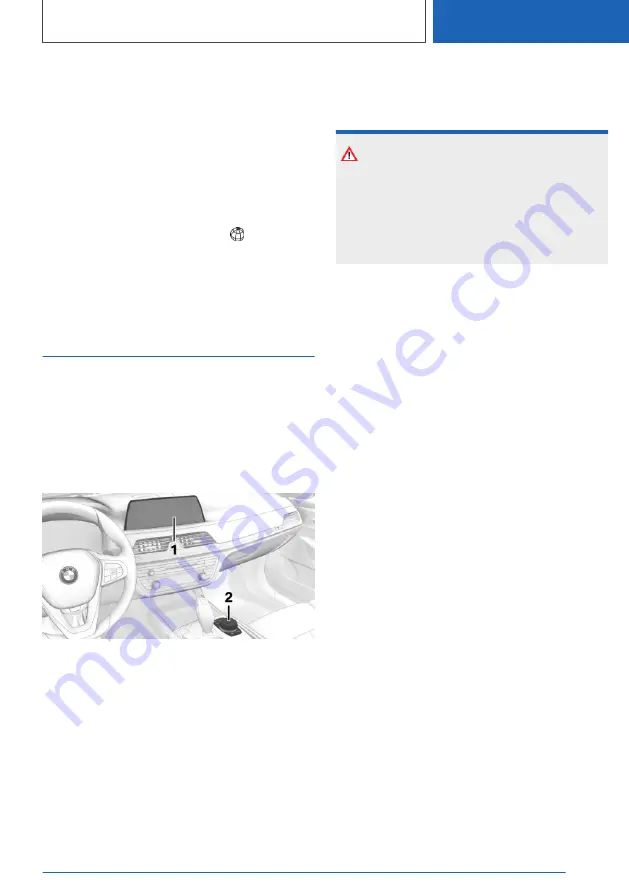
Displaying the key assignment
Touch buttons with finger. Do not wear gloves or
use objects.
The assignment of the buttons is displayed in
the upper area of the Control Display.
Deleting all button assignments
All button assignments can be deleted.
1.
Press and hold buttons 1 and simultane‐
ously for approx. 5 seconds.
2.
"OK"
Control Display and
Controller
Concept
The iDrive functions are displayed on the Control
Display. The Control Display can be operated us‐
ing the Controller, touchpad, and touch screen.
Overview
1
Control Display with touchscreen
2
Controller with buttons and touchpad
Control Display
Safety information
NOTICE
Objects in the area in the front of the Control
Display can shift and damage the Control Dis‐
play. There is a risk of damage to property. Do
not place objects in the area in front of the
Control Display.
Switching on/off automatically
The Control Display is switched on automatically
when the vehicle is unlocked or as soon as the
Control Display is needed for operation.
In certain situations, the Control Display is
switched off automatically, for instance if no op‐
eration is performed on the vehicle for several
minutes.
Switching on/off manually
The Control Display can also be switched off
manually.
1.
Tip the Controller up.
2.
"Screen off"
Press the Controller or any button on the Con‐
troller to switch it back on again.
System limits
In the case of very high temperatures on the
Control Display, for instance due to intense solar
radiation, the brightness may be reduced down
to complete deactivation. Once the temperature
is reduced, for instance through shade or air con‐
ditioning, the normal functions are restored.
Controller
General information
The buttons can be used to open the menus di‐
rectly. The Controller can be used to select
menu items and enter the settings.
Seite 41
iDrive
CONTROLS
41
Online Edition for Part no. 01405A11338 - VI/20






























