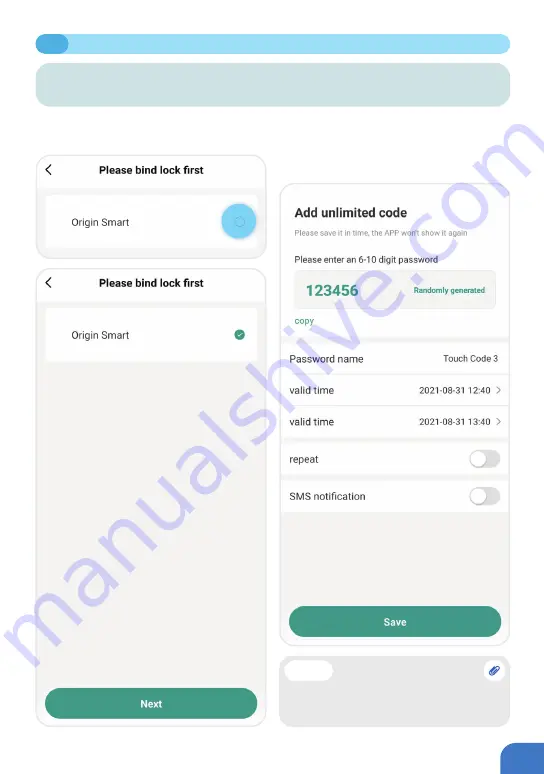
P079
⑤
Enter the page for pairing to the lock. Select
the lock with which you want to pair using
the tick mark and click
"
Next
"
.
⑥
Input a 6-10-digit numerical passcode
or use the random passcode generator to
create one. Edit the name of the passcode,
select the start and end date/time, and then
click
"
Save
"
.
7.5
ADDING/REMOVING PASSCODES FOR EXTERNAL KEYPAD
ADDING AND REMOVING PASSCODES: ONLINE STATUS
Creating an Unlimited Passcode
Tip
• You may choose to make the passcode
repeatable, by selecting
"
Repeat
"
and
selecting the start/end times and dates.
Summary of Contents for Origin Smart
Page 2: ...2...
Page 10: ...P006 MANAGING HOME ACCESS AND ACCESS LEVELS...
Page 13: ...P009 Enter the Homes name e g Joe s home location and rooms Click Save 2 2 CREATE HOME...
Page 14: ...P010 The first person who creates the home is automatically the Homeowner 2 3 ADDING HOMEOWNER...
Page 49: ...P045 MANAGING LOCKING AND UNLOCKING METHODS...
Page 100: ...P096 LOCKING AND UNLOCKING YOUR ORIGIN SMART LOCK...
Page 108: ...P104 OTHER FUNCTIONS...
Page 117: ...P113 10 3 FIRMWARE UPGRADE...
Page 125: ...P121...
Page 126: ...P122 Please scan the QR to get newest manuals on Blusafe Products...
















































