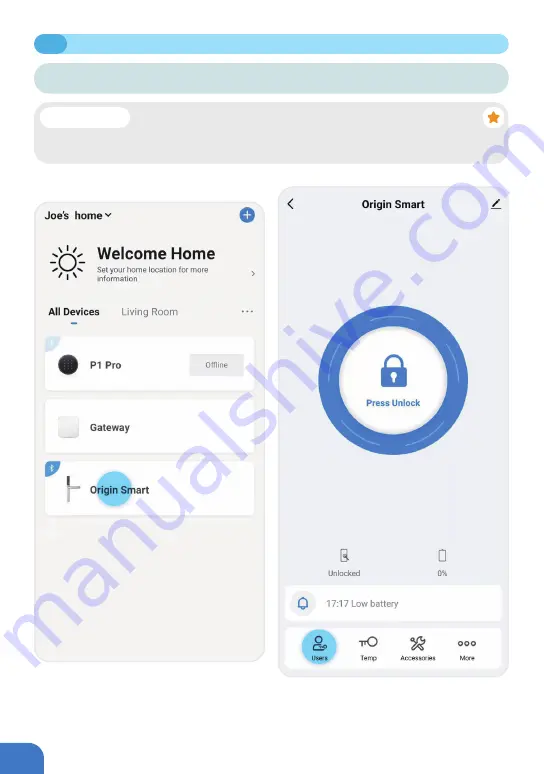
P064
①
Enter the Blusafe Smart Application on your
smart device, and enter the lock interface.
②
Click
"
Users
"
at the bottom of the screen.
7.3
ADDING/REMOVING KEYCARDS
DELETING A KEYCARD VIA THE APP
•
The Homeowner or an Administrator can delete key cards for all members;
• The Common Member can only delete own key cards.
Important!
Summary of Contents for Origin Smart
Page 2: ...2...
Page 10: ...P006 MANAGING HOME ACCESS AND ACCESS LEVELS...
Page 13: ...P009 Enter the Homes name e g Joe s home location and rooms Click Save 2 2 CREATE HOME...
Page 14: ...P010 The first person who creates the home is automatically the Homeowner 2 3 ADDING HOMEOWNER...
Page 49: ...P045 MANAGING LOCKING AND UNLOCKING METHODS...
Page 100: ...P096 LOCKING AND UNLOCKING YOUR ORIGIN SMART LOCK...
Page 108: ...P104 OTHER FUNCTIONS...
Page 117: ...P113 10 3 FIRMWARE UPGRADE...
Page 125: ...P121...
Page 126: ...P122 Please scan the QR to get newest manuals on Blusafe Products...






























