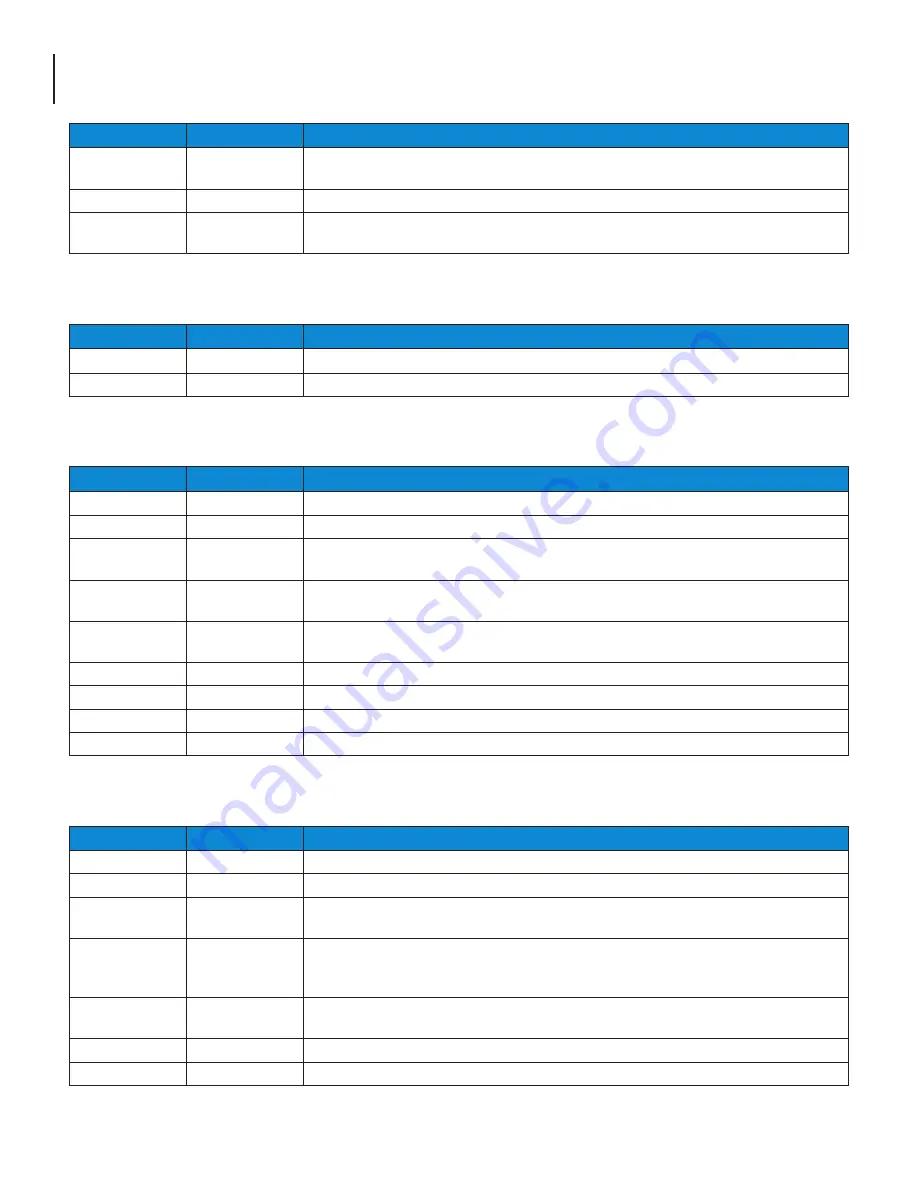
8
SDE-6S-ASI
User Manual
STATUS
INPUT
DESCRIPTION
Blinking Green
Blinking Green
System Reset Button pressed for less than 5 seconds. Upon button release, encoder
continues normal operation.
Blinking Yellow
Blinking Yellow
System Reset Button pressed for 5 seconds. Upon button release, encoder reboots.
Blinking Red
Blinking Red
System Reset Button pressed for 15 seconds. Upon button release, encoder IP address
and password resets to default, encoder reboots.
Table 4: Front Panel LED Indicators – System Reset Button Activation
STATUS
INPUT
DESCRIPTION
Yellow
Yellow
License File and/or Product Authorization Code has been Loaded and Validated
Yellow
Yellow
License File and/or Product Authorization Code has been Loaded and Validated
Table 5: Front Panel LED Indicators – License File Update Sequence
STATUS
INPUT
DESCRIPTION
Yellow
Blinking Green
Loading Firmware Update File in Normal Update Mode
Yellow
Off
Validating Firmware Update in Normal Update Mode
Yellow
Steady Green
or Off
Unexpected or unknown failure during Normal Firmware Update Sequence. Waiting
for power cycle.
Yellow
Blinking Red
No firmware file found on rear panel SD Card during Normal Firmware Update
Sequence using SD Card update method. Waiting for power cycle.
Yellow
Off
Firmware load or validation failure detected during Normal Firmware Update
Sequence. Waiting for power cycle.
Blinking Green
Off
Firmware Update Completed. Waiting for power cycle.
Yellow
Yellow
License File and/or Product Authorization Code has been Loaded and Validated
Yellow
Yellow
License File and/or Product Authorization Code has been Loaded and Validated
Yellow
Yellow
License File and/or Product Authorization Code has been Loaded and Validated
Table 6: Front Panel LED Indicators – Normal Firmware Update Sequence
STATUS
INPUT
DESCRIPTION
Red
Blinking Green
Loading Firmware Update File in System Recovery Mode
Red
Off
Validating Firmware Update in System Recovery Mode
Red
Green or Off
Unexpected or unknown failure during System Recovery Firmware Update. Waiting for
power cycle.
Red
Blinking Red
No firmware found on rear panel SD Card while attempting System Recovery Firmware
Update Sequence. Requires a power cycle with valid firmware on SD card in rear panel
SD Card socket.
Red
Off
Failure Detected during Firmware Load or Validation. Requires a power cycle with valid
firmware on SD card in rear panel SD Card socket.
Blinking Green
Off
Firmware Update Completed. Waiting for power cycle.
Yellow
Yellow
License File and/or Product Authorization Code has been Loaded and Validated
Table 7: Front Panel LED Indicators – System Recovery Firmware Update Sequence









































