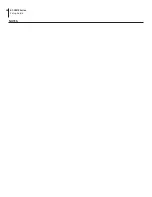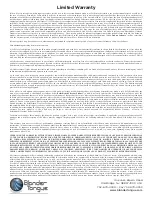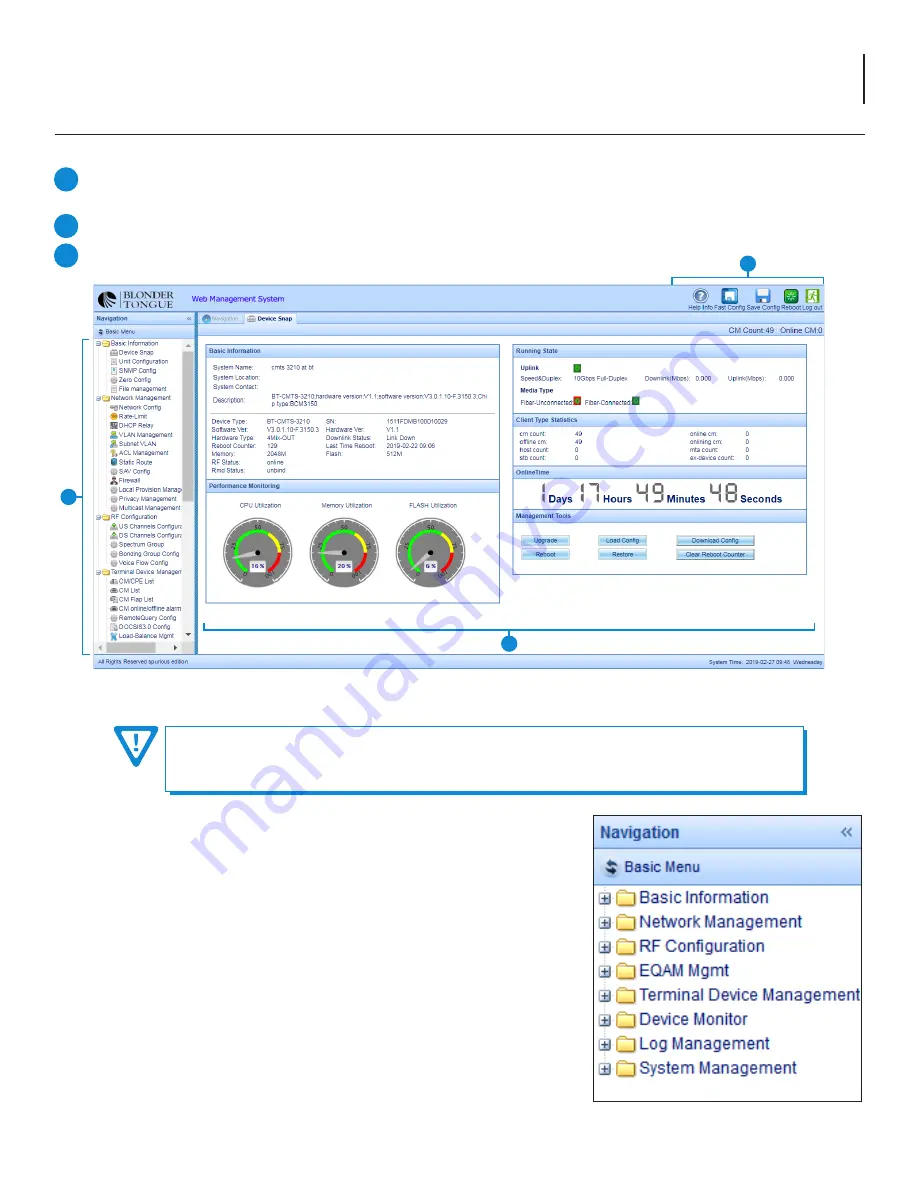
9
BT-CMTS Series
Setup Guide
5.3 Advanced Menu User Interface
The Advanced Web Management System dashboard consists of three parts:
A menu bar along the top of the page providing shortcuts for saving your configuration, rebooting and logging out of
the application.
A Navigation bar on the left to reach the service and device management tools.
A Viewport window to display the information for the navigation option you select.
REMEMBER!
After making any configuration changes, you must also click the Floppy Disk icon in the
upper right of the WEB application screen to save the running configuration of the CMTS to the startup
configuration in non-volatile memory or all your changes may be lost!
From the dashboard navigation menu there are links to the the various service
management tools, including the following:
•
Basic Information: status information on the CMTS system operating state
•
Network Management: configuration for DOCSIS services
•
RF Configuration: information/configuration for DOCSIS and digital video
services
•
EQAM Management: configuration for digital video services
•
Terminal Device Management: configuration for cable modem & CPE
•
Log Management: Logging configuration for local and remote data collection
•
System Management: System and User Management settings
Figure 5.3b - Advanced Navigation
Figure 5.3a - “Advanced Menu User Interface” (example shown: BT-CMTS-3210)
2
1
3
1
2
3