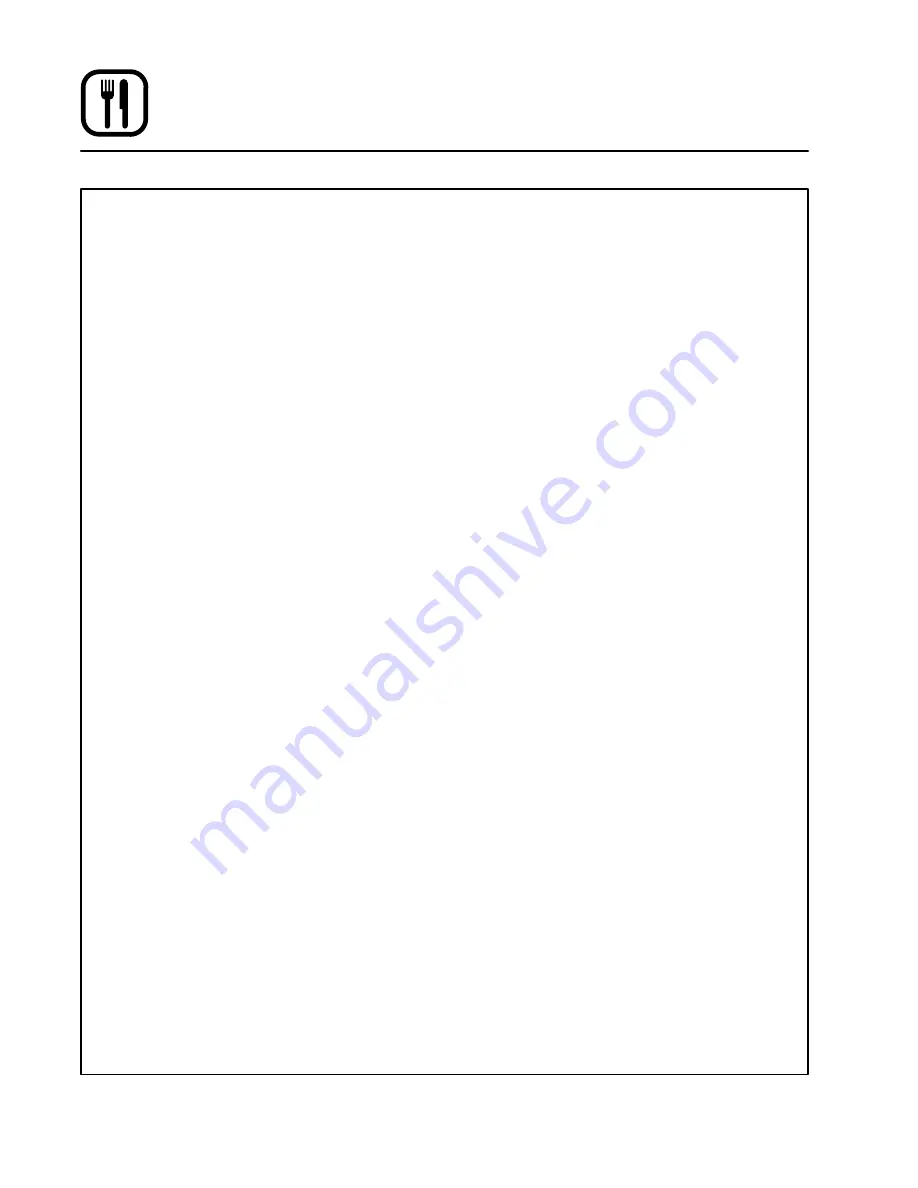
Operation
34
IQ Control
Programming the Fan Cycle Time:
There are 3 options for fan cycle time: Pulse, Heat
and Full. Pulse allows the fan to turn on and off as
programmed. Heat allows the fan to operate with
heat only. Full provides continuous fan operation.
We recommended using the Full fan cycle mode.
1. The top display reads
CYC1
. The bottom disĆ
play gives the current fan cycle for stage 1.
Press the TOGGLE/CLEAR KEY (10). The botĆ
tom display toggles between
PULS
,
HEAt
and
FULL
.
2. Press the ENTER KEY
(13)
to save the new fan
cycle for stage 1. The top display reads
CYC2
.
NOTE: Repeat Steps 1-2 to program the fan
cycle for additional stages.
3. When the fan cycle for the final stage has been
entered press the SCAN KEY (14).
If no pulse cycles are programmed the control
advances to timing mode.
If pulse is used, the control returns to the first
stage programmed for the pulse fan option.
Follow Steps 4-5 to program the pulse on
and off time.
4. The top display reads
on-x
. The bottom disĆ
play gives the current pulse on time for this
stage. Use the product keys to enter the deĆ
sired pulse on time from 10 to 60 seconds.
Press the SCAN KEY (14).
5. The top display reads
of-x
. The bottom disĆ
play gives the current pulse off time. Use the
product keys to enter the desired pulse off
time from 10 to 60 seconds. Press the SCAN
KEY (14).
The control advances to the next
stage programmed for the pulse fan option.
NOTE: Repeat Steps 4-5 to program cycle
times for all pulse fan stages. When the
final pulse off time has been entered the
control advances to timing mode.
Programming the Timing Mode:
NOTE: It may be necessary to press the ENTER
KEY
(13) until the top display reads tC-1.
There are 3 options for timing mode: Straight, Flex
and Sensitivity. We recommend using the Flex
mode.
1. The top display reads
tC-1
. The bottom disĆ
play gives the current timing mode. Press the
TOGGLE/CLEAR KEY (10) to toggle between
St
,
FL
and
SEns
.
2. Press the ENTER KEY
(13)
to save the new
timing mode for stage 1. The top display reads
tC-2
.
NOTE: Repeat Steps 1-2 to program the timĆ
ing mode for additional stages.
3. When the timing mode for the final stage has
been entered press the SCAN KEY (14).
If no sensitivity cycles are selected the control
advances to PreAlarms.
If sensitivity is used, the control returns to the
first stage programmed with sensitivity. Follow
Step 4 to program the sensitivity level.
4. The top display reads
SE-1
. Use the product
keys to enter the desired sensitivity from 0-9.
Press the SCAN KEY (14). The control adĆ
vances to the next stage programmed for senĆ
sitivity.
NOTE: Repeat
Step 4
to program sensitivity
levels for all applicable stages. When
the final sensitivity level has been enĆ
tered the control advances to PreAĆ
larms.







































