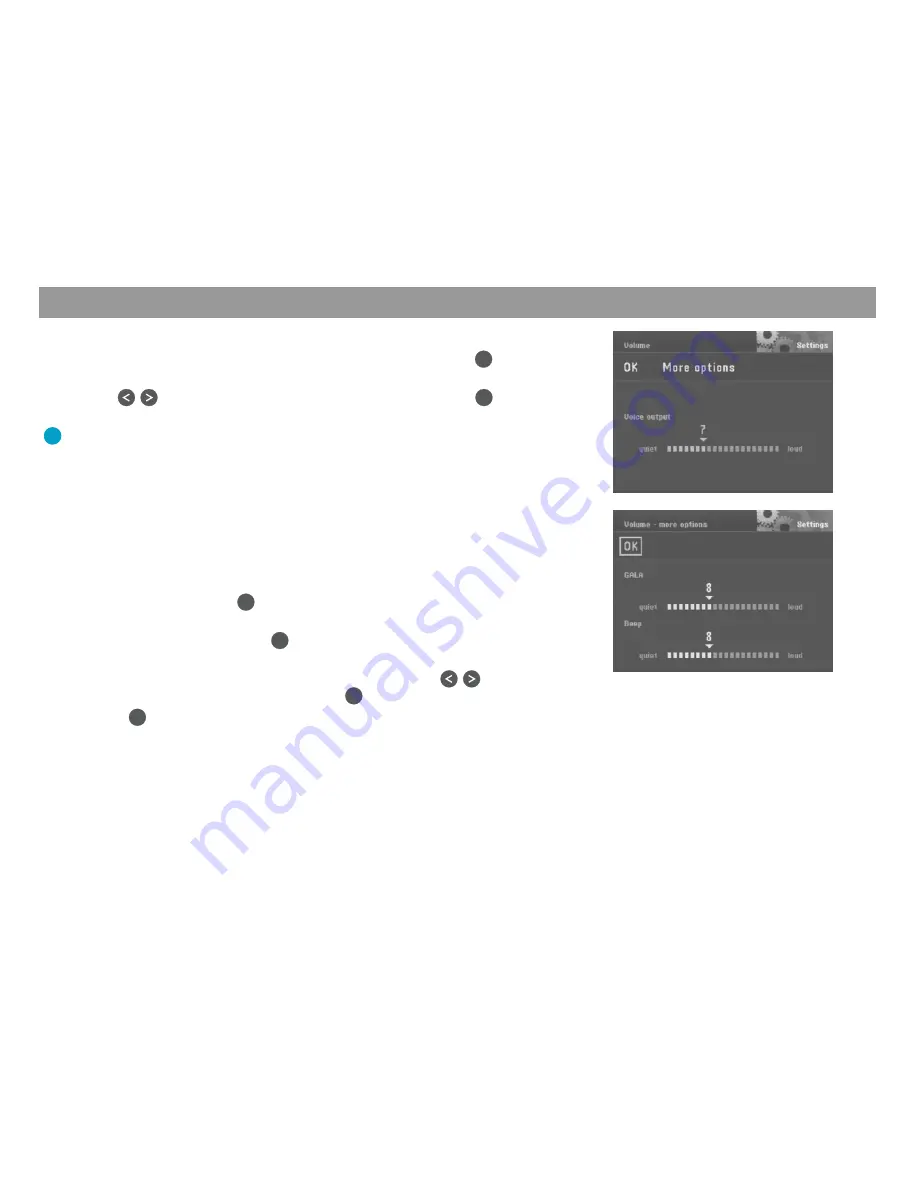
52
Adjusting the volume for voice output
1.
To adjust the volume for voice output, select “Volume”. Press
OK
.
A menu allowing you to adjust the volume will appear.
✔
2.
Use
on the remote control to adjust the volume. Press
OK
.
The sub-menu for audio/video settings will appear.
✔
Plus Point: While you are adjusting the setting, you will hear a short voice
output each time you alter the volume. As a result, you always know exactly
what volume you have selected.
Adjusting additional volume options
It is also possible to individually adjust the volume of the beep and GALA, the speed-
dependent volume adjustment function. As driving speed increases, the noise level
inside the vehicle increases as well. The volume adjustment function automatically
adjusts the volume of the voice output.
1.
Select “Volume”. Press
OK
.
A menu for volume adjustment will appear.
✔
2.
Select “More options”. Press
OK
.
The “Volume - more options” menu will appear.
✔
3.
Move the selection bar to the desired volume level. Use
on the re-
mote control to adjust the volume. Press
OK
.
4.
Press
OK
twice.
The sub-menu for Audio/Video settings will appear.
✔
System settings


























