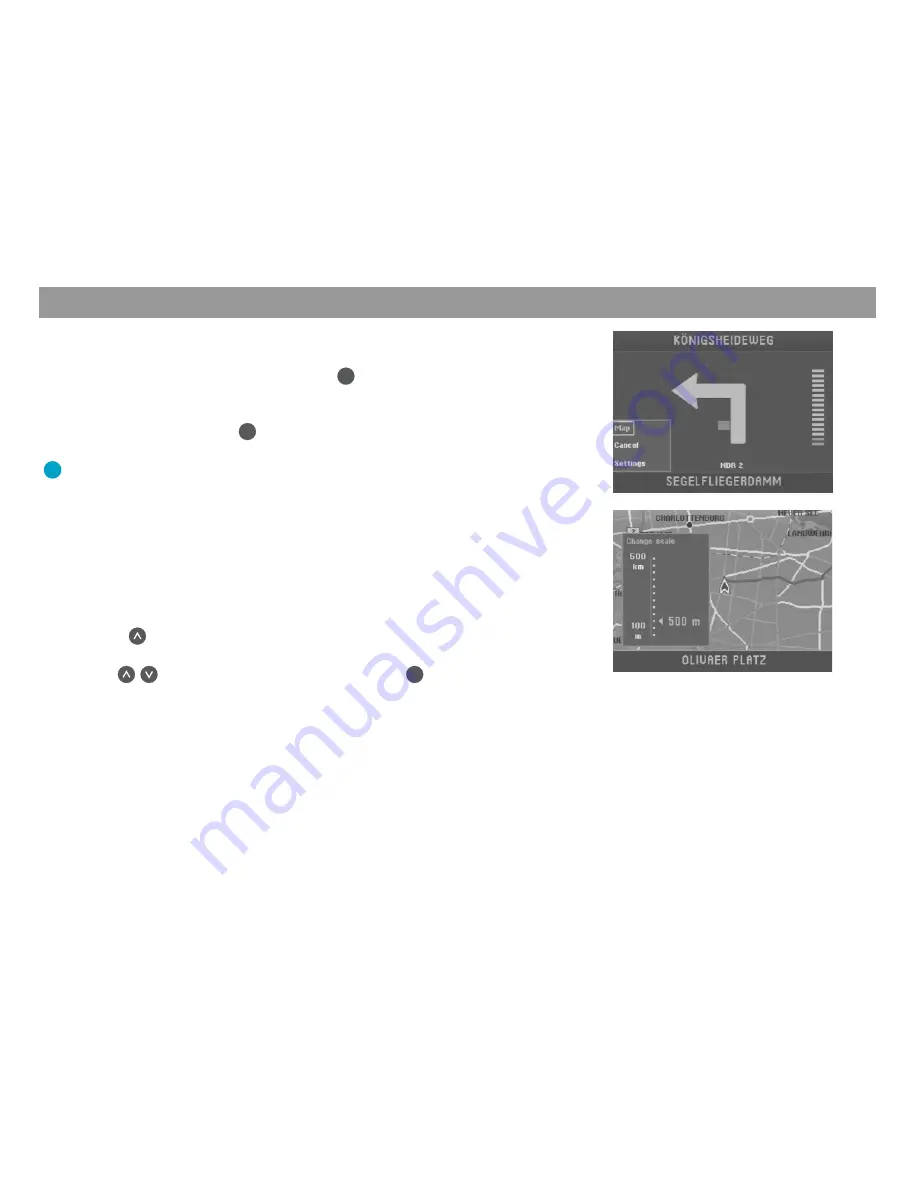
Anhang
Allgemeines Kurzanlei-
Touren
Zieleingabe
Zielspeicher Einstellun-
13
Switching to map display
6.
If the display mode used last was arrow symbol route guidance, you can
switch to map display as follows: Press
OK
while route guidance is in
progress.
A selection menu will appear at the bottom left-hand edge of the screen.
✔
7.
Select “Map” and press
OK
.
The map display will appear.
✔
Plus Point: You can use the selection menu while route guidance is in
progress to switch quickly back and forth between the symbol and map dis-
play modes.
Altering the map scale
If your destination is located at a considerable distance away from your current posi-
tion, you may want to select a map scale which offers you a better overview of your
complete route. Once you get closer to your destination, you can alter the map scale
to obtain more detailed information on the area surrounding your destination.
8.
Press
while the map is on display.
A window in which you can alter the map scale will appear.
✔
9.
Use
to select the desired map scale. Press
OK
.
The map will appear in the scale selected.
✔
Displaying information on the map
As you get closer to your destination, you can have such additional information as the
locations of parking garages, public institutions or petrol stations displayed on the
map.
In this example of route guidance, parking garages/car parks and petrol stations will
be displayed on the map.
Quick Reference




























