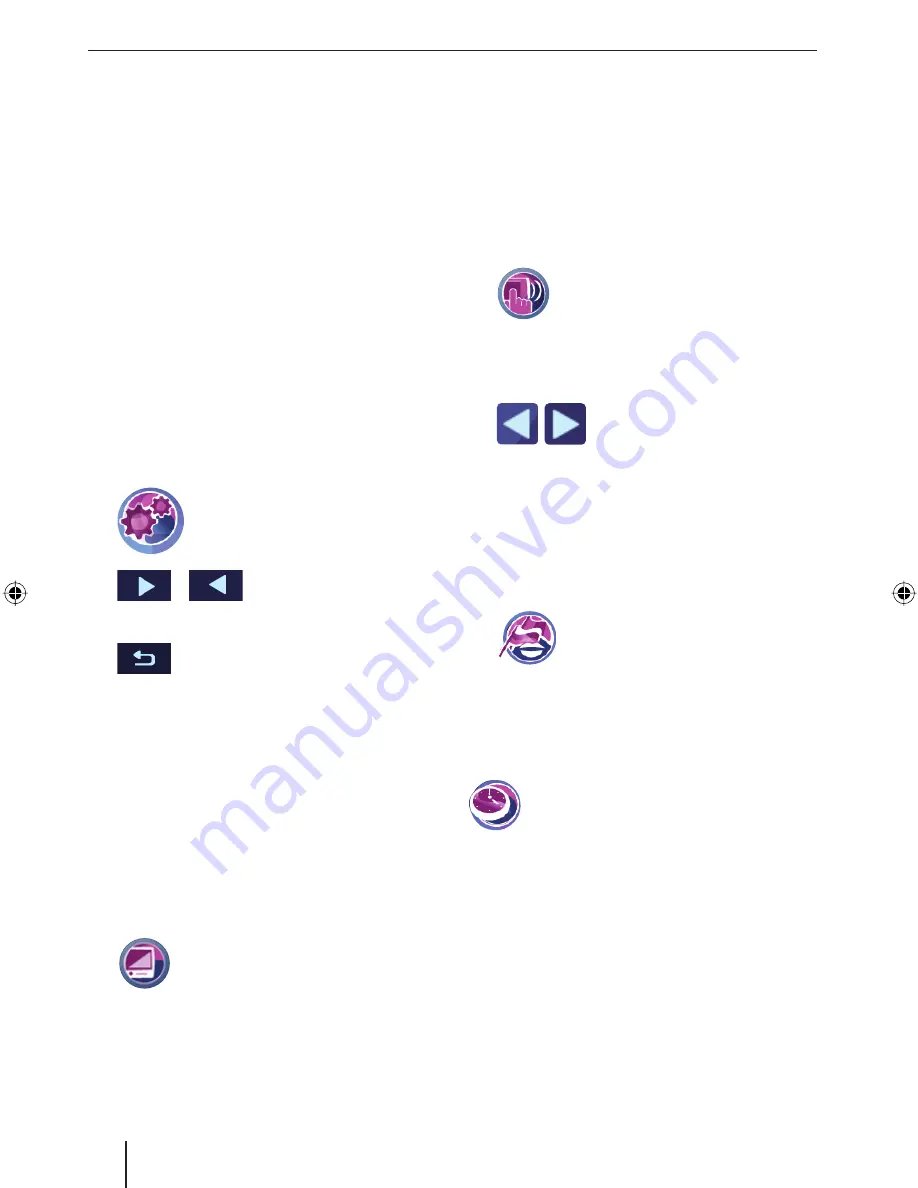
42
Settings
Performing device settings
Settings in the
Settings
menu:
Display
Button sounds (sound of the buttons)
Language
Time
Saving energy
Theft protection
The second page of the menu also contains the
following settings:
Factory settings
Calibrating the touchscreen
Product information
Sound
Demo mode
Touch the symbol in the main
menu.
The
Settings
menu is displayed.
/
Touch the button to scroll
in this menu.
If you performed changes to the settings:
Touch the button to exit the menu.
Display
In the map settings, you can select between day and
night display or activate automatic switching (ch.
"Working with the map", "Performing map settings").
In the
Display
menu, you can set the display bright-
ness for day and night.
Furthermore, it is possible to adjust the switching
threshold for automatic switching. It allows you to
select when switching between day and night dis-
play occurs.
Touch the symbol.
The
Display
menu is displayed.
Touch the
Brightness Day
button to adjust
the brightness for day mode.
Touch the
Brightness Night
button to adjust
the brightness for night mode.
Touch the
Switch Threshold
button to adjust
the automatic switching.
•
•
•
•
•
•
•
•
•
•
•
쏅
쏅
쏅
쏅
쏅
쏅
쏅
A lower value indicates, for example, that
switching to night display already occurs at
dusk. A higher value causes switching to wait
until darkness.
Button sound
In the
Key Clicks
menu, you can adjust the volume
of the key clicks or mute ("0") them. You can also
select from different key clicks.
Touch the symbol.
The
Key Clicks
menu is displayed.
Touch the desired key click.
Touch the
Volume
button.
The
Key Click Volume
menu is displayed.
Touch one of the buttons to ad-
just the volume.
Language
In the
Language
menu, you can defi ne the language
in which the menus are displayed. The voice out-
puts also use the defi ned language, if available. If
the selected language is not available for the voice
output, it is output in English.
Touch the symbol.
A list with available languages is
displayed.
Touch the language in the list that you want to use.
Touch the
OK
button.
Time
In the
Time
menu, you can select the time
zone for your current position, adjust the
daylight savings time and switch between
12-hour and 24-hour display. The navigation can
announce the correct arrival time only if you set
the correct time zone.
For further details, read the chapter "Performing
basic settings", "Setting the time zone".
Saving energy
If you activated the energy-savings mode, the dis-
play is switched darker after 1 minute of inactiv-
ity to consume less power. The device does not
change to energy-savings mode if it is supplied by
an external power source or you are in navigation.
쏅
쏅
쏅
쏅
쏅
쏅
쏅
TravelP_300_lo_GB.indd 42
TravelP_300_lo_GB.indd 42
25.04.2008 13:23:18 Uhr
25.04.2008 13:23:18 Uhr





















