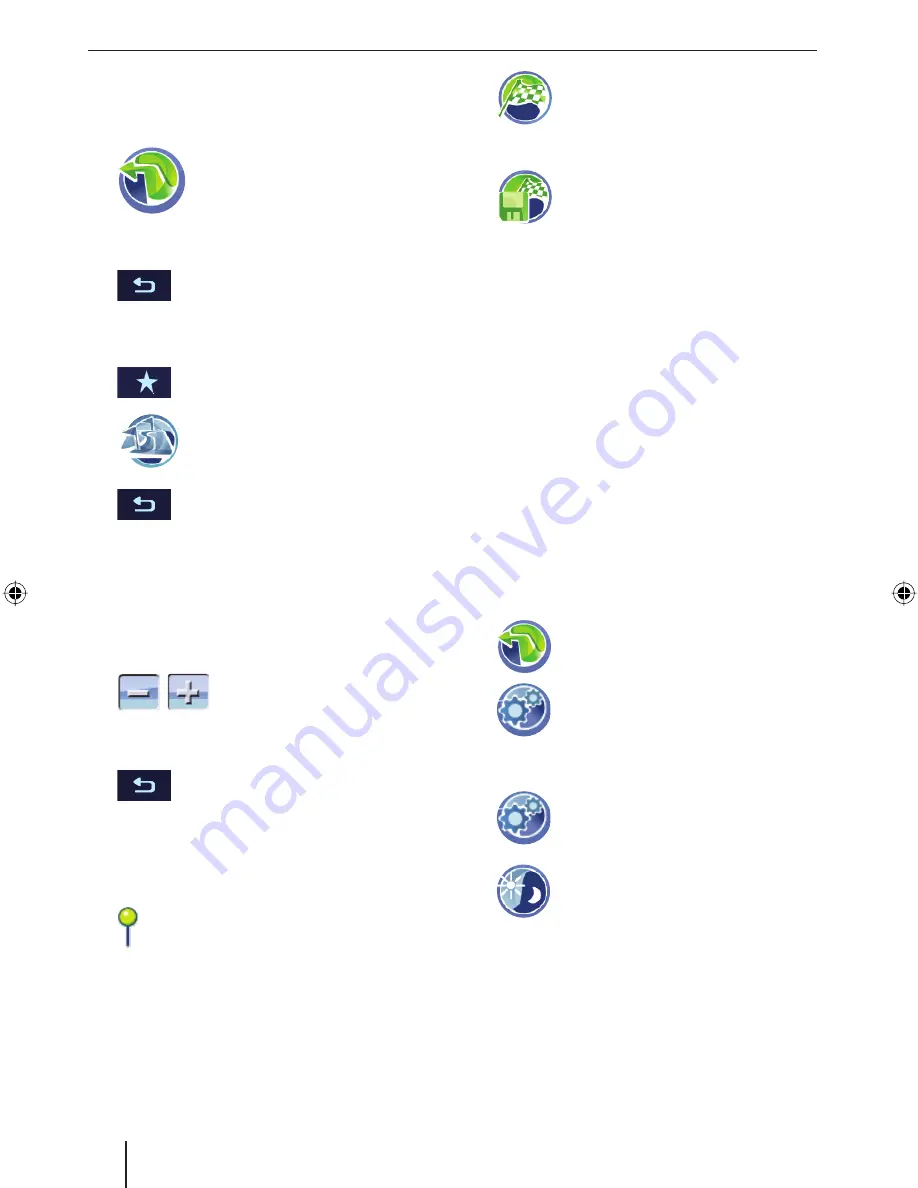
26
Working with the map
Working with the map
Showing a Map
Touch the symbol in the main
menu.
To change to the map display from the
Navigation
menu:
Touch the button.
To reach the map view after the destination en-
try:
Touch the button to call up the add-
on menu.
Touch the symbol.
Touch the button to close the map
view and return to the destination en-
try.
Moving and scaling the map
To view the desired destination area on the map,
you can move the map section and scale it (zoom
in and zoom out).
Touch one of the symbols to
zoom in or out of the map.
Touch the map and move the map in the
desired direction.
Touch the button to return to your
current position.
Touching the map
Touch a location (the street or the point of
interest) in the map.
The city is selected and its name appears
in the lower display bar.
Touch the
OK
button.
The coordinates to the selected location are
displayed.
쏅
쏅
쏅
쏅
쏅
쏅
쏅
쏅
쏅
쏅
Touch the symbol to adopt the city as
the destination.
The route guidance is being started.
- or -
Touch the symbol to store the loca-
tion and use it as destination at a lat-
er time.
The keyboard is displayed.
Enter a name for the destination and touch
OK
.
The destination is stored in the
Favourites
under the name entered. (Ch. "Managing des-
tinations")
Note:
If you touch any place in the map during the
route guidance, an add-on menu with addi-
tional functions is displayed. For further de-
tails, read the chapter "Additional functions
during the route guidance".
Buttons
In the map view, the following buttons are avail-
able:
Touch the symbol to reach the
Navi-
gation
menu.
Touch the symbol to reach the
Map
Settings
menu.
Performing map settings
Touch the symbol in the map view.
The
Map Settings
menu is displayed.
Touch the symbol to toggle between
day and night display or to activate
the automatic function.
If you activate the automatic function, switch-
ing between day and night display occurs au-
tomatically. In the process, the display bright-
ness is constantly adjusted to the light condi-
tions. (For further details, read the chapter
"Settings", "Performing device settings").
쏅
쏅
쏅
쏅
쏅
쏅
쏅
TravelP_300_lo_GB.indd 26
TravelP_300_lo_GB.indd 26
25.04.2008 13:23:09 Uhr
25.04.2008 13:23:09 Uhr






























