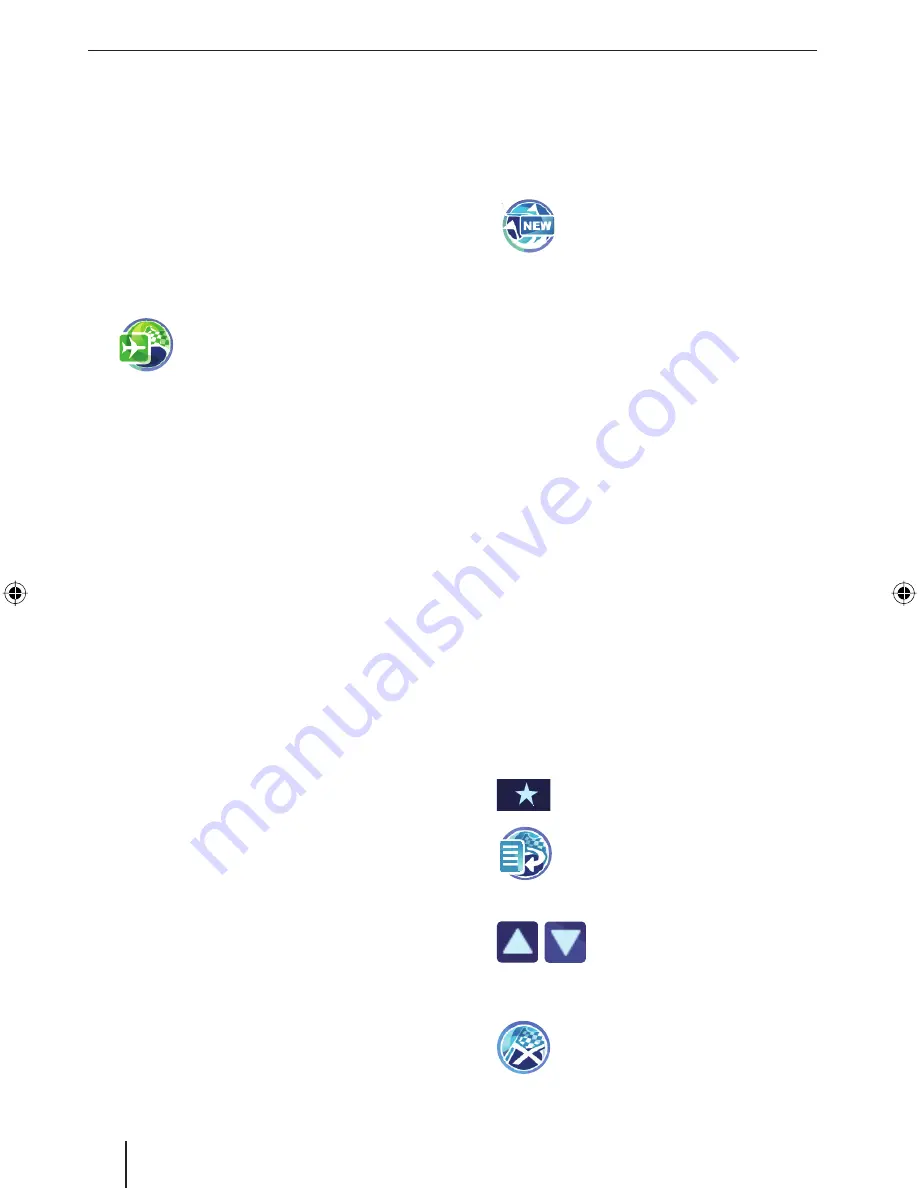
18
Points of interest | Tour planning
Select the point of interest category.
Select the point of interest.
Touch the
Start Route Guidance
button.
Selecting a supraregional point of
interest
If a point of interest cannot be precisely assigned
to a location, e.g. an airport, a motorways exit
and a mountain pass, you can enter it as a suprar-
egional point of interest.
In the
Points Of Interest
menu, touch
the symbol.
The
Supra-Regional
menu is dis-
played.
Touch the
Select Country
button to select a
different country.
Touch one of the symbols offered to select a
point of interest category.
The keyboard is displayed.
Enter the name of the point of interest.
- or -
Touch the
List
button.
A result list is displayed.
Touch an entry of your choice.
The address of the destination is displayed.
Touch the
Start Route Guidance
button.
쏅
쏅
쏅
쏅
쏅
쏅
쏅
쏅
쏅
쏅
Tour planning
The tour planning allows you to enter a tour with
several interim destinations and to store it, for ex-
ample, for the demo (ch. "Demo"). The start posi-
tion is always the current position.
Touch the symbol in the
Destination
Input
menu.
The
Tour Planning
menu is dis-
played.
Entering the tour
In the
Tour Planning
menu, touch the
Add
Destination
button.
Enter a destination as described in the chap-
ter "Destination entry".
Note:
You can load already stored tours from
Last
destinations
or
Favourites
and add additional
destinations.
Touch the
OK
button.
Repeat the steps to enter additional destina-
tions.
Note:
You can enter a tour with up to 10 destina-
tions.
Editing a tour
Touch a destination in the tour list.
The address is displayed.
Touch the button to call up the add-
on menu.
Touch the symbol to move the desti-
nation.
The
Move Destination
menu dis-
plays.
Touch the buttons to move the
destination up or down in the
tour list.
Touch the
OK
button.
Touch the symbol to delete the desti-
nation.
쏅
쏅
쏅
쏅
쏅
쏅
쏅
쏅
쏅
쏅
쏅
TravelP_300_lo_GB.indd 18
TravelP_300_lo_GB.indd 18
25.04.2008 13:23:06 Uhr
25.04.2008 13:23:06 Uhr






























