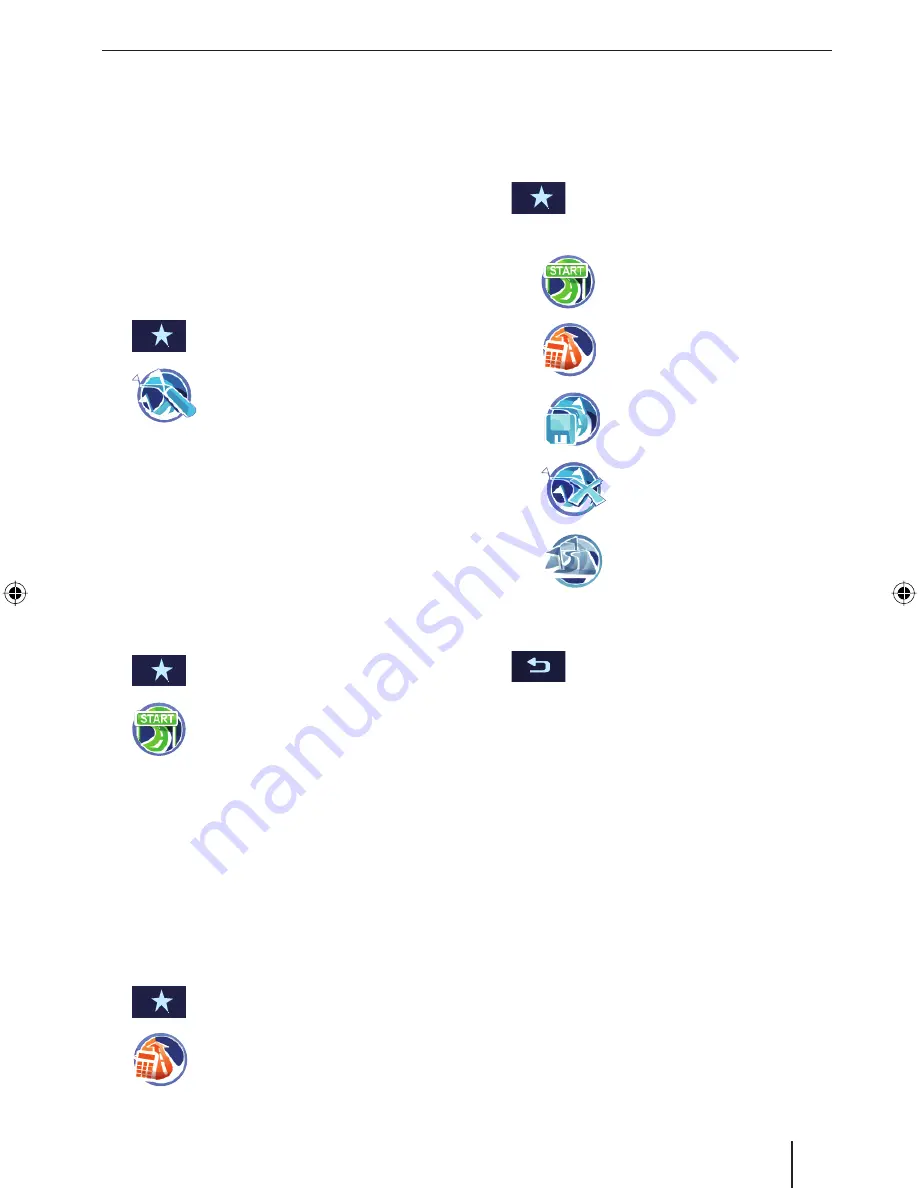
Tour planning
19
Loading a tour from the favourites
From the favourites, you can copy a destination
for the tour planning or load a stored tour and
then edit it.
Prerequisite:
You opened the
Favourites
menu as described
in the chapter "Destination entry", "Copying a
destination from the favourites".
In the
Favourites
menu, select a stored tour or
a destination.
Touch the button to call up the add-
on menu.
Touch the symbol.
The tour list with the destinations is
displayed.
Touch the
Add Destination
button to enter
additional destinations.
Starting route guidance from here
Destinations in the tour list can be skipped for the
route guidance. Example: You want to interrupt
the tour and continue it at a later time:
Touch a destination in the tour list.
The address is displayed.
Touch the button to call up the add-
on menu.
Touch the
symbol.
The route is calculated starting with
the current position and the route
guidance starts to the next interim
destination.
Calculating the route from here
If you want to calculate the route to a specifi c in-
terim destination in order to learn about distance
and travel time:
Touch a destination in the tour list.
The address is displayed.
Touch the button to call up the add-
on menu.
Touch the
symbol.
The route is calculated starting with
the current position.
•
쏅
쏅
쏅
쏅
쏅
쏅
쏅
쏅
쏅
쏅
Additional functions after
the tour planning
Prerequisite:
You opened the tour list.
Touch the button to call up the add-
on menu.
You have now the following options:
Starting the route guidance (ch.
"Route guidance")
Calculating a route (ch. "Calcu-
lating a route")
Storing the tour in the favourites
(ch. "Managing destinations")
Delete a tour
Displaying a tour on the map
(ch. "Working with the map")
Exiting the tour planning
Touch this button to exit the menu.
Store the tour in the favourites or delete it.
•
쏅
–
–
–
–
–
쏅
쏅
TravelP_300_lo_GB.indd 19
TravelP_300_lo_GB.indd 19
25.04.2008 13:23:06 Uhr
25.04.2008 13:23:06 Uhr






























