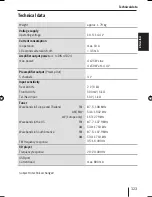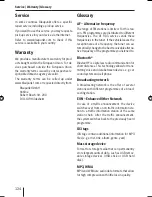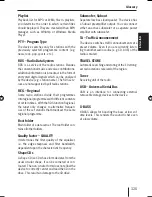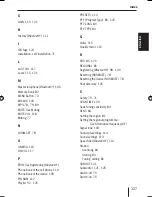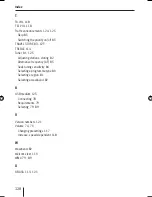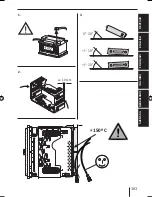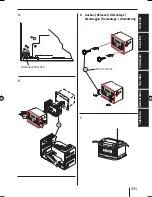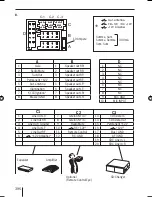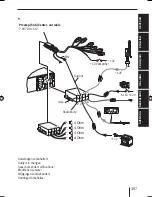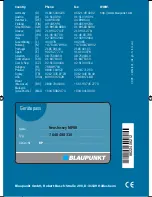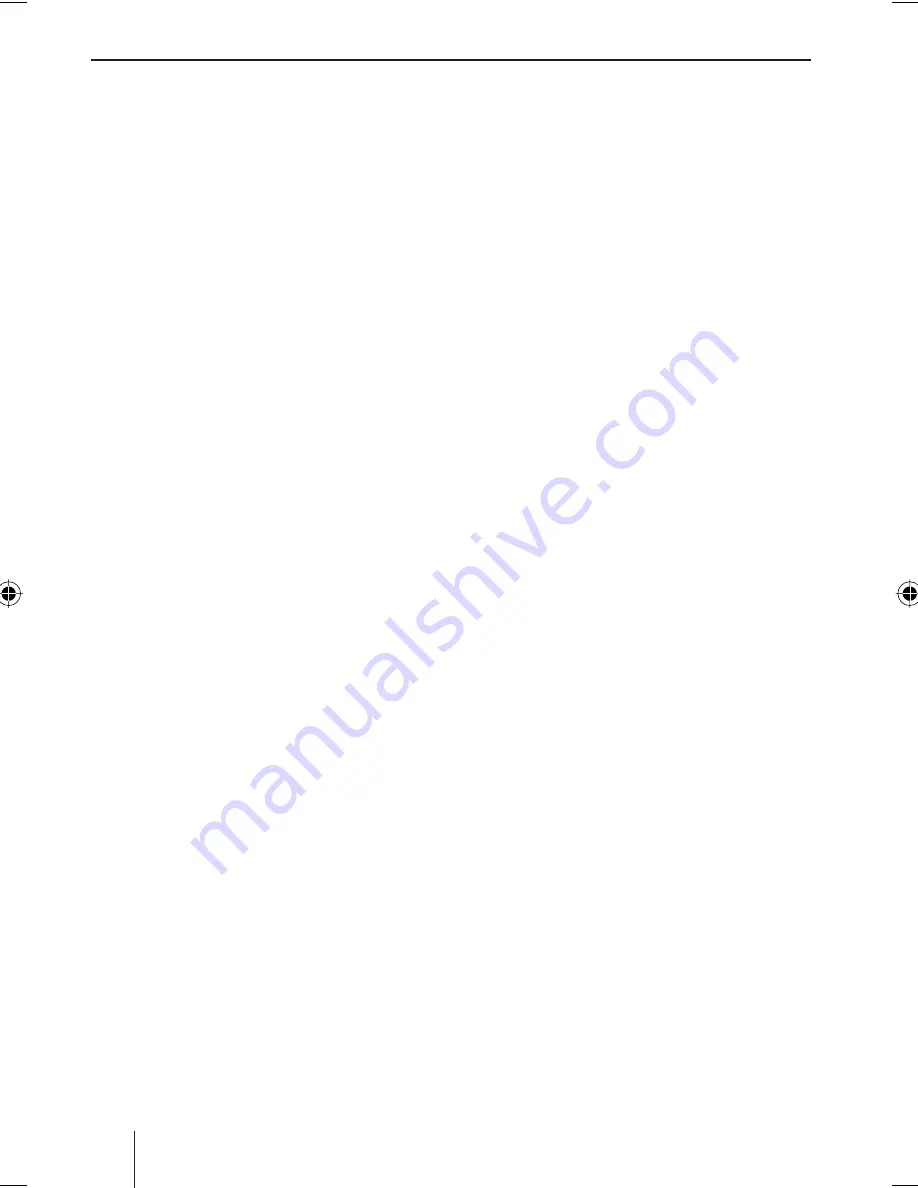
398
©
2008 All rights reserved by Blaupunkt. This material may be reproduced, copied or distributed for personal
use only.
This product is protected by certain intellectual property rights of Microsoft. Use or distribution of such technology
outside of this product is prohibited without a license from Microsoft.
EA_NJerseyMP68_Buch1.indd 398
EA_NJerseyMP68_Buch1.indd 398
28.10.2008 15:35:55 Uhr
28.10.2008 15:35:55 Uhr