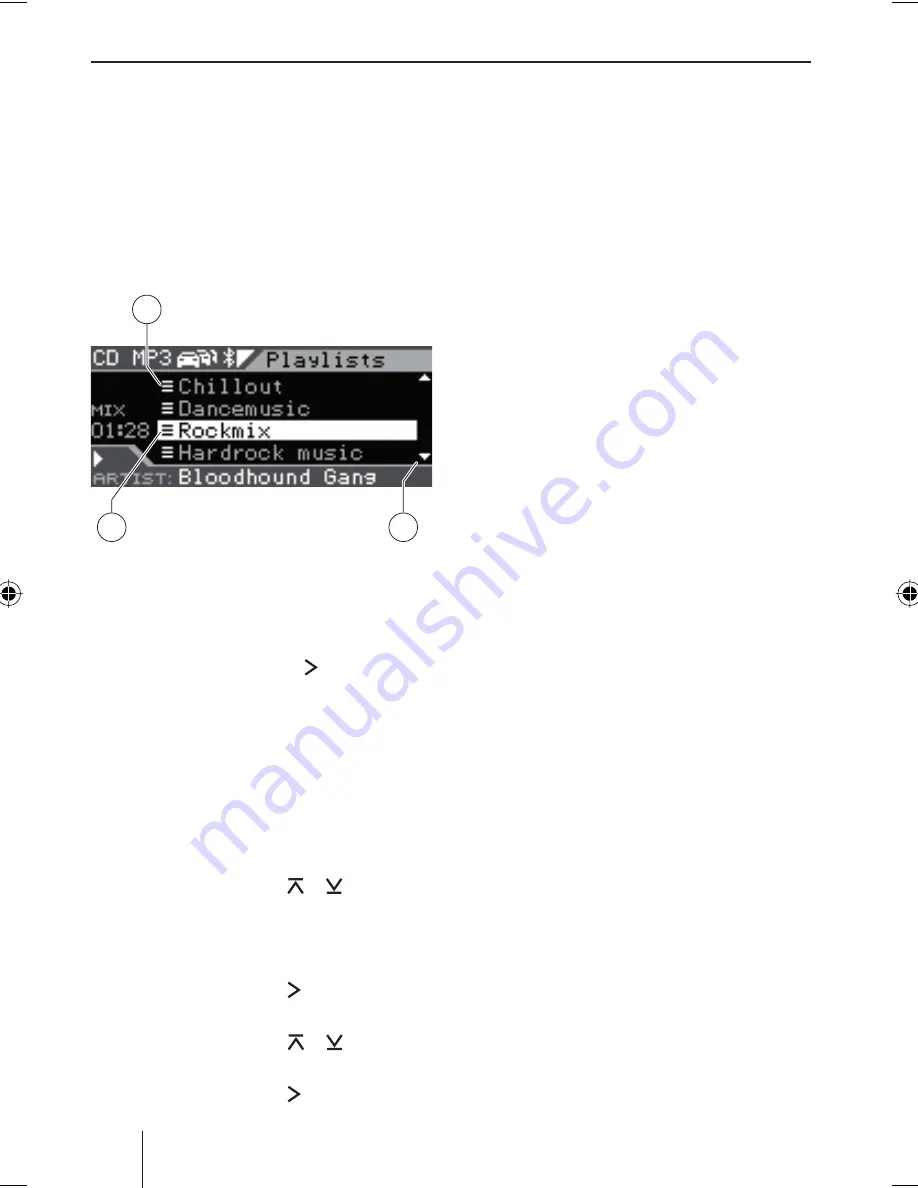
92
CD/USB mode (MP3/WMA)
The Playlist mode
The device can play playlists that were cre-
ated with an MP3 manager, such as WinAmp or
Microsoft Media Player. The playlists must be
stored in the root folder of the data carrier. The
following playlist formats are valid: M3U, PLS,
WPL, ASX and RMP.
The Playlist display
A
C
B
A
Playlist
B
Up and down arrows indicate in which
direction you can scroll
C
Marked playlist
(open with rocker switch
@
)
Selecting tracks in Playlist mode
During MP3/WMA playback, press the
DIS•ESC
button
;
repeatedly until Playlist
mode is displayed.
It shows all playlists stored in the root folder of
the data carrier.
To select a track from a playlist,
press the rocker switch or
@
to scroll
through the playlists.
Fast scrolling is achieved by pressing the rocker
switches for a longer time.
Press the rocker switch
@
to open a
playlist.
Press the rocker switch or
@
to scroll
through the tracks of the playlist.
Press the rocker switch
@
to play a track.
쏅
쏅
쏅
쏅
쏅
The tracks are played in the order in which they
are stored in the playlist. This order is also dis-
played in the Playlist mode.
Note:
Fast searching is not available in Playlist
mode.
02_NJerseyMP68_gb.indd 92
02_NJerseyMP68_gb.indd 92
29.10.2008 10:59:57 Uhr
29.10.2008 10:59:57 Uhr






























