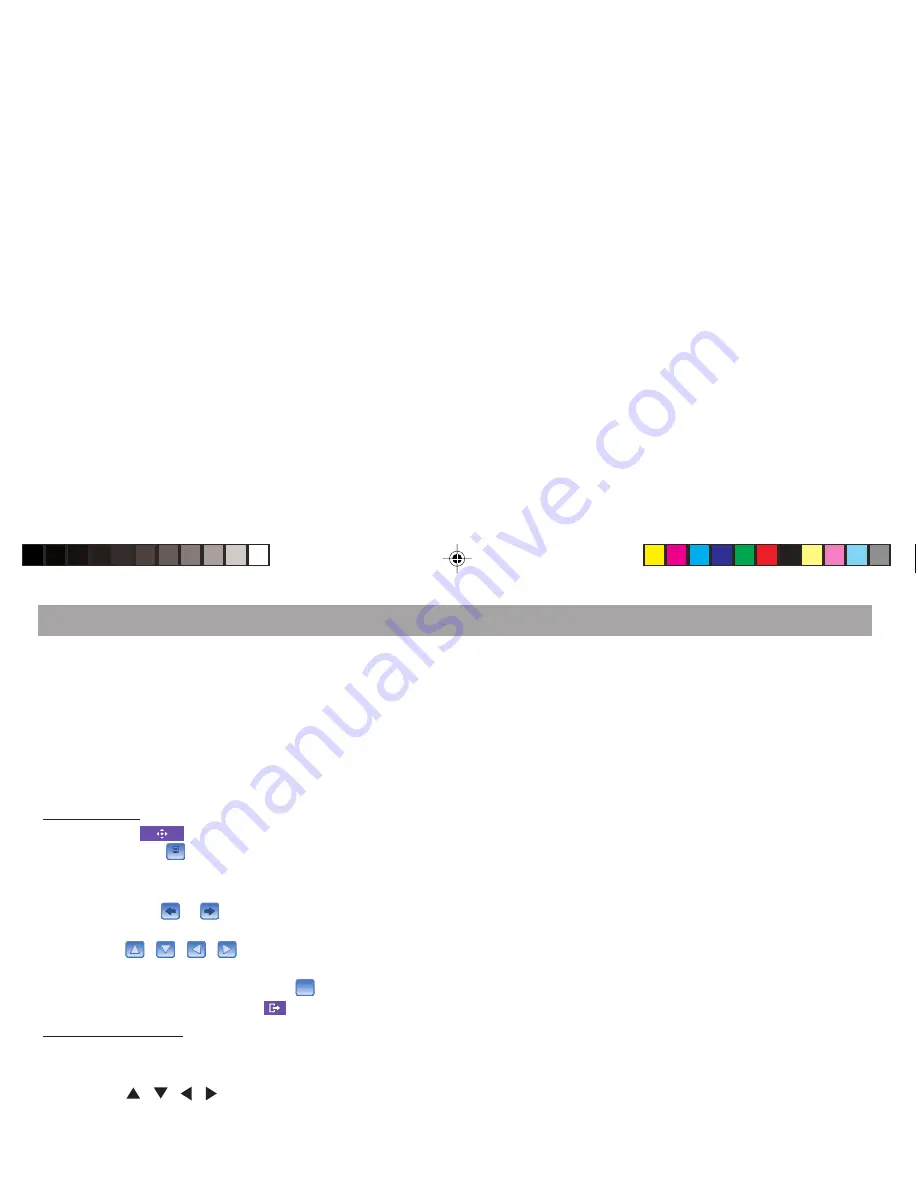
41
Calling the DVD main menu
The main menu is stored on the DVD. The selection options of-
fered by the main menu are dependent upon the respective DVD.
The main menu of a DVD can offer the following:
●
You can select from different languages for the playback or
for the subtitles.
●
A movie is divided into several sequential chapters. You can
select a chapter and directly start the playback.
On the monitor:
1.
Touch the
button on the touch screen menu and
then touch the
Menu
Menu
button.
✔
The DVD main menu is displayed.
Note: If the buttons cover menu entries of the main
menu, use the
or
button to change the position
of the buttons.
2.
Use the
/
/
/
buttons to select from the
individual menu entries.
3.
To confirm a menu entry, touch the
OK
OK
button.
4.
To hide the buttons, touch the
button.
On the remote control:
1.
Press the
RDS / MENU
button.
✔
The DVD main menu is displayed.
2.
Use the
/
/ / buttons to select from the
individual menu entries.
3.
To confirm a menu entry, press the
ENTER
button.
DVD operation
BA IVDM-7003 Teil 2 GB
03.02.2006, 8:33 Uhr
41






























