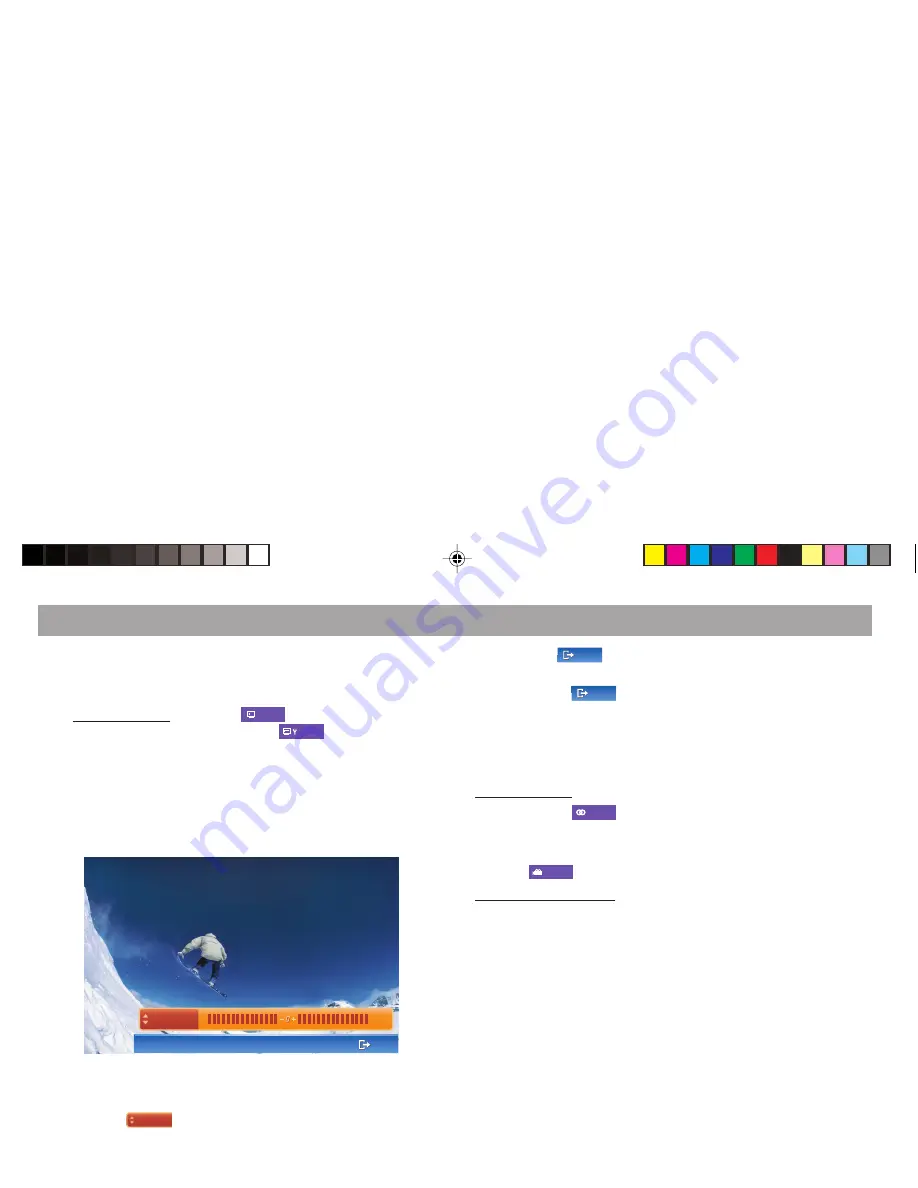
40
Image settings
During playback, you can adjust brightness, colour, contrast, tint
and dimmer.
1.
On the monitor: Touch the
Pict
Pict
button on the touch
screen menu and then touch the
Scrn
Scrn
button.
✔
The menu for the image settings is displayed.
2.
Select “Brightness”, “Colour”, “Contrast”, “Tint” or “Dimmer”
by touching it.
✔
The image of the DVD and a scale for the setting are
displayed.
EXIT
EXIT
Brightness
Brightness
+0
+0
3.
Repeatedly touch the left or right area of the scale to
perform the setting.
4.
Use the
Brightness
Brightness
button to perform additional image
settings.
DVD operation
5.
Use the
EXIT
EXIT
button to end the setting and call up the
menu for the image settings again.
6.
Touch the
EXIT
EXIT
button to exit the menu.
Selecting the camera perspective (Angle)
If scenes with different camera perspectives are stored on the
DVD, you can change the camera perspective during playback.
On the monitor:
1.
Touch the
Track
Track
button on the touch screen menu.
✔
The DVD menu is displayed.
2.
To select from the available camera perspectives, touch
the
Angle
Angle
button once or several times.
On the remote control:
1.
To select from the available camera perspectives, touch
the
REG / ANGLE
button once or several times.
BA IVDM-7003 Teil 2 GB
03.02.2006, 8:33 Uhr
40
















































