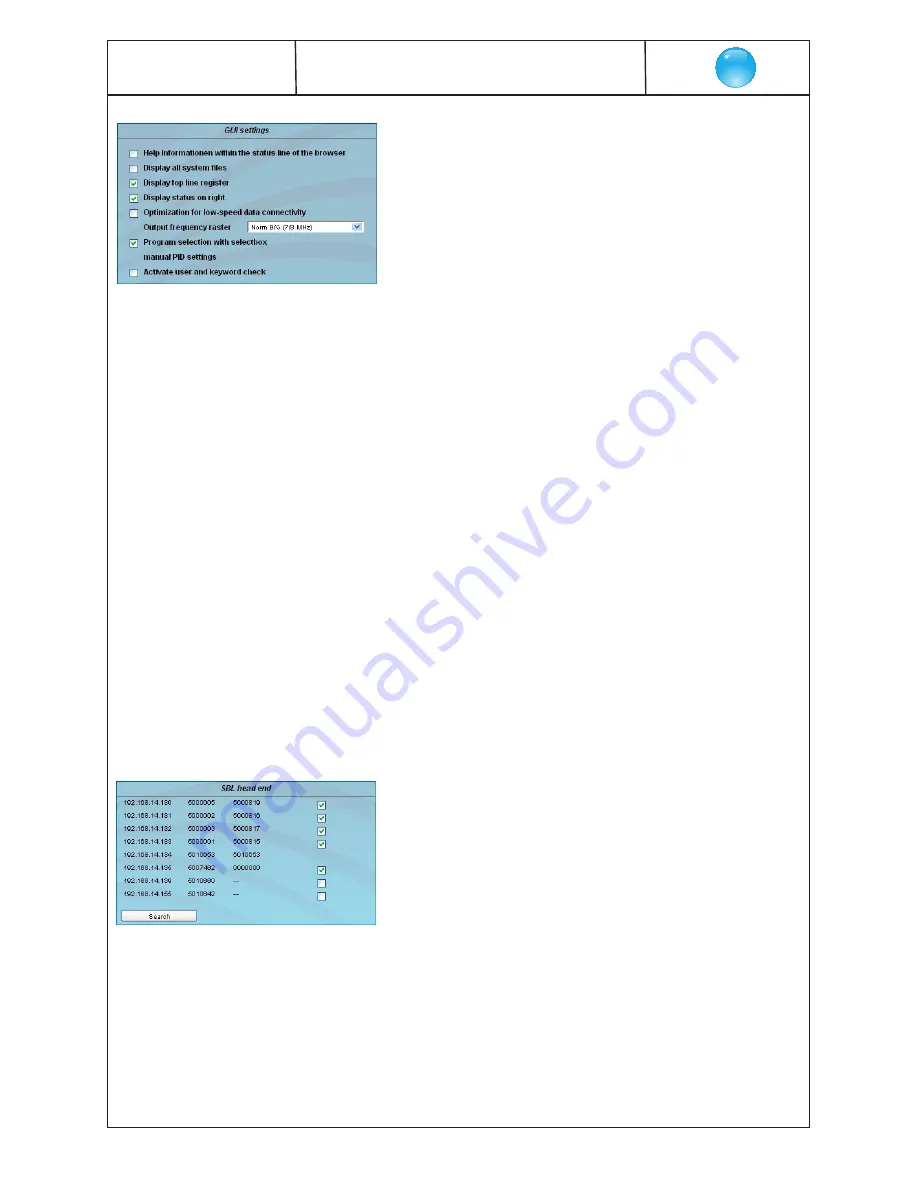
16
PALIOS-IPM2
Part N
o
: 5105.01
8 pole IP-/ ASI-TV Modulator
IP/ SFP/ ASI (MPEG2)
→
ATV (8x AM)
SBL
Specifically, the following can be configured:
GUI settings
Help information within the status line of the browser
By default, the online help is displayed in an orange text box at the bottom of the
page. If you click this option, the help texts are displayed in the status bar of your
browser. Depending on your browser sometimes such use has to be allowed in
the browser settings.
Display all system files
The default is, that the system files can be subjected to upload or download as a
package under “Backup“ in the submenu “System administration“. If you click on
this box, the system files are listed individually and can be individually subjected
to an up- or download.
Display top line register
By default, the registers are shown in the upper part of the user interface, to move
more quickly to the most frequently used menus. By removing the box marking
the registers are hidden.
Display status on right
By clicking on the box, the status of the channels or the system is shifted to the
right of the user interface.
Optimization for low-speed data connectivity
By clicking the box the data volume of the browser pages is greatly reduced.
So it is possible to adjust the module, if there is only a low-speed connectivity
(GSM). The available reduction is achieved by reducing image size.
Output frequency raster
It is possible to choose between the standard B/G raster (7 or 8 MHz) and the
D/K rasters. In case of D/K1 the sound carriers are at 6,5/ 6,25 MHz, D/K2 at 6,5/
5,74 MHz and D/K3 at 6,5/ 6,74 MHz. Simultaneously in accordance with the
selection, the group delay filter is set for standard B/G or D/K.
Program selection with select box
If the box is deactivated, the program selection is done with the program list
in the adjustment menu. Otherwise the program selection is done in the field
“Selected program“ (see chapter 7.2.4).
manual PID settings
*
By clicking the box the respective input box of each channel appears additionally
in the menu “Adjustment“ (see also chapter 7.2.4). Default the input box is deac-
tivated.
Activate user and keyword check
This selection is only available if you are logged in as administrator. If the box is
disabled, the log-in is skipped after each GUI reboot. Otherwise, user login and
password are required (see chapter 7.1).
*
Functionality is currently not supported
SBL head end
All SBL modules, which are located in the same network, are listet. By pressing
the “Search“ button the list is updated. All marked modules belong to the head
end and are displayed on the “Overview“ page.

























