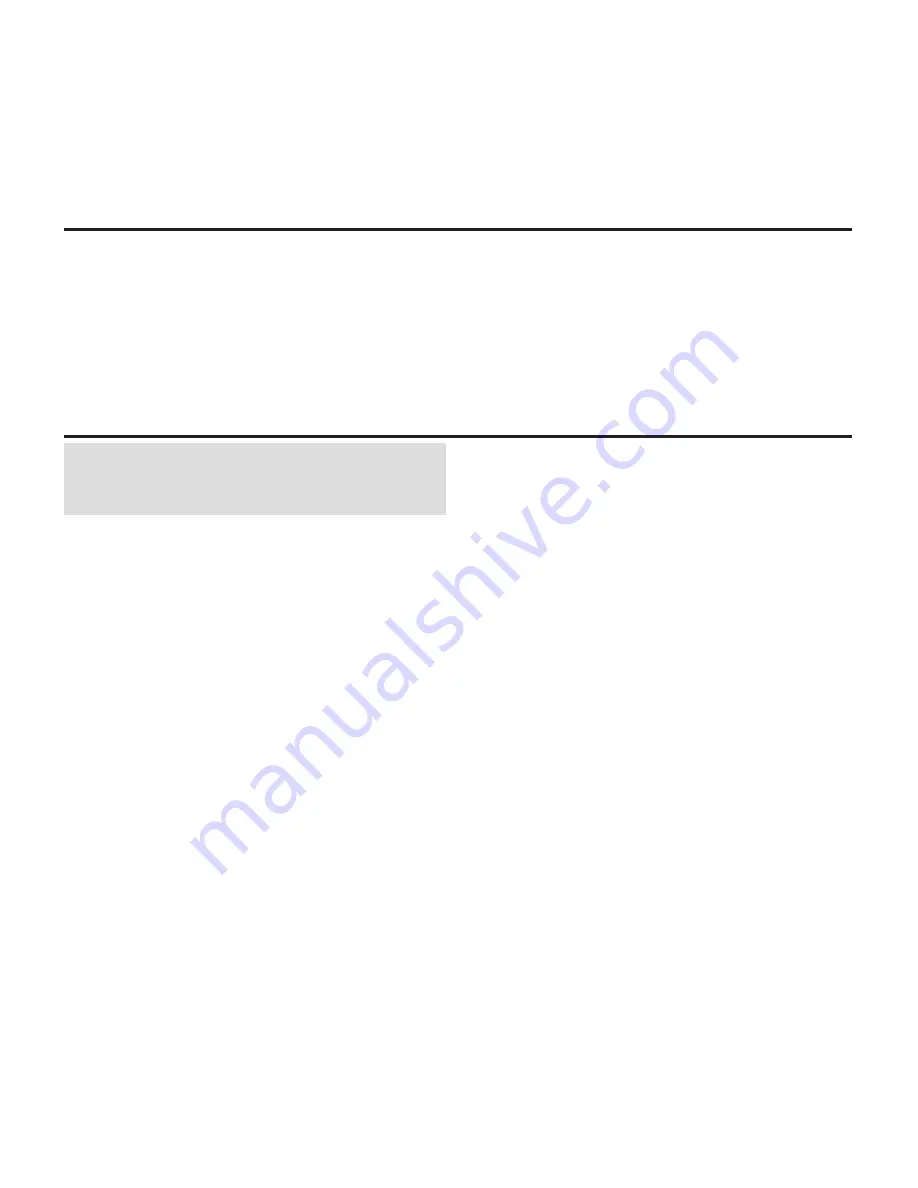
10
EN
Using the CGO3 App
• With the CGO3 powered on, open the WiFi settings
on your smartphone or tablet and connect to the
CGO3 GB network (CGO3 GB_******) using the
password “1234567890”.
• Open the CGO3 GB App on your device.
You can now take still photos or start/stop recording
video by using the on-screen controls on your
device.
It is possible to take still photos at any time, even
while you are recording live video.
Be sure to check for updates to the CGO3 App in the
iTunes App Store, or Google Play Store.
Using the CGO3 With Your ST-10+ Personal Ground Station
NOTICE:
The ST-10+ transmitter is not compatible
with any receiver equipped with Spektrum
™
DSM
®
,
DSM2
®
or DSMX
®
technology.
1. Insert the micro SD card into the slot on the bottom
of the camera.
2. Place the quadcopter on a fl at and stable surface.
Ensure there are no obstructions in the path of the
CG03.
3. Switch on your transmitter.
4. Switch on your quadcopter.
After the CGO3 camera powers on, the LED on the
gimbal will glow red for approximately 40 seconds.
When the LED changes to yellow, complete the
following steps to bind the CGO3 to the ST-10+:
5. Select Flight Settings from the main menu on the
ST-10+.
6. Select the Bind option.
7. Under Camera, select the CGO3 network
(CGO3_******).
8. Touch the Password line on the screen and enter
the password “1234567890” on the touchscreen.
9. Select OK.
10. The ST-10+ will indicate a successful connection.
Select OK.
11. Return to the Main Menu.
The live video feed is now visible on the ST-10+
display.
Double tap on the image to expand the video to fi ll the
display. Double tap again to return to the main menu
with live video.



































