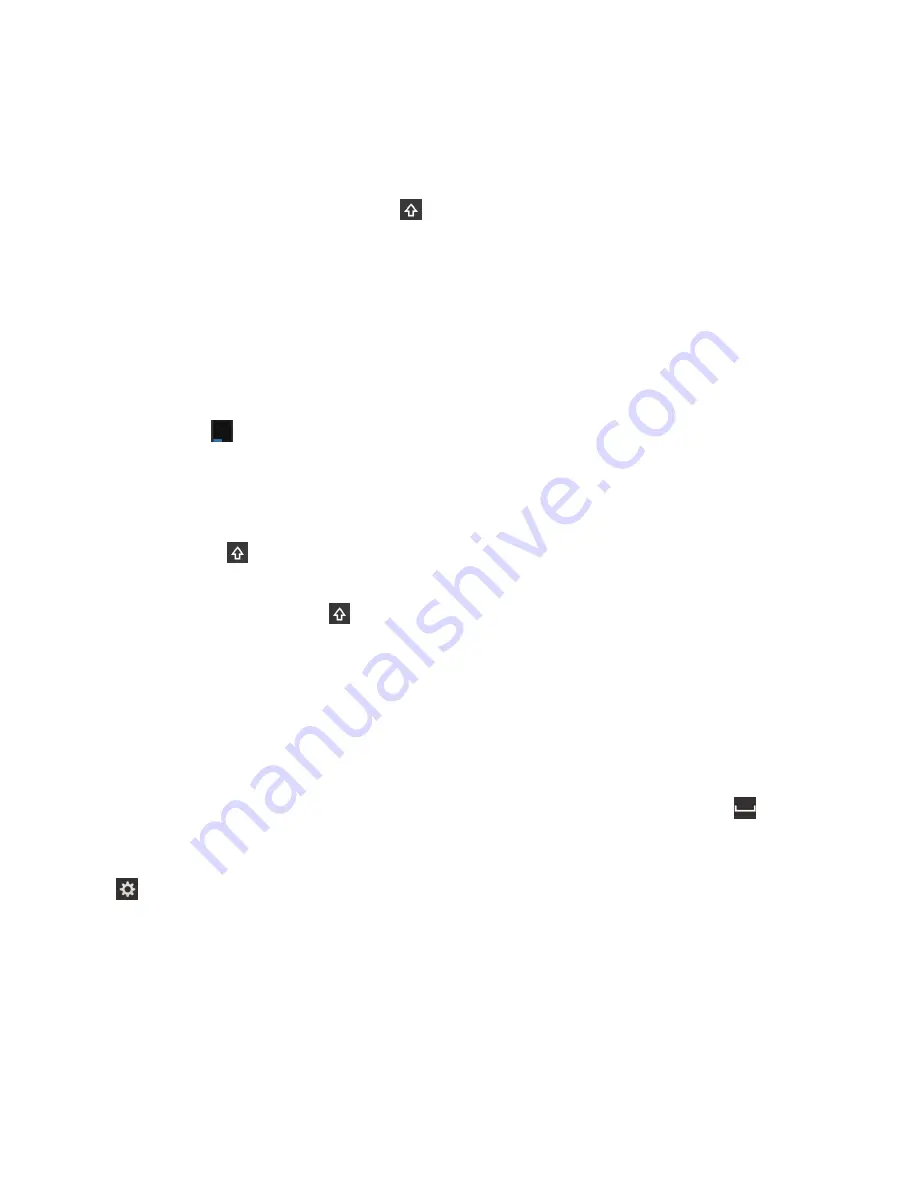
2. When accented characters appear above the letter, slide your finger onto the accented character that you want to type.
3. Lift your finger.
Tip:
To type an upper-case accented character, tap
first. Or, when your finger is on the accented character that you
want to type, if you pause before you lift your finger the accented character changes to upper-case.
Type a symbol or number
1. In the bottom-left area of the keyboard, tap the Symbol key. The appearance of this key varies depending on the
language that you're typing in.
2. Tap the symbol or number that you want to type.
3. If you don't see the symbol that you want, touch and hold a related symbol. Slide your finger onto the symbol that you
want to type or tap
to see all the remaining symbols.
Type an upper-case character
1. On the keyboard, tap
.
2. Tap a letter.
Tip:
To turn on CAP lock, touch and hold
.
Type faster with automated assistance
settings
You can change your typing settings to help you type faster on your BlackBerry device keyboard. For example, you can
change your settings so that your device automatically capitalises new sentences, or so that tapping the
key twice
inserts a full stop.
1. On the home screen, swipe down from the top of the screen.
2. Tap
Settings
>
Language and Input
>
Automated Assistance
.
3. Tap the settings that you want to change.
Cut, copy and paste text
1. To highlight text, touch and hold the text. To change your selection, move the cursor indicators.
User Guide
Get your message out with the BlackBerry Keyboard
38
















































