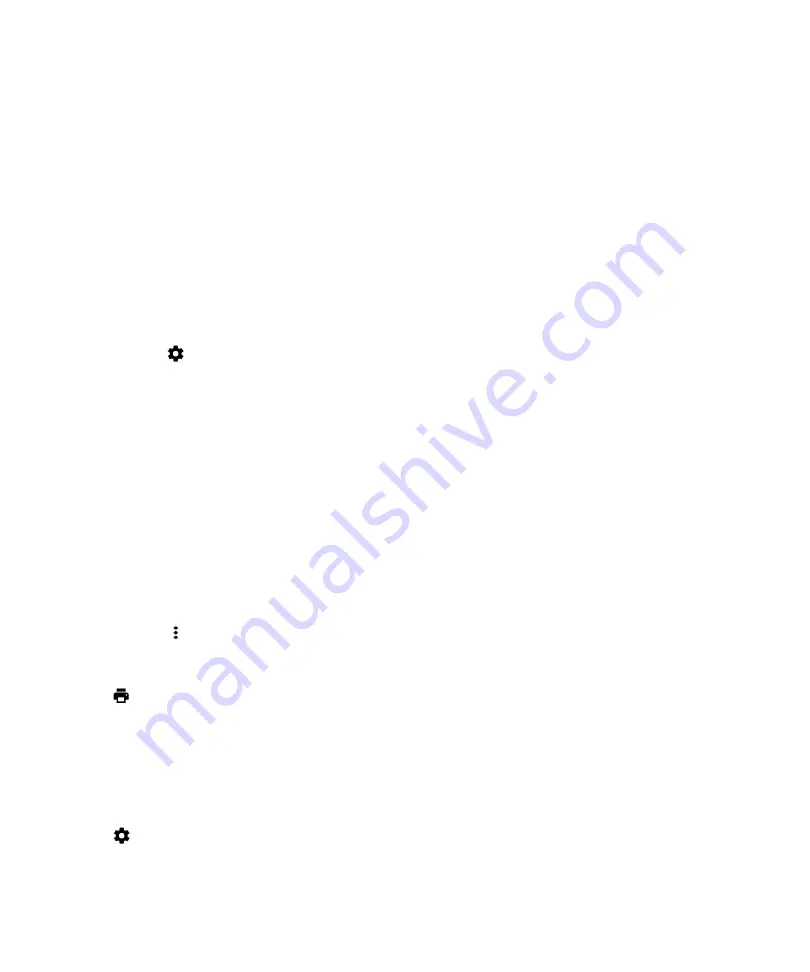
• To turn on all TTY settings, tap
TTY Full
.
• To turn on TTY Hearing Carry Over mode, tap
TTY HCO
.
• To turn on TTY Voice Carry Over mode, tap
TTY VCO
.
Update your device software
Updating your device software to the latest version can help your device stay secure and run as expected.
Do one of the following:
• To update your device software when a notification appears, swipe down from the top of the screen using one finger. On
the system update notification, tap
Install
.
• To update your device software manually, swipe down from the top of the screen once using two fingers, or twice using
one finger. Tap
>
About phone
>
System updates
>
Check for update
. If an update is available, tap
Restart &
install
.
Note:
Major updates can take time to download and install and require that you restart your device. To help prevent issues,
keep your device connected to a power source and a reliable Wi-Fi network while the update is in progress.
Printing
Print from your device
You can print webpages, photos, documents, and more from your device using compatible Wi-Fi or Bluetooth enabled
printers and printers connected to your computer. Not all applications support printing.
1.
In an app, tap >
. Depending on the app, this option might appear in a different location, or might be called
something different, such as
Share & export
.
2.
Tap the top of the screen, and then tap the printer that you want to use.
3.
Tap
.
Note:
You may have to install a printing service and add a printer before you can print.
Install a printing service
1.
Swipe down from the top of the screen once using two fingers, or twice using one finger.
2.
Tap
>
Printing
.
3.
Tap
Add service
.
User Guide
Settings
74






























