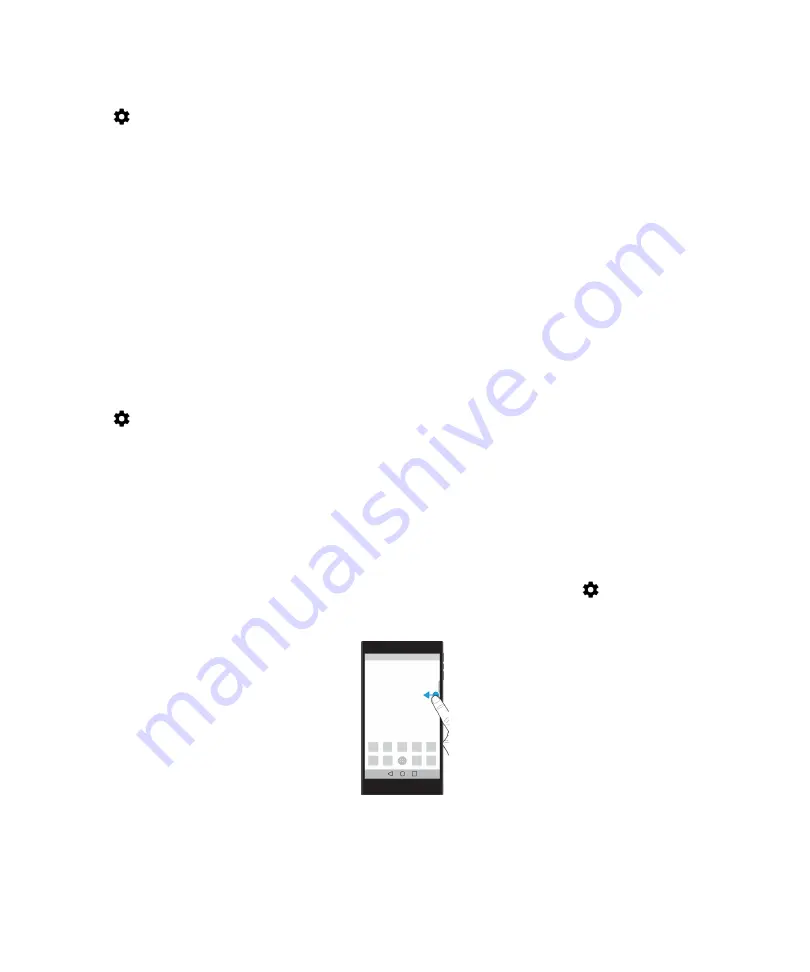
1.
Swipe down from the top of the screen once using two fingers, or twice using one finger.
2.
Tap
>
Sound & notification
>
When device is locked
.
3.
Do one of the following:
• To get all notifications on the lock screen, including the contents of incoming email messages and chats, tap
Show all notification content
.
• To receive a notification, but keep the contents hidden (such as who sent an email or the title of the song you
downloaded), tap
Hide sensitive notification content
. (To see this option, a screen lock option, such as a
password, must be set.)
• To prevent notifications from appearing on the lock screen, tap
Don't show notifications at all
.
Add owner info to your lock screen
You can add your name, a personal message, or any other information that displays on your device when the screen is
locked.
1.
Swipe down from the top of the screen once using two fingers, or twice using one finger.
2.
Tap
>
Security
>
Lock screen message
.
3.
Type your name or the message you want to display on the lock screen and tap
Save
.
BlackBerry Productivity Tab
The BlackBerry Productivity Tab provides quick access to your upcoming events, new messages, tasks, and contacts. The
tab is available on all device screens.
By default, the tab is turned on and and is centered on the right edge of the device screen. If you want to turn off the tab,
swipe down from the top of the screen once using two fingers, or twice using one finger. Tap
>
Display
, and then turn
off the
Productivity Tab
switch.
User Guide
Settings
55






























