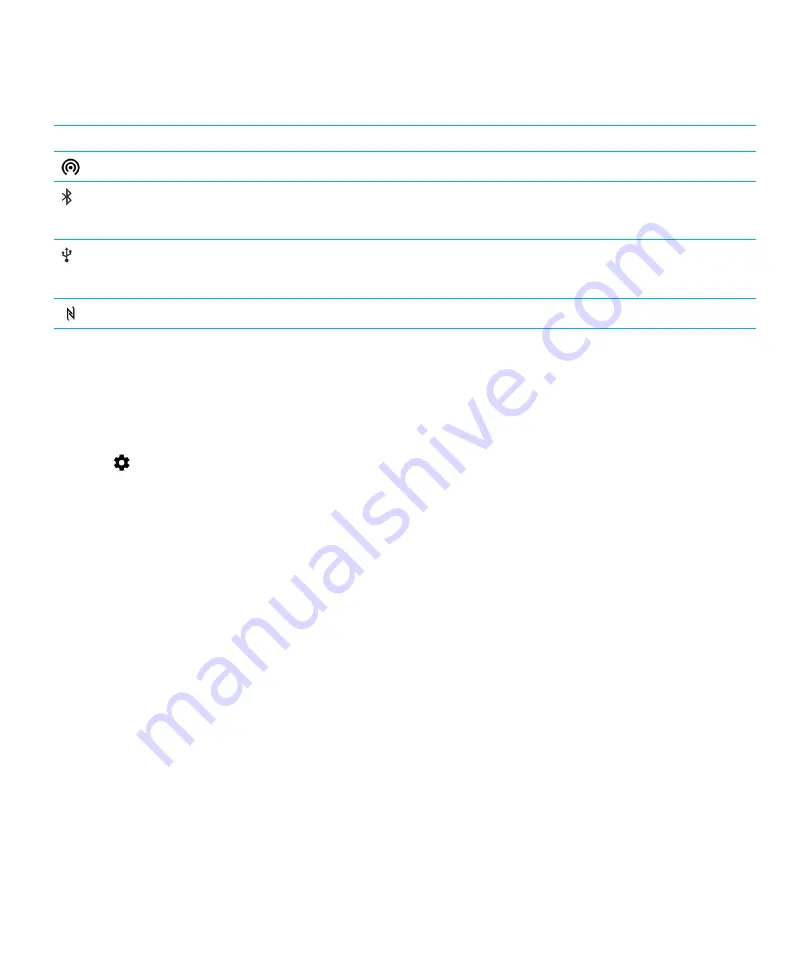
The following icons appear at the top of your screen if your device is connected or trying to connect to another device using
mobile hotspot mode, Internet tethering, Bluetooth technology, a USB cable, or NFC.
Icon
Description
Mobile hotspot mode is turned on.
Bluetooth technology is turned on. If this icon is inside a
box, your device is connected to another device using
Bluetooth tethering.
Your device is connected to another device using a USB
cable. If this icon is inside a box, your device is connected
to another device using USB tethering.
NFC is turned on.
Turn on airplane mode
When you turn on airplane mode, all of the connections on your device turn off.
1.
Swipe down from the top of the screen once using two fingers, or twice using one finger.
2.
Tap
>
More
.
3.
Turn on the
Airplane mode
switch.
After you turn on airplane mode, you can turn on certain connections, such as Wi-Fi or Bluetooth technology. This feature
allows you to connect to a Wi-Fi network on an airplane, for example.
Mobile network
A mobile network connection allows your device to make calls and, if you have a data plan, use data services such as
Internet browsing.
If your device is set up for roaming and you travel outside of your service provider's wireless coverage area, in most cases,
your device connects to another service provider's wireless network automatically. If you're not sure whether your device is
set up for roaming, or what roaming fees apply, check with your service provider before you travel.
Connect to the mobile network
To connect to the mobile network, airplane mode must be turned off.
Your device is designed to connect automatically to your service provider's mobile network after you insert your SIM card
into your device. If your device doesn’t connect automatically, you can manually select the mobile network.
1.
Insert your SIM card into your device.
2.
If necessary, swipe down from the top of the screen once using two fingers, or twice using one finger.
User Guide
Wireless & networks
27






























