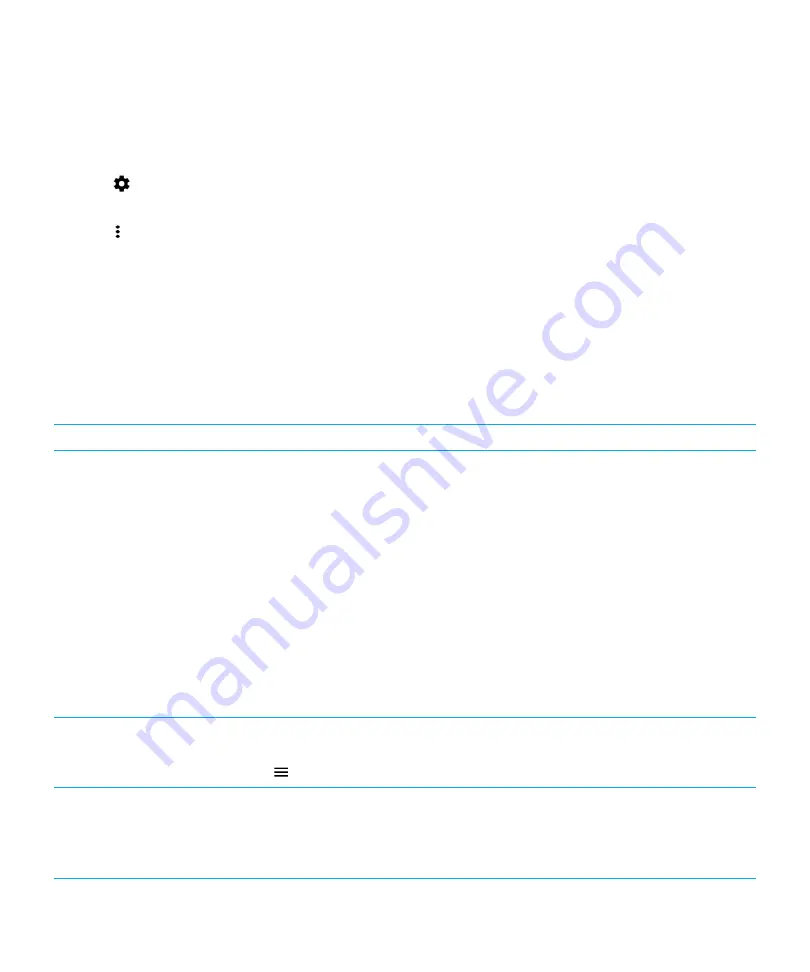
Delete an account
1.
Swipe down from the top of the screen once using two fingers, or twice using one finger.
2.
Tap
>
Accounts
.
3.
Tap the type of account that you want to delete, and if necessary, tap the account.
4.
Tap >
Remove account
.
Backup & reset
About backing up device data
Each method for backing up the data on your device backs up different types of data. Consider using a combination of
these methods to back up your data.
Backup method
Description
Android
™
Backup Service
With Android
™
Backup Service, you can back up your data to your Google
™
account.
If you must replace your device unexpectedly (for example, if your device is
damaged, lost, or stolen), you can restore your data on a device running Android
™
.
The following types of data can be backed up to a Google
™
account:
• Google Calendar
™
settings
• Wi-Fi networks and passwords
• Home screen wallpapers
• Gmail
™
settings
• Apps installed on Google Play
™
• Display settings
• Language and input settings
• Date and time settings
• Third-party app settings and data (depending on the app)
Google Drive
™
Some apps back up application data in Google Drive
™
.
To check which apps are backed up in Google Drive
™
, in the Google Drive
™
app, tap
>
Settings
>
Manage backup
.
Transfer files to your computer
You can connect your device to your computer using a USB cable, view your device's
files in your computer's file manager, and copy the files (such as pictures and
documents) to your computer. This is a manual process. BlackBerry does not
provide desktop software for Android
™
devices. For more information, see
files between your computer and device using a USB connection
.
User Guide
Settings
70






























