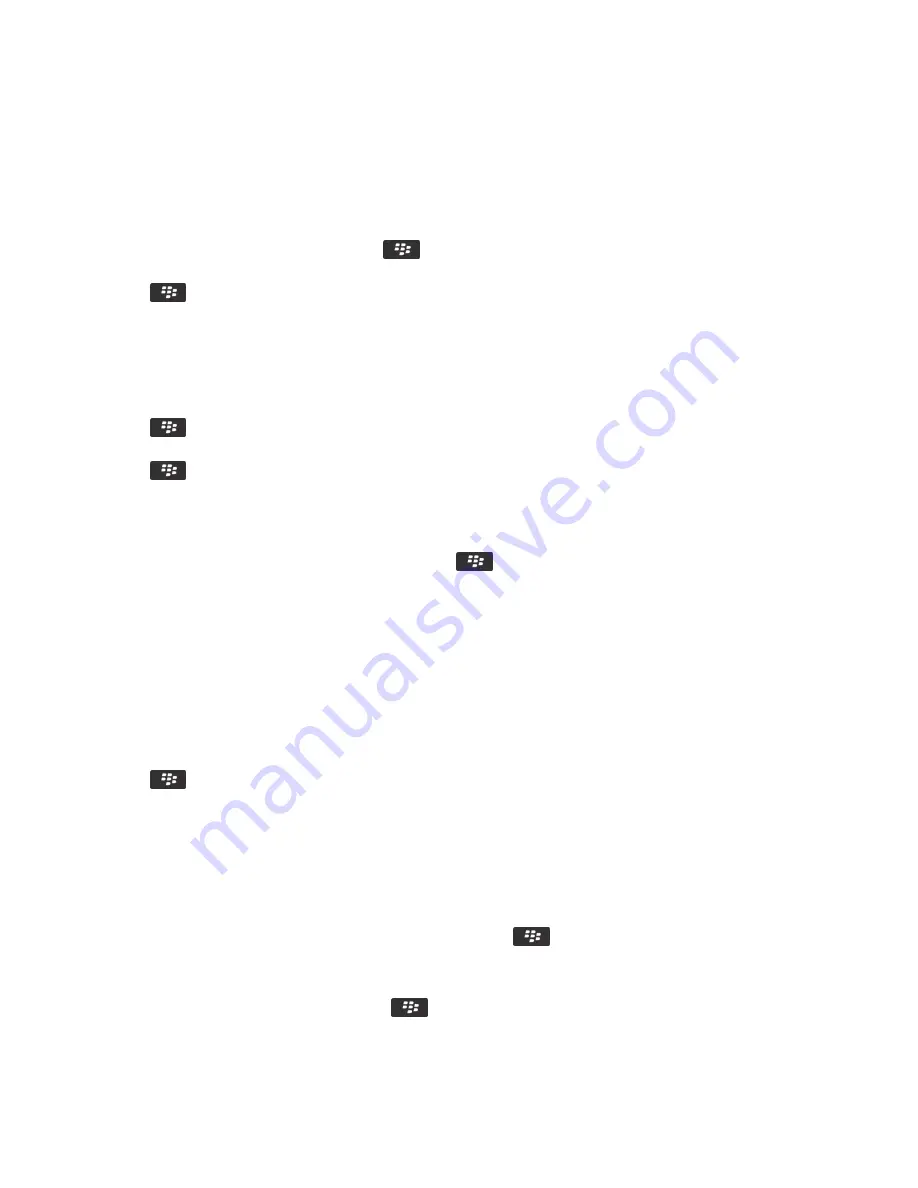
Attach a contact card to a message
You can attach a contact card to an email, a PIN message, or a text message.
1. When you are composing a message, press the
key > Attach > Contact.
2. Find and highlight a contact.
3. Press the
key > Continue.
Related information
I can't attach a file to a text message, 113
Stop displaying PIN messages in red
1. On the Home screen, click the Messages icon.
2. Press the
key > Options > Message Display and Actions.
3. In the Actions section, clear the Display PIN Messages in Red checkbox.
4. Press the
key > Save.
Blind carbon copy a contact
You can blind carbon copy a contact in an email or a PIN message.
When you are composing an email or a PIN message, press the
key > Add Bcc.
Create a link for a PIN
You can create a link for a PIN in a message, calendar entry, task, or memo. If you click the link, you can send a PIN message.
When you are typing text, type pin: and the PIN.
Stop a message from sending
You can stop a message from sending only if a clock icon appears beside the message.
1. On the Home screen, click the Messages icon.
2. Highlight the message.
3. Press the
key > Delete.
Viewing and replying to PIN messages
Search for text in a message, in a file, or on a webpage
To search for text in a presentation, you must view the presentation in text view or in text and slide view.
1. In a message, in a file, in an attachment, or on a webpage, press the
key > Find or Find on Page.
2. Type the text.
3. Press the Enter key.
To search for the next instance of the text, press the
key > Find Next or Find Next on Page.
User Guide
Messages
81






























