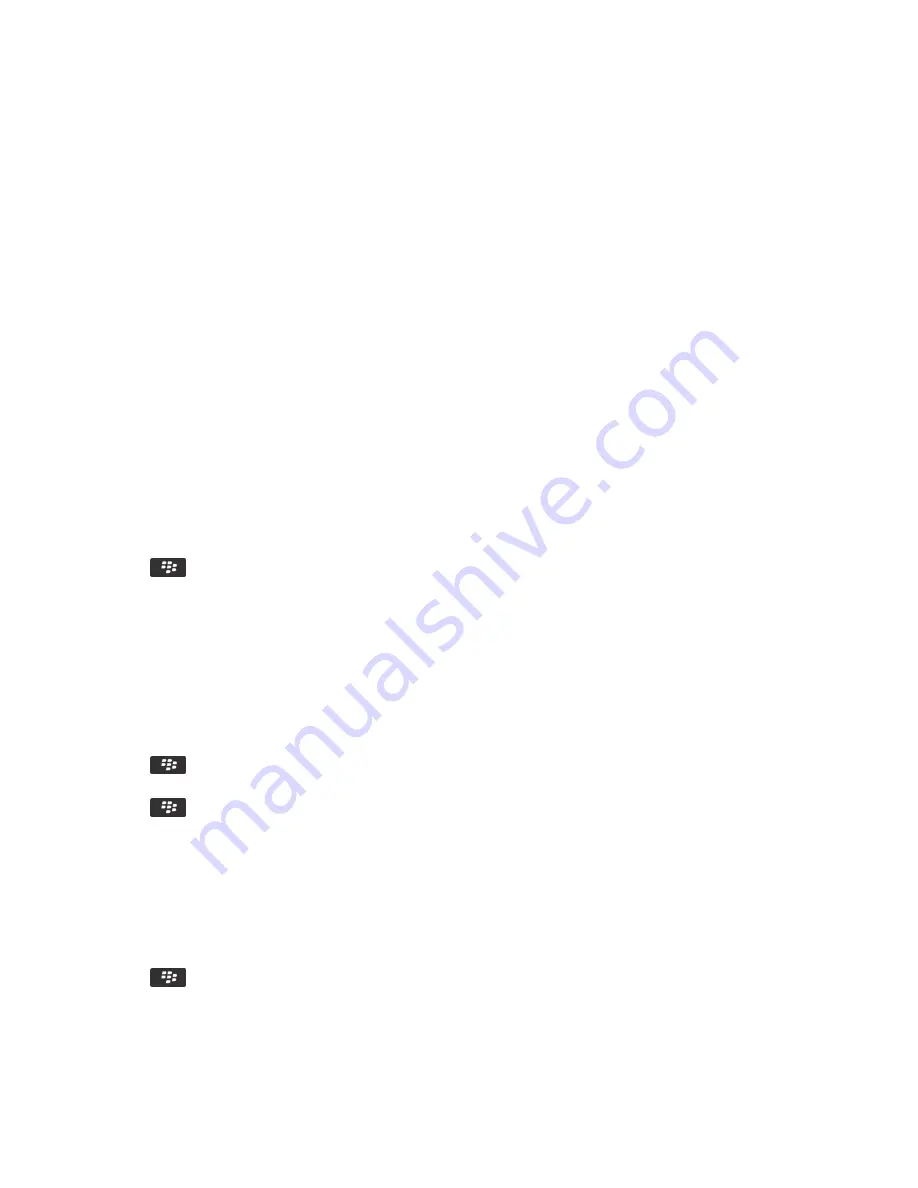
Receive a media file using Bluetooth technology
To perform this task, you must turn on Bluetooth® technology.
When a media file is sent to your BlackBerry® device using Bluetooth technology, a dialog box appears on the screen.
1. In the dialog box that appears on your device, click Yes.
2. In the drop-down list, click a location to save the file in.
3. Click Save.
Related information
Turn on Bluetooth technology, 248
Send a media file
You can send your pictures and videos to applications that you have installed such as Facebook® for BlackBerry® devices, and
YouTube® for BlackBerry devices. You can send only media files that you have added.
1. On the Home screen, click the Media icon.
2. Click a media type.
3. If necessary, click a category.
4. Highlight a media file.
5. Press the
key.
• To send a picture or video, click Send. Click a message type or an application.
• To send an audio file, click the send option for a message type.
6. If necessary, turn on Bluetooth® technology and choose a device or pair with a device.
Rename a paired Bluetooth enabled device
1. On the Home screen, click the connections area at the top of the screen, or click the Manage Connections icon.
2. Click Bluetooth Connections.
3. Highlight a paired Bluetooth® enabled device.
4. Press the
key > Device Properties.
5. In the Device Name field, change the name for the Bluetooth enabled device.
6. Press the
key > Save.
Delete a paired Bluetooth enabled device
To perform this task, you must first disconnect your BlackBerry® device from the Bluetooth® enabled device.
1. On the Home screen, click the connections area at the top of the screen, or click the Manage Connections icon.
2. Click Bluetooth Connections.
3. Highlight a paired Bluetooth® enabled device.
4. Press the
key > Delete Device.
User Guide
Bluetooth technology
250






























