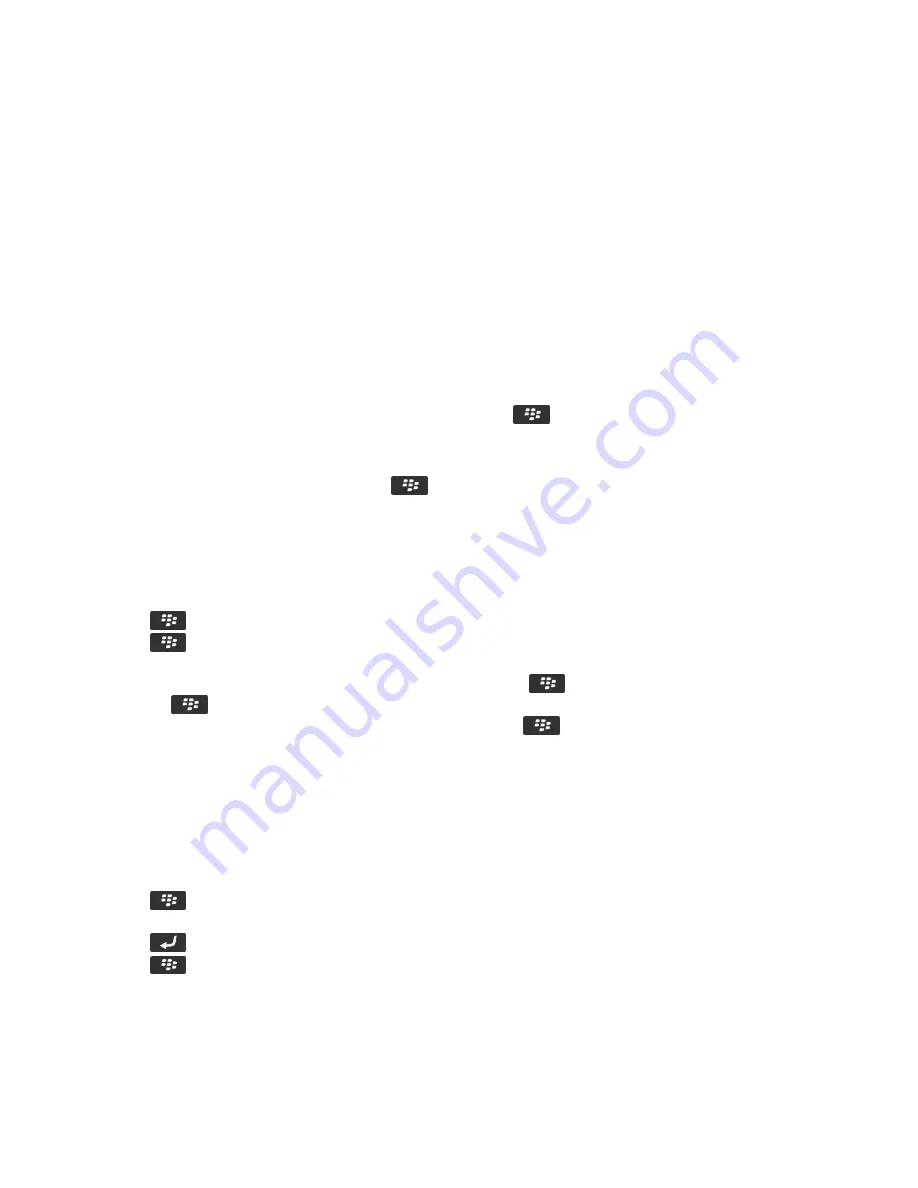
• To add all the messages from the search results to your message inbox, click Add All.
• To delete the search results, click Delete Search.
• To start a new search, click Search by.
CAUTION: If you delete a message from the message search results, the message is also deleted from your message inbox or
the email application on your computer.
Search for text in a message, in a file, or on a webpage
To search for text in a presentation, you must view the presentation in text view or in text and slide view.
1. In a message, in a file, in an attachment, or on a webpage, press the
key > Find or Find on Page.
2. Type the text.
3. Press the Enter key.
To search for the next instance of the text, press the
key > Find Next or Find Next on Page.
View, change, or delete a saved search
1. On the Home screen, click the Messages icon.
2. Press the
key > Search by > Advanced.
3. Press the
key.
• To view a list of saved searches, click Recall.
• To change a saved search, click Recall. Highlight a search. Press the
key > Edit Search. Change the search criteria.
Press the
key > Save.
• To delete a saved search, click Recall. Highlight a search. Press the
key > Delete Search.
Search for a contact in your organization's address book
To perform this task, your work email account must use a BlackBerry® Enterprise Server that supports this feature. For more
information, contact your administrator.
1. On the Home screen, click the Contacts icon.
2. Press the
key > Lookup.
3. Type part or all of a contact name.
4. Press the
key on the keyboard.
5. Press the
key.
• To add a contact to your contact list, click Add to Contacts.
• To add all the contacts, click Add All to Contacts.
User Guide
Search
264






























