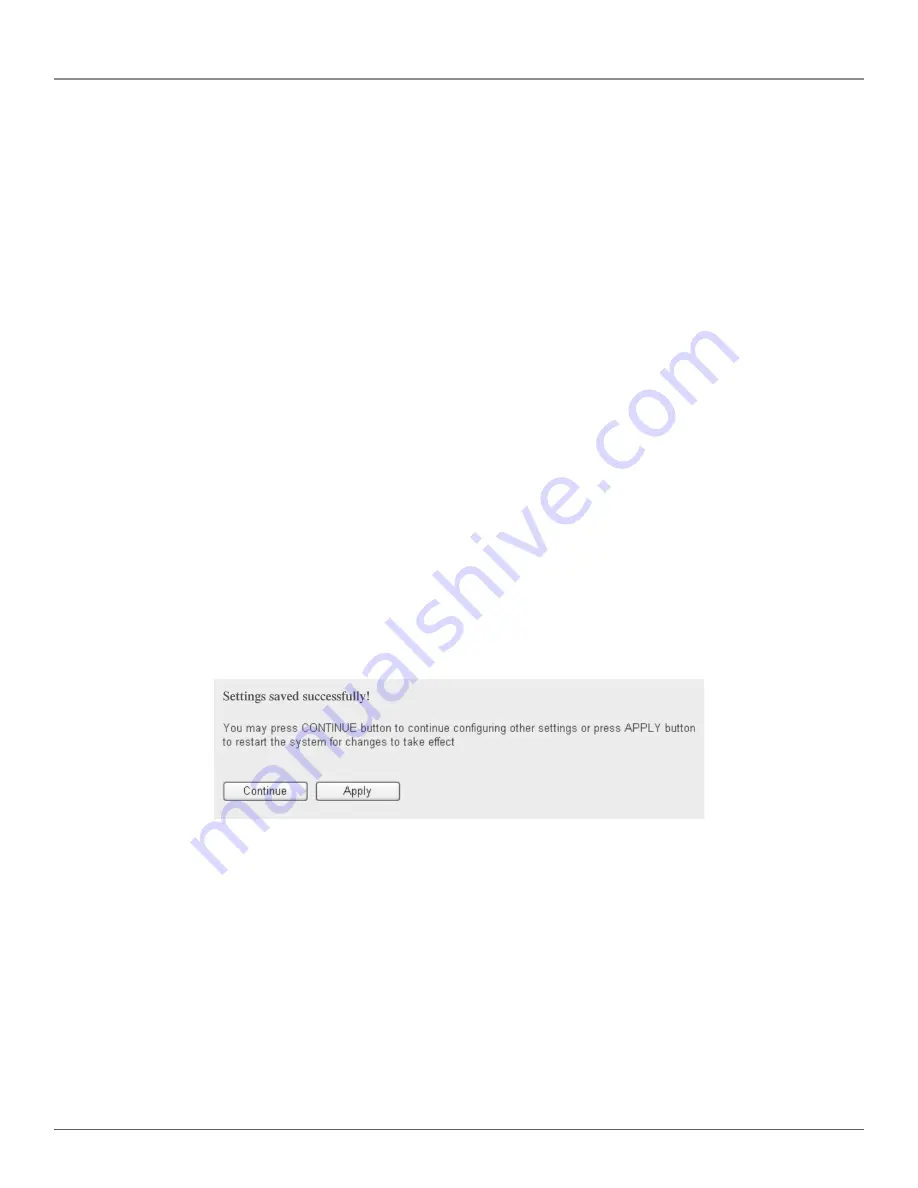
724-746-5500 | blackbox.com
Page 68
Chapter 4: Advanced Functions
Table 4-4. Enable virtual server options.
Item
Description
Enable Virtual Server (1):
Check this box to enable virtual server; uncheck this box to disable virtual server.
Private IP (2):
Input the IP address for the computer that provides Internet service.
Computer Name (3):
Pull down the menu, and all the computers connected to the router will be listed here.
Select the computer name without checking the computer’s IP address.
Private Port (4):
Input the port number of the IP address that provides Internet service.
Type (5):
Select the connection type, TCP or UDP. If you’re not sure, select “Both.”
Public Port (6):
Select the port number for the Internet IP address that will be redirected to the local IP
address’ port number defined above.
Comment (7):
Input any text (up to 16 alphanumeric characters) to describe this mapping.
Add (8):
Add the mapping to the virtual server table.
Reset (9):
Remove all inputted values.
Virtual Server Table (10):
All existing virtual server mappings will be displayed here.
Delete Selected (11):
Select a virtual server mapping by clicking on the “Select” box of the mapping, then
click on the “Delete Selected” button to remove the mapping. If there’s no existing
mapping, this button will be grayed out.
Delete All (12):
Delete all mappings from the virtual server table.
Reset (13):
De-select all mappings.
After you finish with the settings, click on the “Apply” (14) button and the following message will be displayed:
Figure 4-9. Settings saved successfully screen.
Click on the “Continue” button to go back to the previous setup menu or to continue with other setup procedures. Click on the
“Apply” button to reboot the router so the settings will take effect (please wait for about 30 seconds while the router reboots).
If you want to reset the settings in this page back to the previously saved values, click on the “Cancel” button.
4.2.4 Port Mapping for Special Applications
Some applications require more than one connection a time; these applications won’t work with simple NAT rules. To make these
applications work, you can use the “Port Mapping” function.
Summary of Contents for WRT-300BGN-R2
Page 93: ...Page 93 NOTES...
Page 94: ...724 746 5500 blackbox com Page 94 NOTES...
Page 95: ...Page 95 NOTES...
















































