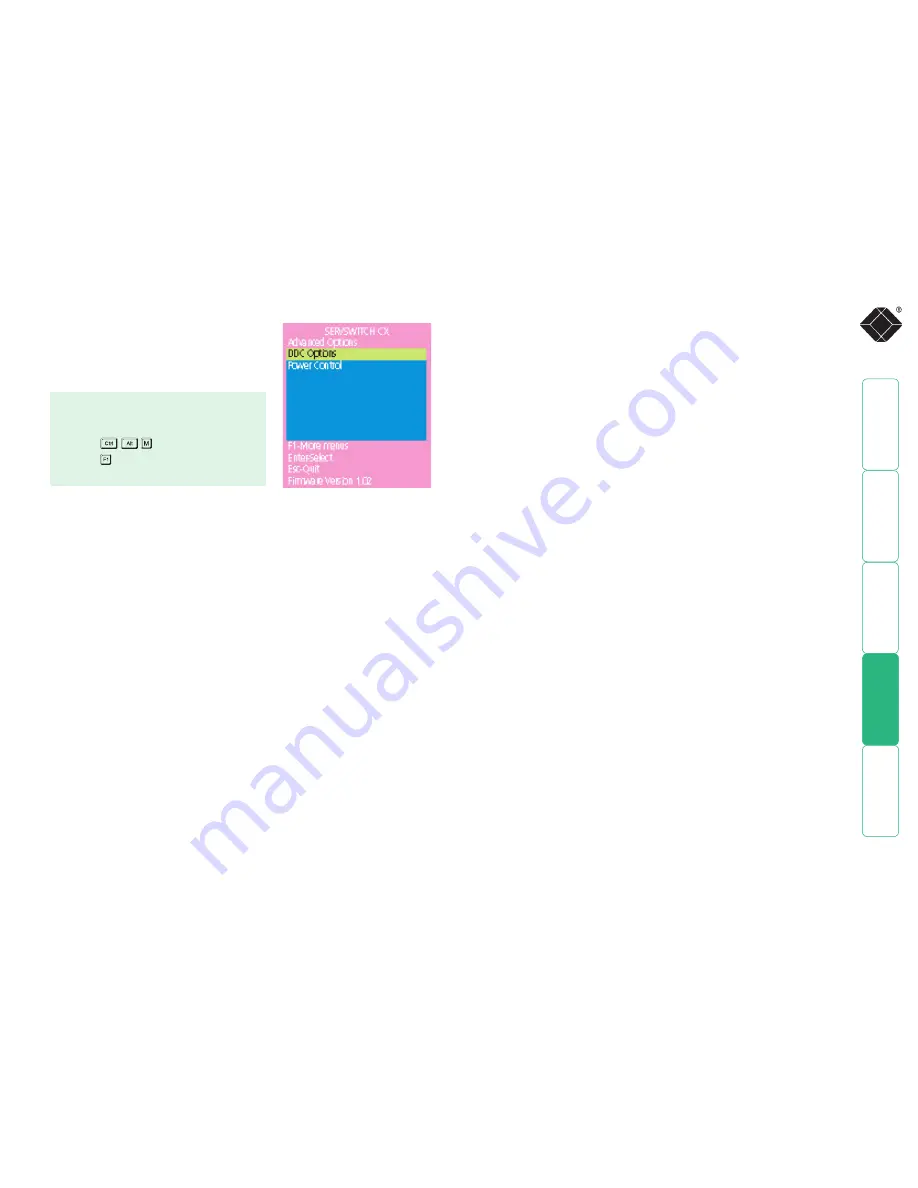
75
Advanced Options
Advanced options are available only to the
Admin user and consist of settings that are
related to specialist areas such as power
control and DDC.
Format
Settings: NONE.8.1, ODD.8.1, EVEN.8.1, NONE.8.2, NONE.7.2, ODD.7.2,
EVEN.7.2
Configures the data format used by the serial port and must match the format
used by the connected power switche(s). The NONE/ODD/EVEN portion relates
to the parity checking; the 7/8 value is the size of the data byte and the 1/2
value determines the stop bit(s) used after each data byte.
Advanced Menu Options
Under advanced options there is a further menu options. Press F1 to access this.
There are three options.
1. Force mode
2. Allow cascade OSD and
3. Force local OSD
Force Mode
Force mode enables an Admin user on user port 1 to select which computers
the other user ports are switched to. This mode is only supported on non-IP
CATx switches. This is useful if there are multiple video heads going to the same
switch. By default it is disabled.
Using Force Mode
Once enabled, force mode can be activated by pressing the Tab key from the
default on-screen menu. The screen will change to show the video for user port
2. If the user then selects a computer from the list, user port 2 will then switch
to this computer. Pressing Tab again will show the video for user port 3 etc.
Pressing the Ctrl key and either the 1, 2, 3 or 4 key will show the video for that
user port. Selecting a computer from the list will then cause that user port to
switch.
Force mode can be ended by:
a. Pressing the Esc key.
b. Pressing the Tab key until user 1 is shown.
c. Pressing the Ctrl and 1 key.
Allow Cascade OSD
If enabled this allows the OSD of a cascaded switch to be displayed on the
master (top switch). By default only the OSD of the top switch in a cascade is
shown. The host menu supports 256 hosts so the ports in the cascade can all be
switched from the one OSD. Sometimes for support or administrative purposes
the admin user may want to see the OSD of a switch below the master box.
By enabling this setting on a cascaded switch it is possible to bring up the OSD
menu when the switch is cascaded. This setting is disabled by default.
DDC Options
The options within this section are related to the Display Data Channel features
supported by the ServSwitch CX. DDC is an industry standard format that allows
server systems to be informed of the capabilities of the video monitor connected
to them.
DDC Source
Settings: AUTO, LOCAL, DEFAULT
Determines which user port monitor should be interrogated to discover its
capabilities.
AUTO
begins with the local user port and if it fails, it uses a set of
default values. The LOCAL setting forces the unit to interrogate only the local
monitor and DEFAULT uses only the pre-programmed settings.
DDC Refresh
Settings: AT START, DISABLED
AT START
sets the ServSwitch CX to read DDC information from the selected
source at power up. When
DISABLED
, no new DDC data is sought and existing
information is used. When viewing this menu, press F8 to discover DDC
information from the chosen source immediately.
Power Control
The options within this section are concerned with the operation of the
POWER
CONTROL
port when used to command optional system power control units.
Baud Rate
Settings: 1200, 2400, 4800, 9600, 19200, 38400, 57600, 115200
Configures the communication speed of the
POWER CONTROL
port and must
match the speed used by the connected power switche(s).
Note: The PSE508SA
and PSE508MA (not available in North America) power switches supplied by
Black Box require a setting of 9600.
To get here
1 From a local, remote or global keyboard,
log on as ‘admin’ user.
2 Press
(hotkeys can change).
3 Press to select ‘More menus’.
4 Select ‘Advanced Options’.






























