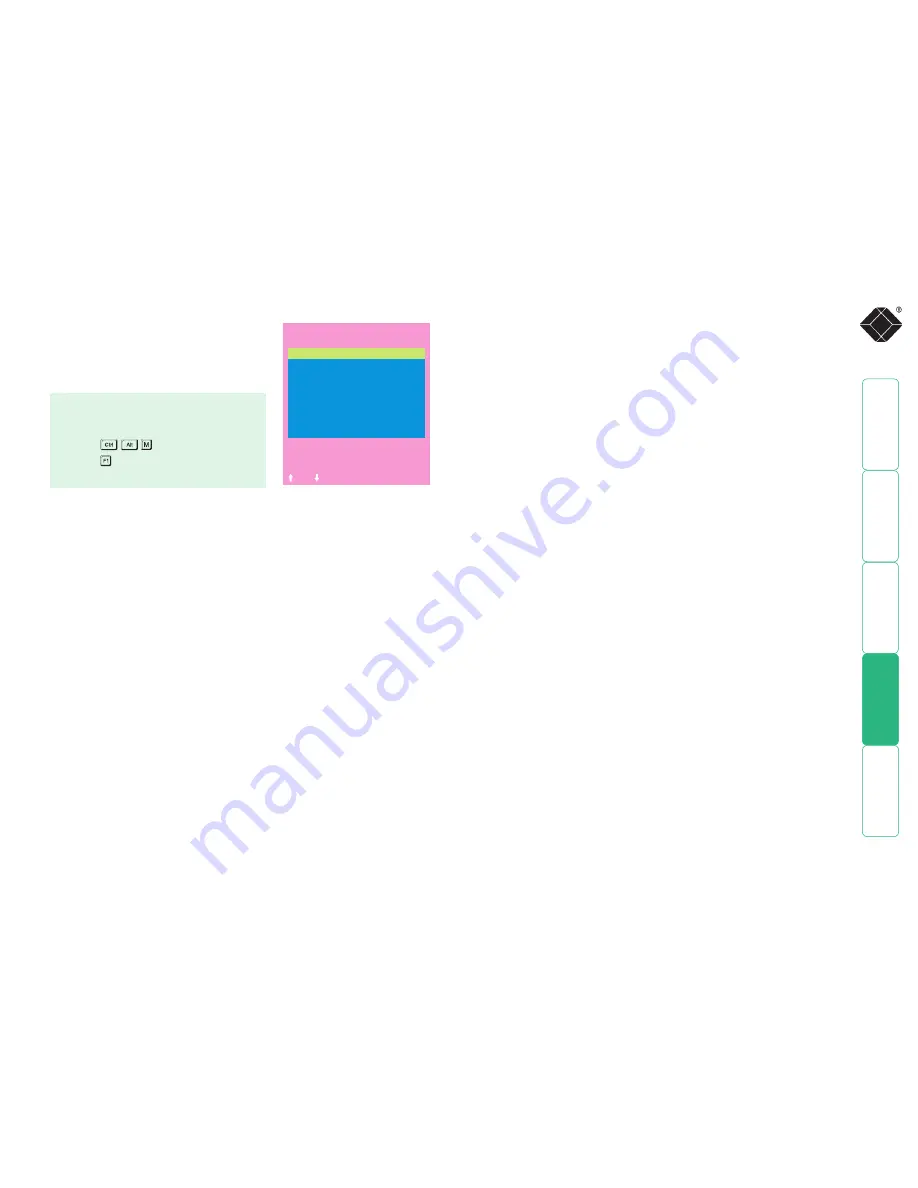
73
Setup Options
Setup options are available only to the
Admin user and consist of key settings that
are normally made only during the initial
installation stage.
Hotkeys
Settings: CRTL+ALT, CTRL+SHIFT, ALT+SHIFT, ALT GR, L+R ALT, L CTRL+ALT,
R CTRL+ALT, DISABLED
The keyboard hotkeys are special combinations of keys that, when used
together with certain keyboard “command keys”, perform special ServSwitch
CX functions. For example, pressing the hotkeys together with the “M” key
will cause the on-screen menu to be displayed on your monitor. Other hotkey
combinations allow you to query which server you are connected to and to
move the on-screen menu around the screen. You can also use the hotkeys
together with the port number to select a particular connected server.
Keypads Controls
Settings: ENABLED, DISABLED
The key controls on the front of the ServSwitch CX may be disabled so that it is
only possible to select the special channels “o” (on-screen menu) and “0” (no
server channels selected).
Exclusive Use
Settings: ALLOWED, DISABLED
In normal operation, the ServSwitch CX will allow two or more users to share
access to a server. In this mode, the server’s video picture will be displayed on
all the users’ monitors but only one user may have active control of the server’s
keyboard and mouse at any one time. The ServSwitch CX detects an active user
by checking for keyboard and mouse data.
A user becomes inactive if no keyboard or mouse data has been received by
the ServSwitch CX for a specified timeout period. Whilst one user is active all
the other users that are connected to the same server will see a “video only”
message displayed on their screen. There may be situations where particular
users wish to control and view a server in private with exclusive use. The
ServSwitch CX has the facility to allow users to select exclusive use of servers,
however, this facility should be used with care.
Users that have selected exclusive access are never timed out by the ServSwitch
CX and so all other users are effectively “locked out” until the exclusive user
switches to another server or logs out. This could potentially be very irritating
if a user has selected exclusive use and has then left their desk without logging
out. This would prevent other users from working on the server until they SAMe
back. Consequently the system administrator can disable all exclusive use so that
all connections are shared.
SERVSWITCH CX
Setup Options
Security :
ENABLED
Language :
ENGLISH
Hotkeys :
CTRL+ALT
Keypads Controls :
ENABLED
Exclusive Use :
ALLOWED
Automatic Logout :
DISABLED
Space-Toggle
-Up -Down
Esc-Quit
To get here
1 From a local, remote or global keyboard,
log on as ‘admin’ user.
2 Press
(hotkeys can change).
3 Press to select ‘More menus’.
4 Select ‘Global Preferences’.
Security
Settings: DISABLED, ENABLED
With security disabled there is no requirement for users to log-in to the system.
All users have full access to all the connected servers and full administration
rights. With security enabled, users are required to log-in to the ServSwitch CX.
Each user is allocated access rights to servers by the system administrator and
they are only able to see the servers that they have access to on their on-screen
menu.
Language
Settings: ENGLISH, FRENCH, GERMAN, SWEDISH
This option specifies the language that is used for the on-screen menu and the
keyboard layout that is assumed for the keyboard. When the French option is
selected the keyboard is assumed to have an AZERTY format. When the English,
German and Swedish options are selected the keyboard is assumed to have a
QWERTY format. The new language settings are enabled when you quit from
the SETUP OPTIONS menu. The language option only affects the way that the
ServSwitch CX interprets the keyboard keys, it does not affect the way that the
servers interpret the keyboard. It is advisable to avoid setting a language that
you do not understand as all the menus will change to use the new language
and you may have difficulty reselecting your original language.






























