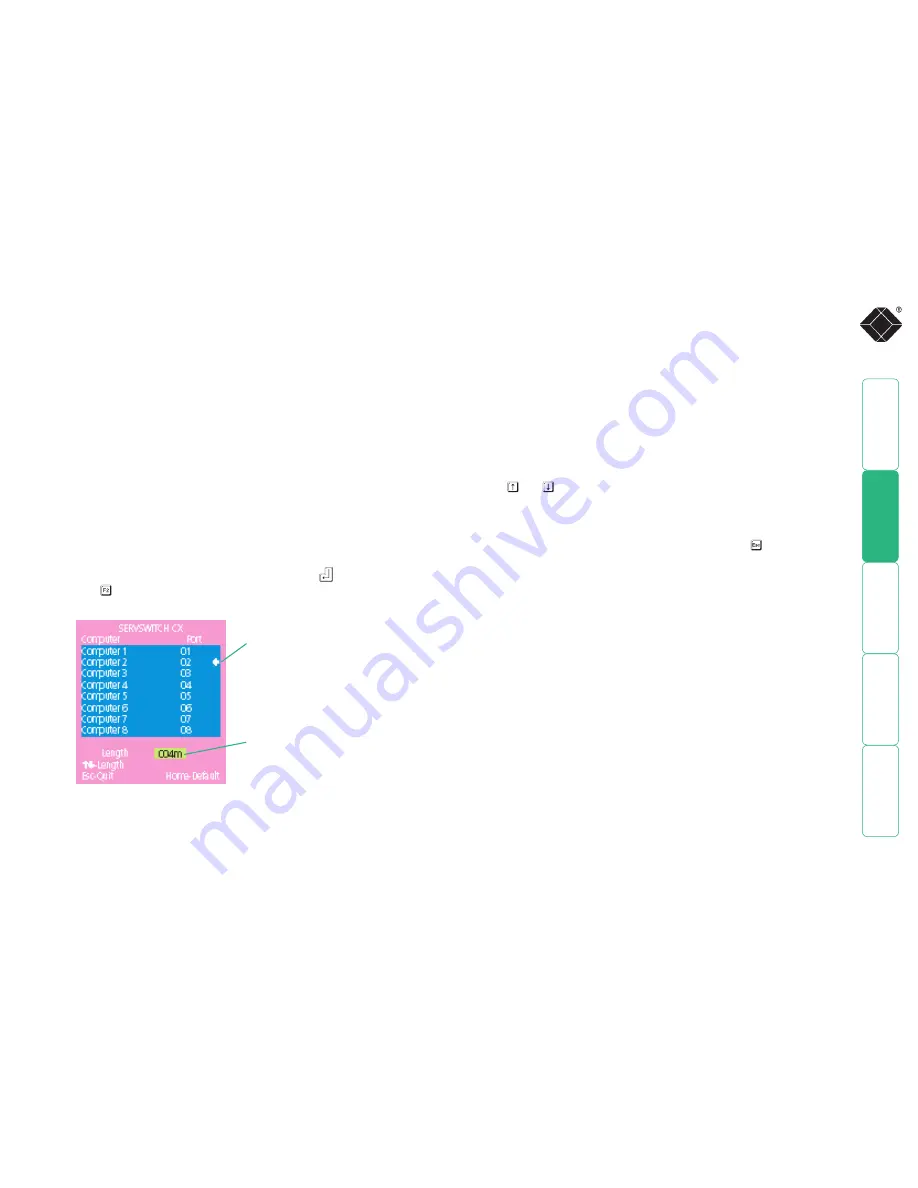
29
Server video compensation
The video compensation for connected servers is achieved using the main menu.
Although the compensation can be applied from any local, remote or global
user port, it is best achieved using the local user port because this provides the
most direct view of the server output. The compensation is achieved simply
by registering the link cable length, however, different cables can vary in their
characteristics so it is often useful to ‘fine tune’ the compensation by eye.
Note: CATx cables below 10m (30 feet) give very little loss and so it is
not normally necessary to be concerned about setting any server video
compensation if short CATx cables are being used between the ServSwitch CX
and the SAM for each server.
To apply server video compensation
1 Place a server (connected via its SAM and category 5, 5e or 6 cable) into the
highest resolution video mode at which it will be used.
2 If possible, use a monitor and keyboard connected to the ServSwitch CX
local user port.
3 Display the ServSwitch CX main menu and use it to select the appropriate
server.
Note: You must highlight the server name and press
to select it.
4 Press to access the compensation feature:
Ensure that the appropriate server is
marked by the arrow - if it is not marked,
the server is not correctly selected and the
compensation will not be applied.
The value in the green area indicates the
currently selected cable length.
5 Use and to increase or decrease the stated cable length, as required.
Note: As you adjust the Length value, check the video image for signs of
under- or over- compensation, especially to the right hand side of any hard
vertical edges of images.
6 When the correct compensation has been applied, press to quit the
screen and save the settings.






























