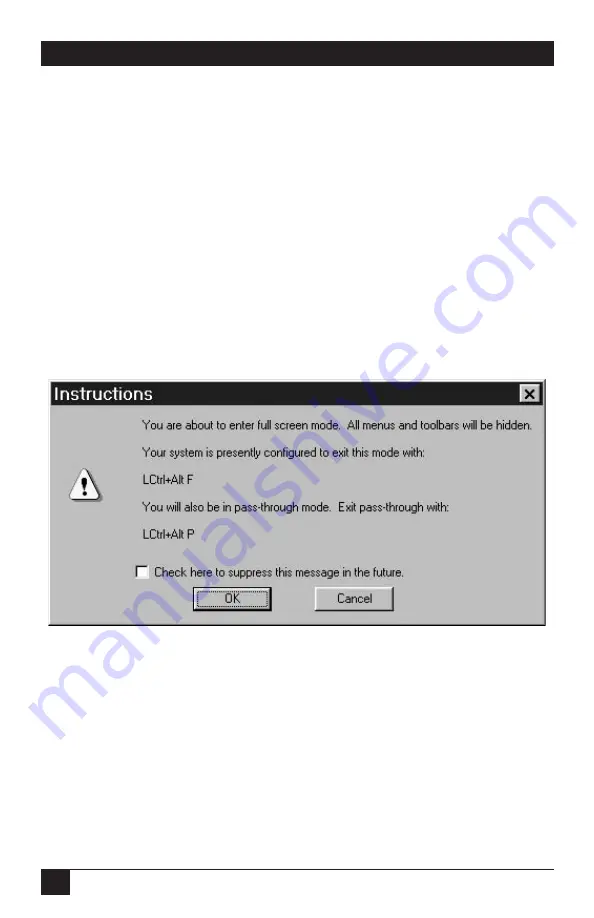
66
SERVSWITCH™ ULTRA REMOTE
12.3 Full-Screen View
In full-screen view, the display area takes over the entire screen of your monitor.
The title bar, menus, toolbar, and status bar of the Viewer are not displayed – only
the video image of the remote computer is visible on the screen.
To enter full-screen view, click on the full-screen toolbar button or select Full
Screen from the View menu. The Viewer disables full-screen view until you log into
an Ultra Remote.
A warning dialog box is displayed when you enter full-screen view, as shown in
Figure 12-3. The dialog box gives a brief description of full-screen view and a
means of exiting it. To stop this dialog box from being displayed when you enter
full-screen view in the future, check the “suppress” checkbox at the bottom of the
dialog box. If you suppress the dialog box, you can reinstate it by checking “Full-
screen Warning” in the Help menu (see
Section 9.6
).
Figure 12-3. The full-screen warning may be suppressed and reinstated.
The Viewer automatically enters pass-through mode (see
Section 11.3
) when
going to full-screen view, unless the Viewer is in quad-screen view.
In the absence of menus and toolbars in full-screen view, the only way to exit full-
screen view is to use hotkeys or mouse escape movements. Exiting pass-through
mode causes the Viewer to exit full-screen view and return to windowed view. If the
Ultra Remote disconnects while the Viewer is in full-screen mode, the Viewer
returns to windowed view.
Summary of Contents for ServSwitch ACR9000A
Page 73: ...72 SERVSWITCH ULTRA REMOTE Figure 13 3 Key codes are editable for custom switches...
Page 78: ...NOTES...
Page 79: ...NOTES...




























