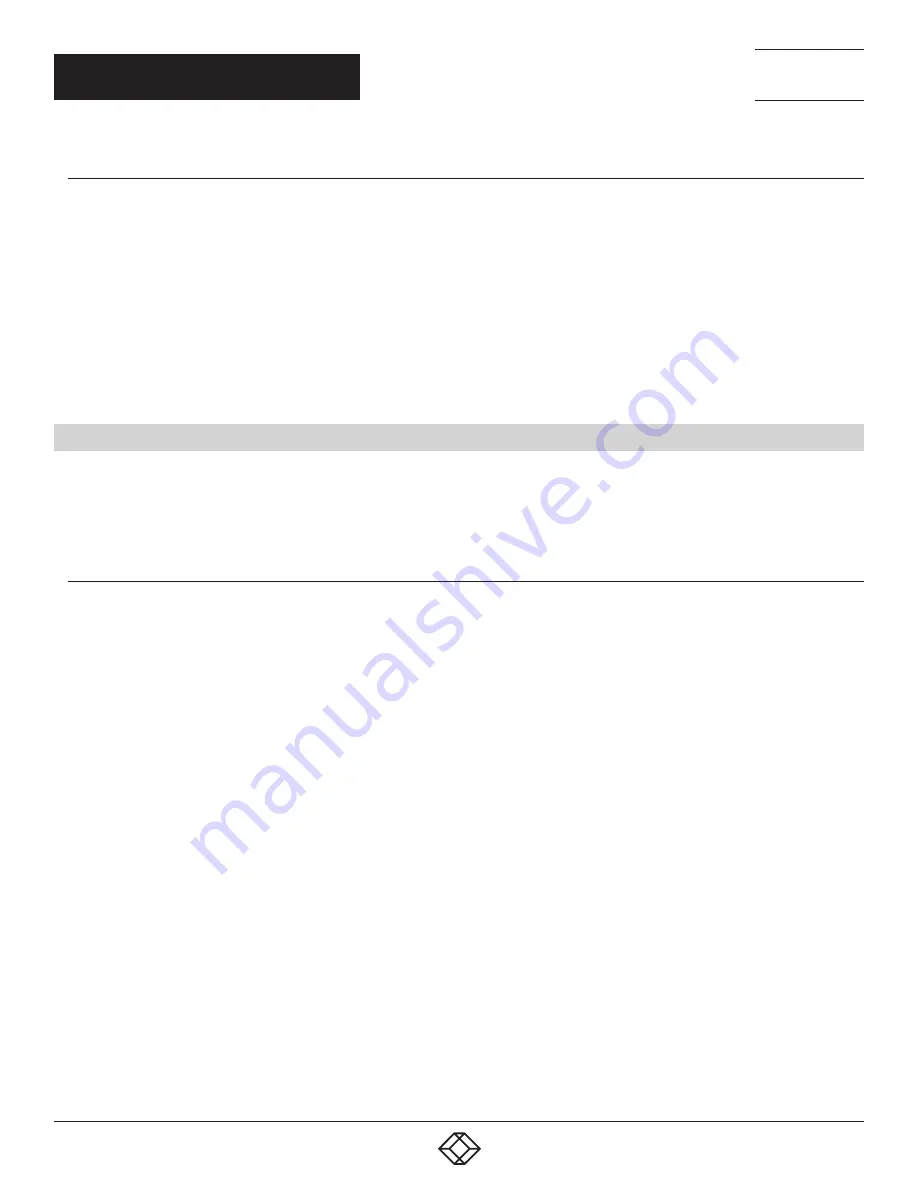
36
1.877.877.2269
BLACKBOX.COM
NEED HELP?
LEAVE THE TECH TO US
LIVE 24/7
TECHNICAL
SUPPORT
1.877.877.2269
CHAPTER 6: OPERATION
6.1.2 SWITCHING ON WITH AN EXPANSION CHASSIS
If your system has a VWX-2090 or VWX-2110 expansion chassis, the following procedure should be followed when switching on:
Switch on all the power supply units, ensuring both units on an RPSU system are switched on.
Turn on the main system power switch on the host system, located on the front panel. There is no requirement to turn on the main
power switch on the expansion chassis, because it will be switched on automatically by the host system.
The BIOS and boot messages will be displayed on the control screen as the system boots. Once the system boot up is complete, the
display wall will open up into a Windows desktop.
6.2 INITIAL SYSTEM BOOT ON DELIVERY (WINDOWS 10)
Once the system has been configured in the factory, the operating system is resealed, meaning that when switching on the
system for the first time the operating system setup begins.
You will be prompted to enter information to set up the controller.
6.2.1 SELECT LANGUAGE PACK
You will now be prompted to set up your Windows 10 operating system, starting with selecting the language option you
require. Language selection is the responsibility of the customer and is not part of the system pre configuration prior to
shipment. Windows 10 language settings can be changed using Control Panel/Language. Language packs are available to download
as optional updates. The following languages are pre-installed:
German
English (UK)
English (USA)
Spanish
French
Italian
Netherlands
Polish
Portuguese (Brazilian)
Russian
Simplified Chinese
















































