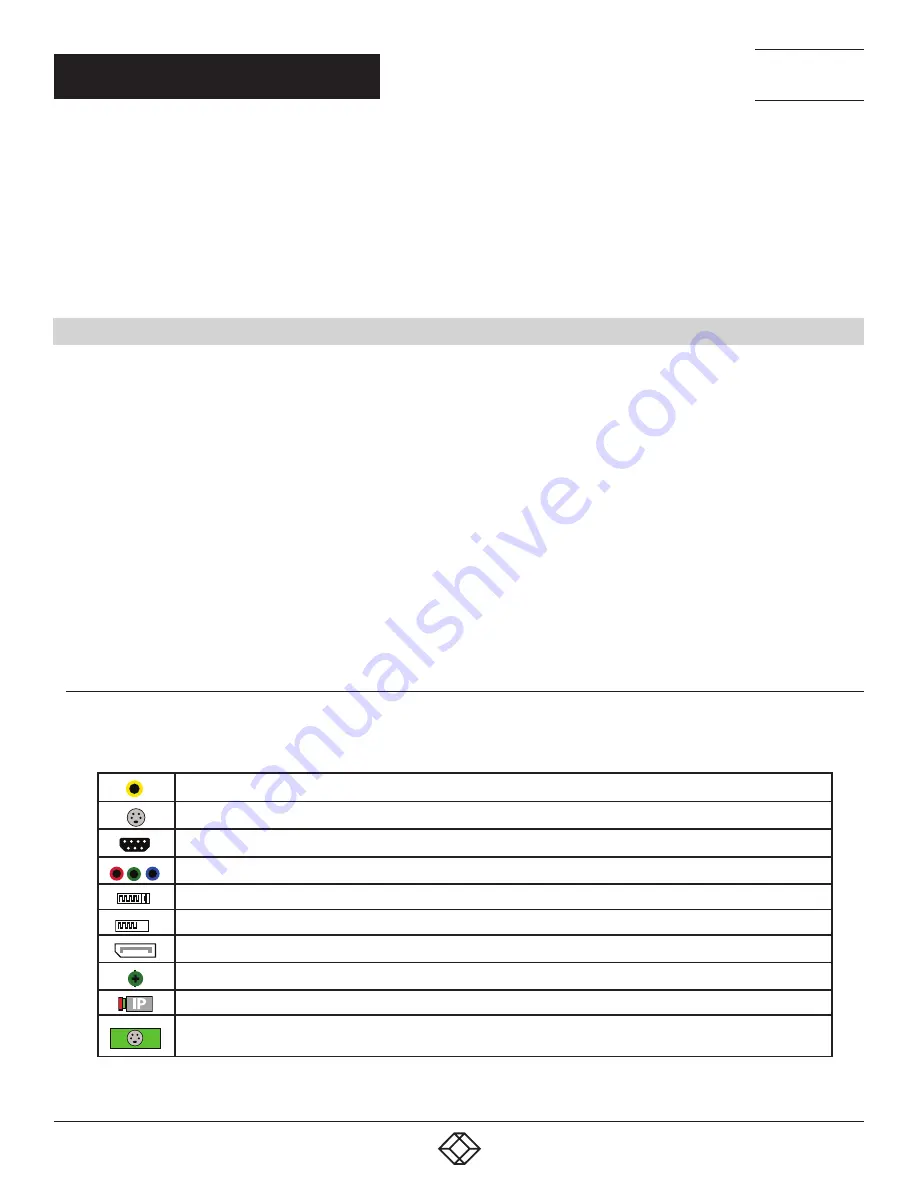
54
1.877.877.2269
BLACKBOX.COM
NEED HELP?
LEAVE THE TECH TO US
LIVE 24/7
TECHNICAL
SUPPORT
1.877.877.2269
CHAPTER 7: SOFTWARE
This chapter will cover:
Video Wall Manager
Radian Standard Video Wall Software
Video Wall Controller Software
Utilities
7.1 VIDEO WALL MANAGER
(OPTIONAL)
The optional Video Wall Manager software application (Video Wall Manager) is pre-installed and tested before shipment of your sys-
tem, so no installation of the software is required.
Video Wall Manager displays the desktop of the machine that is being controlled. It allows you to remotely display Video Capture
Cards, IP Camera (Video Wall Manager required) and Application windows across a network on another machine or locally on the
same machine.
You can use Video Wall Manager to interactively move, size and position application windows and control Video Capture Cards and IP
Camera
windows by using the Windows Properties sheet. Video Wall Manager also has a guide and grid function to aid the positioning of
windows on the display wall.
Video Wall Manager allows you to save specific wall layouts as .lay files, enabling them to be re-called when required.
There is an area of the application around the desktop where windows can be dragged allowing them to be manipulated
without being displayed on the video/display wall.
7.1.1 ICONS DISPLAYED IN THE VIDEO WALL MANAGER TOOLBAR
The Icons displayed in the application toolbar identify the type of source that is available to each input:
TABLE 7-1. TOOLBAR ICONS
Composite Source
S-Video Source
Analog Source
Component Source
DVI Source
Dual-Link DVI Source
DisplayPort Source
SDI/HD-SDI/3G Source
IP Camera Source
If an Icon is displayed with a green surround, this indicates the type of source currently being captured for
that particular input.
DL
















































