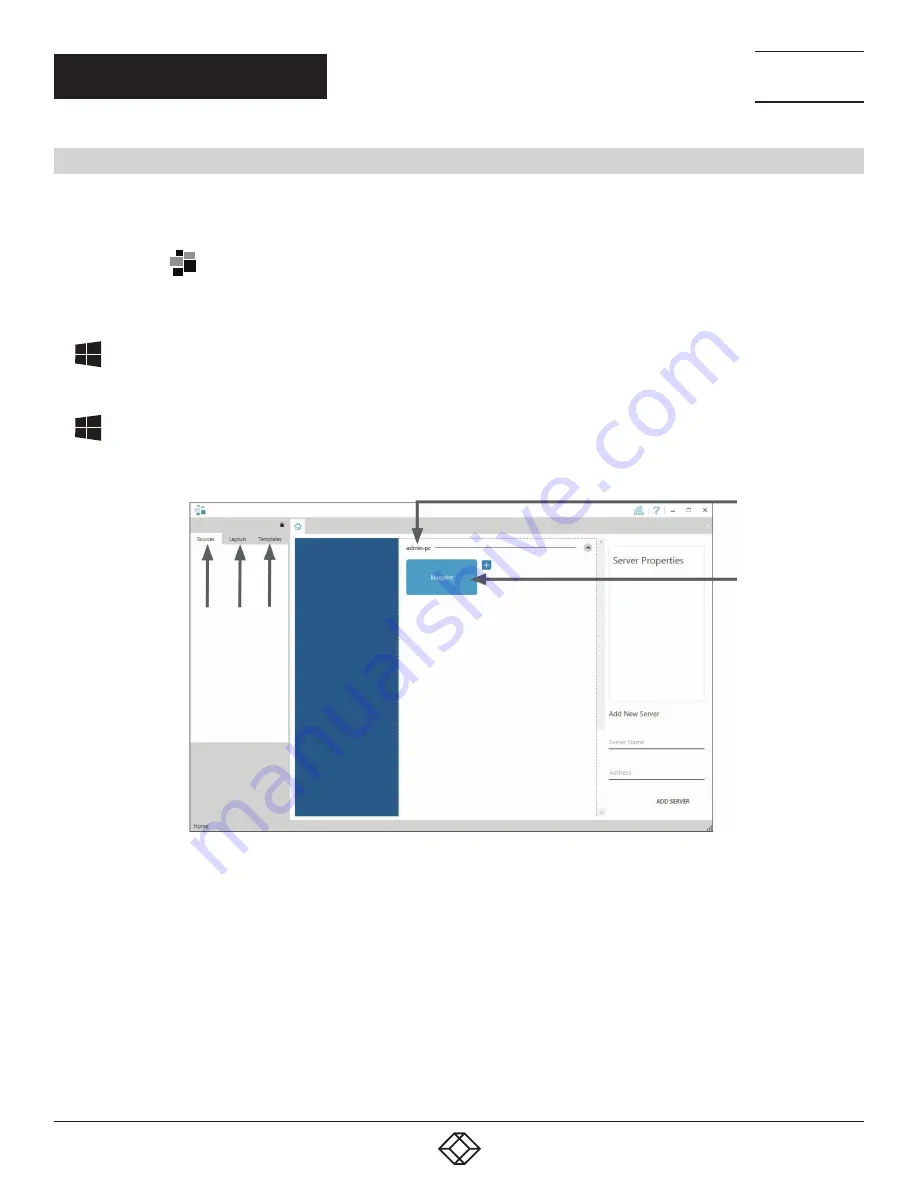
13
1.877.877.2269
BLACKBOX.COM
NEED HELP?
LEAVE THE TECH TO US
LIVE 24/7
TECHNICAL
SUPPORT
1.877.877.2269
QUICK START GUIDE
STEP 9: RADIAN STANDARD VIDEO WALL SOFTWARE
Before opening the Radian Standard Video Wall Software Client interface, you may need to start the Radian Standard Video Wall
Software Server if it does not start automatically. The Server icon is displayed in the System Tray.
Server icon —>
If the Server fails to start automatically, start the Server by clicking on it in the “All Programs” menu. The Radian Standard Video Wall
Software Client will only detect servers that are running.
Start | All Programs | Radian Standard Video Wall Software - Server
Open the Radian Standard Video Wall Software Client
Start | All Programs | Radian Standard Video Wall Software - Client
The Radian Standard Video Wall Software - Client
1
2
3
4
5
FIGURE 17.
1. Indicates the server you are connected to.
2. A representation of the display wall associated with the server.
3. Sources Tab - Displaying all the sources connected to the server for use on your display wall.
4. Layouts Tab - Use to save, recall and share display wall layout configurations.
5. Templates Tab - Use templates to assist in the design of specific display wall layouts.
Click on the display wall representation (2) as shown on the previous illustration to open the display wall tab.














































