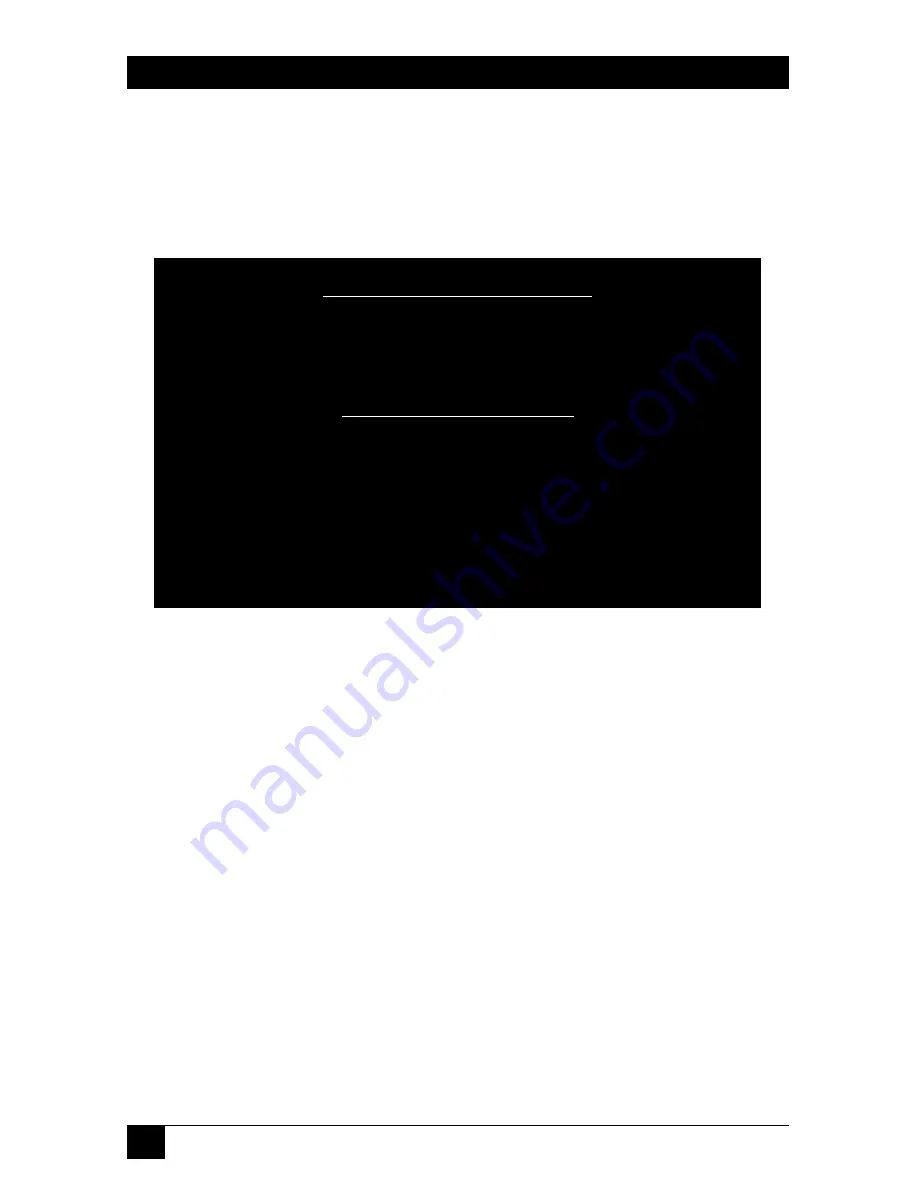
26
PURE NETWORKING RS-232/422/485 TO TWISTED-PAIR DEVICE SERVER
To get to the RS-232 Transfer menu and Serial Port Configuration menu (Figure
5-7), click on
RS-232 Configuration Menu
in Figure 5-4.
NOTE
If necessary, you can manually designate the server and client.
Figure 5-7. RS-232 Transfer and Serial Port Configuration menus.
CAUTION
Changes to the settings are saved to a system flash memory and do not
take effect until you reset or reboot the system. This validates the new
settings.
In this screen, type in the IP address of the remote server to which the connection
is being made. (The TCP Port Number is a number from 1024 to 65535.)
NOTE
Local and remote servers must have the same port number in order to
connect.
The Connection Idle Timeout field becomes active when there is no traffic passing
through the server. Type in an idle time value between 30 and 3600 seconds. When
this time limit has been reached, the connection will be terminated automatically.
RS-232 Transfer Configuration
Server/Client Type
:
AUTO
Remote IP
:
192.168.0.155
TCP Port Number:
1234
Connection Idle Timeout (sec) :600
Serial Port Configuration
Operation Mode
:
Console Mode
Baud Rate
:
115200
Parity
:
None
Word Length
:
0
Stop Bits
:
1
Flow Control
:
NONE
<SAVE>
<ESC>
The saved configuration is not effective until System Reset at Power off/on.
<Tab> to move
|
<Enter> to select
Summary of Contents for LS4103A
Page 3: ......
















































